
In this course, we will learn to display the dashboards according to Business Units in Dynamics 365 CRM. Before we start, make sure to subscribe to CRM Crate so that you stay up-to-date in field of Microsoft Dynamics CRM.
What is the need of displaying the dashboards as per the user’s Business Units?
- By default, Microsoft CRM displays all the dashboard to all the CRM users irrespective of their business units.
- But, if we have a requirement where we need to display / view the dashboard according to the user’s business unit then this is not directly possible in CRM.
- So we have a work around to achieve this functionality which is given below.
Create a new CRM security role corresponding to your business unit.
- Consider that we are having a business unit named “CRM Crate Business Unit”, then we will create a new blank CRM security role for this particular business unit.

- For our example, we will be creating a new security role called “Dashboard – Default” in the CRM as shown below. Note: – You do not need to configure any access role in this security role as it will be only used as a security template in our dashboard.
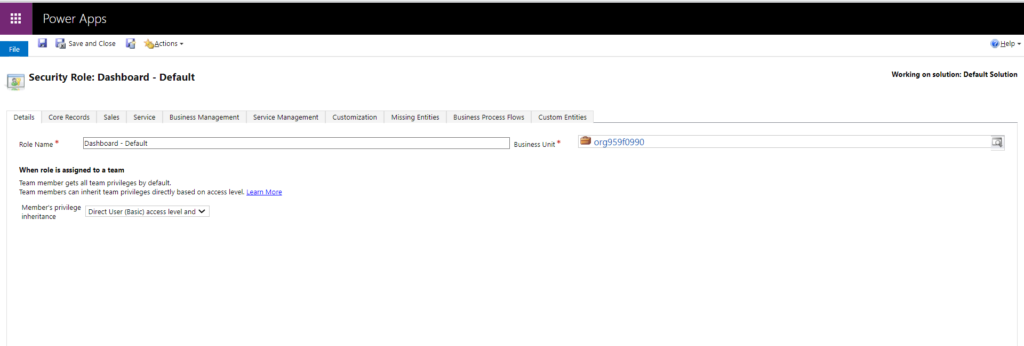
Assign the role to CRM Team
- Since we have create a new security role, now we will assign this role to the business unit’s related owner team.
- Navigate to Setings >> Security >> Team >> Select the view “All Owner Team”. Open the needed team and assign the security role to the team.
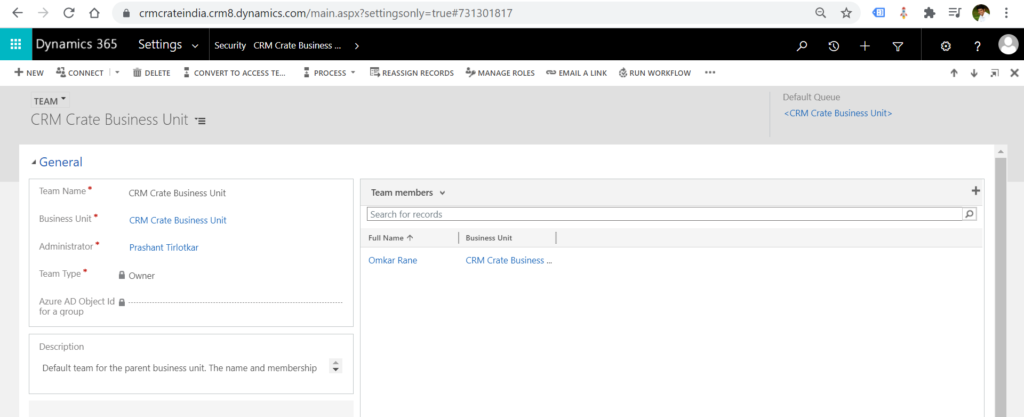
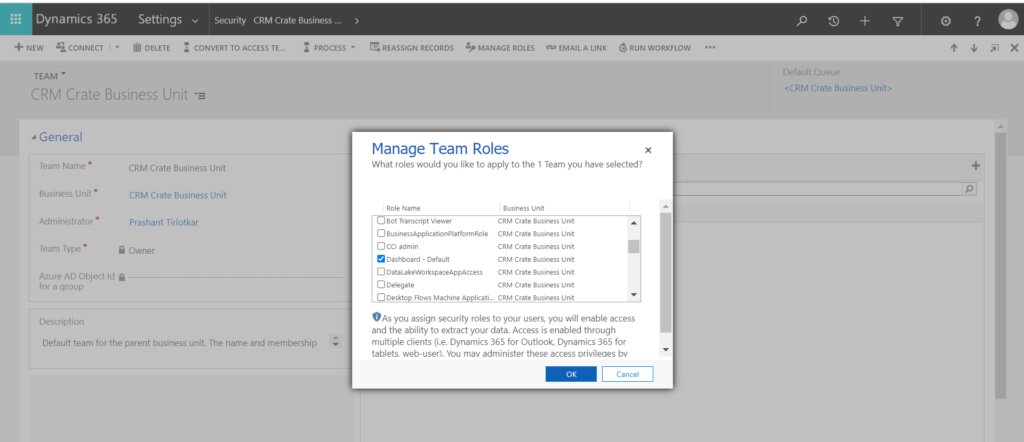
Assign security role to the dashboard
- Open the Dynamics CRM >> Settings >> Customization >> Customize the system.
- Select the dashboard component from the component list and select the dashboard for which you have to apply the security.
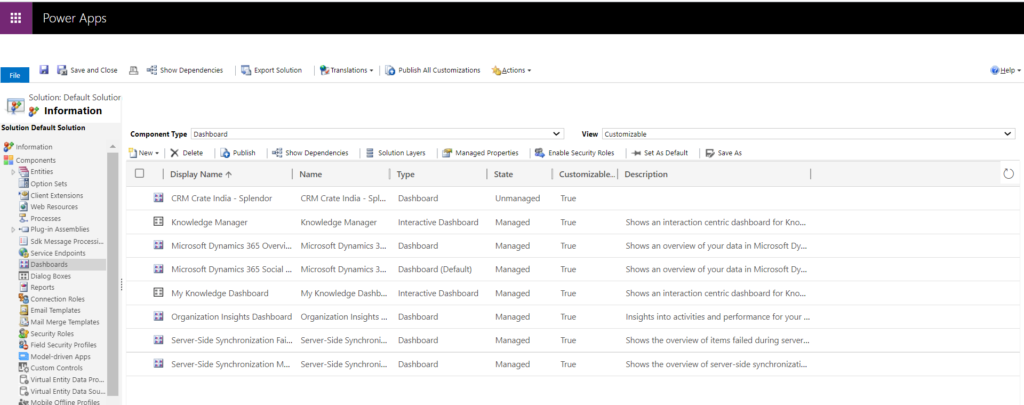
- On selecting the dashboard on your choice, navigate to the ribbon bar and click on “Enable Security Role”.
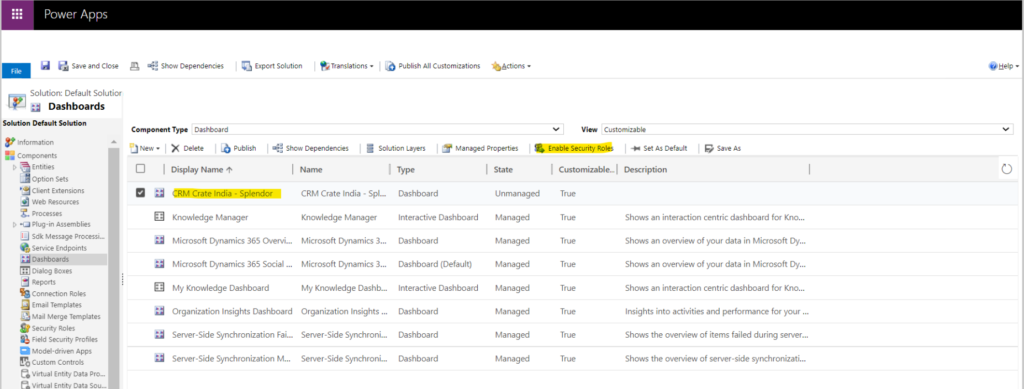
- Select the option “Display only to these selected security roles”, select the new role which we have created in the above steps and click on Ok.
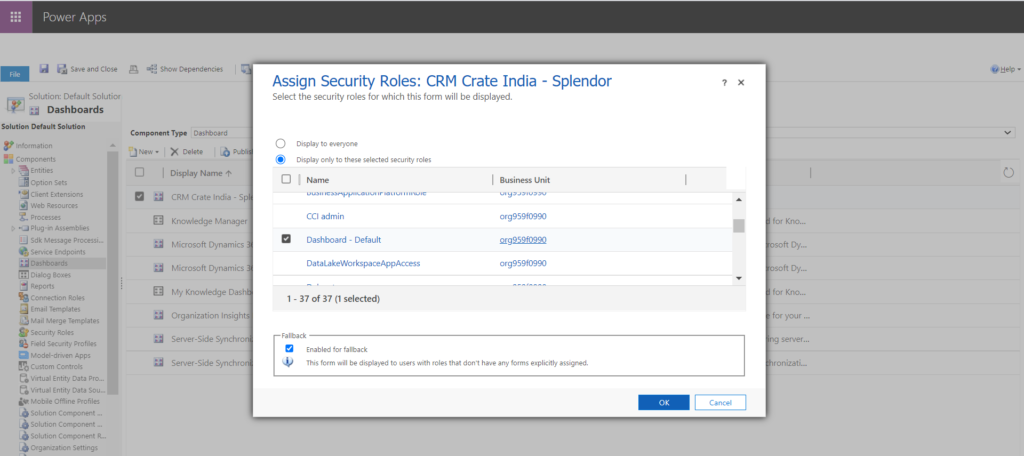
Validate the dashboard visibilty in CRM
- Now navigate back to CRM, make sure your logged in user is having the same business unit which is configured in the above steps.
- Open the dashbaords and validate that the particular dashboard is visible in CRM.
- Later, again login into CRM with the user which is having some differet business unit. Now, the concerned dashboard should not be visible to the user in the dashboard section,
Thus, we learned how to display / access the CRM dashboards as per the user’s business unit.
CRM Crate
All In One Platform For Learning Microsoft CRM.



