We will learn to hide Home, Recent & Pinned sections in Model-Driven App / Dynamics 365. Before we start, make sure to subscribe to CRM Crate so that you can stay up to date in the field of Power Platform.
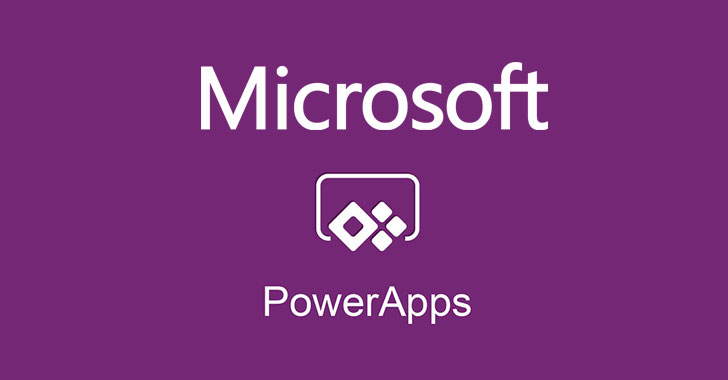
Understanding the Home, Recent & Pinned sections in Model-Driven App
In a model-driven app, there are the four main app runtime navigation components as given below.
Areas
For apps with more than one area, a switch control is displayed in the lower left navigation pane. In the screenshot below, the current area is named Accounts.
Groups
Group names appear as a navigation element in an app with the subarea names within the group listed beneath it. In the screenshot below, one group is named Accounts and one is named New Group.
Pages
Pages appear under the group that they’re configured within in the app designer. In the screenshot below, one page is named All accounts revenue and another page is named Contacts.
Special Sections
There are three special sections namely “Home”, “Recent” & “Pinned” provided in Model-Driven App.
The “Home” section serves the purpose of providing the end user with homepage experience.
The “Recent” section displays all dataverse records which were recently opened or viewed by the logged in user.
The “Pinned” section displays all dataverse records which were manually pinned by the logged in user.

Green Color: Group
Yellow Color: Area
Blue: Pages
How to disable special sections (Home, Recent & Pinned) in Model-Driven App / Dynamics 365?
- Open Power Apps solution explorer and navigate to your Model-Driven App.
- Click on “Settings” >> “Navigation” as shown below.

- Here you can disable or uncheck the special navigation sections such as “Home”, “Recent” & “Pinned” as per your requirement. Publish the App once the configuration is completed.
- The special sections will be now hidden from your Model-Driven App as shown below.






