In this blogpost, we will understand the all new offline capability for Canvas Apps in Power Apps mobile player. Before we dive in, ensure you’re subscribed to CRM Crate. It’ll help you stay in the loop with all things Power Platform.
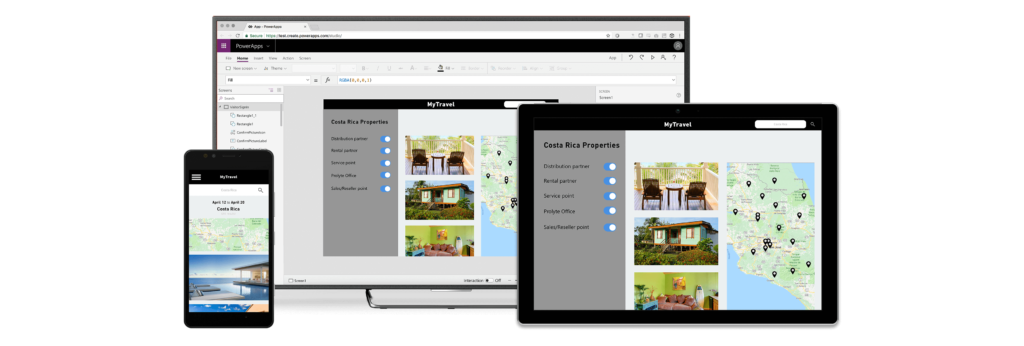
A Canvas App in Power Apps is like a digital canvas where you can create custom applications tailored to your specific needs without writing extensive code. It allows you to design user interfaces by dragging and dropping elements like buttons, text boxes, and images onto the canvas. With Canvas Apps, you can integrate data from various sources, such as Excel, SharePoint, or SQL databases, and add functionalities like forms, galleries, and charts.
Offline functionality for Canvas Apps while utilizing the Power Apps mobile application
You no longer have to rely on the Power FX LoadData or SaveData functions as you now have the option to activate offline mode for your canvas apps. This feature permits users to access their canvas apps on mobile devices even without an internet connection while using the Power Apps mobile app. The offline capability relies on an offline profile within the Power Apps sync service, which dictates the data to be downloaded onto the device. You can either build a personalized offline profile or have one generated automatically to facilitate this process.
When a user is working offline, the sync service works silently in the background to keep Dataverse and the device synchronized. You can find the setting to enable the offline feature of Canvas App in the application setting as shown below.
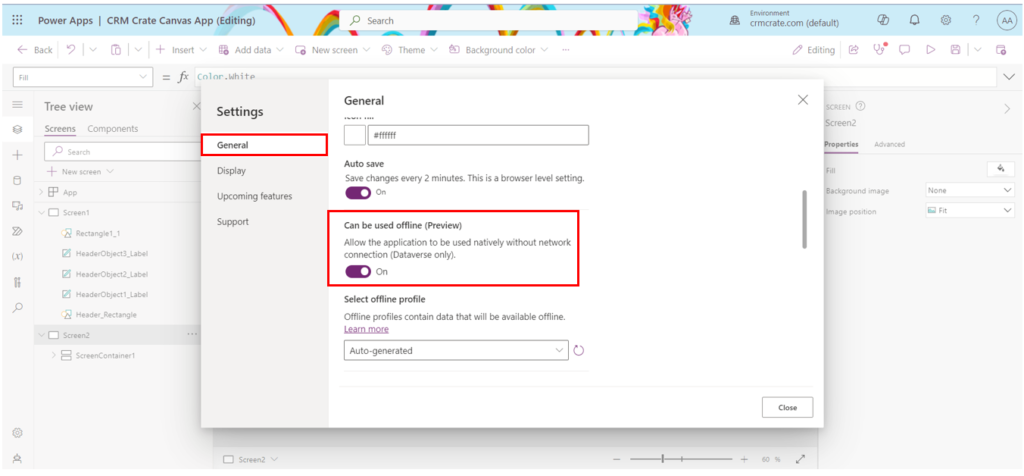
If a canvas app is built for offline usage, you can use it on your mobile device even without an internet connection. All necessary data for the app is stored locally on your device. Any modifications you make will synchronize with the app server once your device reconnects to the network. If you’re in the midst of editing data and your network connection drops, the Canvas App will save your changes and upload them to the server once you’re back online.
Before the app can function offline, it must download all the necessary data to your device, a process known as the initial offline sync. This syncing procedure may take a few minutes or longer, depending on the app’s design.
The initial offline sync occurs automatically when you launch the app. A notification informs you that the app is syncing offline data and indicates the number of rows and tables being downloaded. If the initial sync isn’t finished, it will be initiated each time you open the app. Following the initial offline sync, the locally stored data remains synchronized with the data on the app server whenever your device connects to the network. These regular updates are referred to as “delta sync“, where “delta” denotes the changed data. Power Apps performs these syncs approximately every five minutes when your device is online.
The below diagram demonstrates the operations of Initial Offline Sync and Delta Sync.
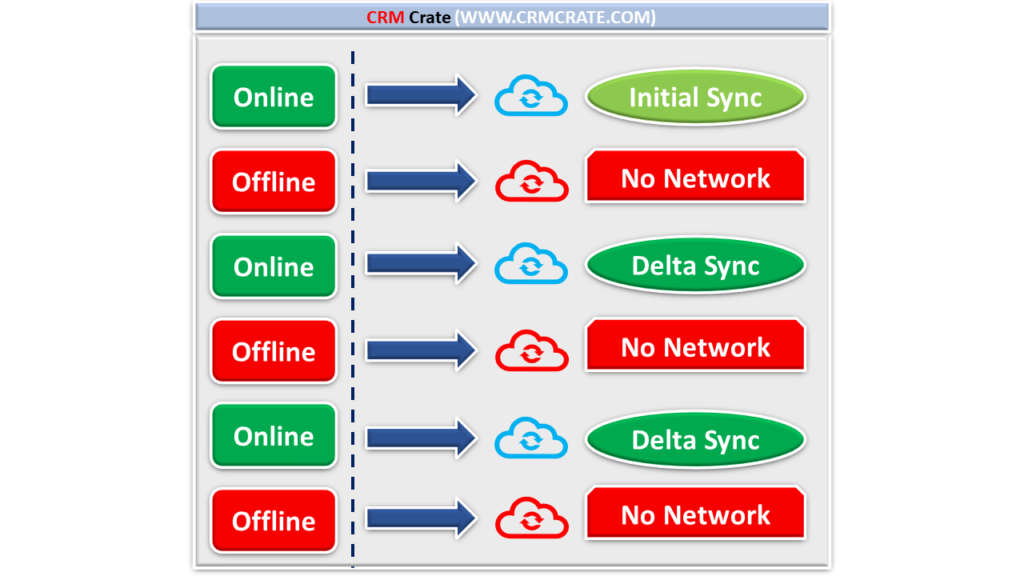
What are the limitations and known issues of the offline capability of Canvas Apps?
Below are some known limitations involved with the new offline capability.
- Offline mode does not support many-to-many relationships.
- Connectors other than Dataverse, such as SharePoint, are not supported in offline mode.
- In an offline-capable app, the order of items in a gallery might vary if no sort order is specified. To ensure consistent behavior across mobile apps and web browsers, select a sort order in the gallery control.
- The automatically generated offline profile doesn’t manage filters. Consequently, it downloads all rows for each table used in the app to which the user has permissions.






I don’t think the title of your article matches the content lol. Just kidding, mainly because I had some doubts after reading the article.