We will learn and understand the usage of change set request in Power Automate. Before we start, make sure to subscribe to CRM Crate so that you can stay up to date in the field of Power Platform.
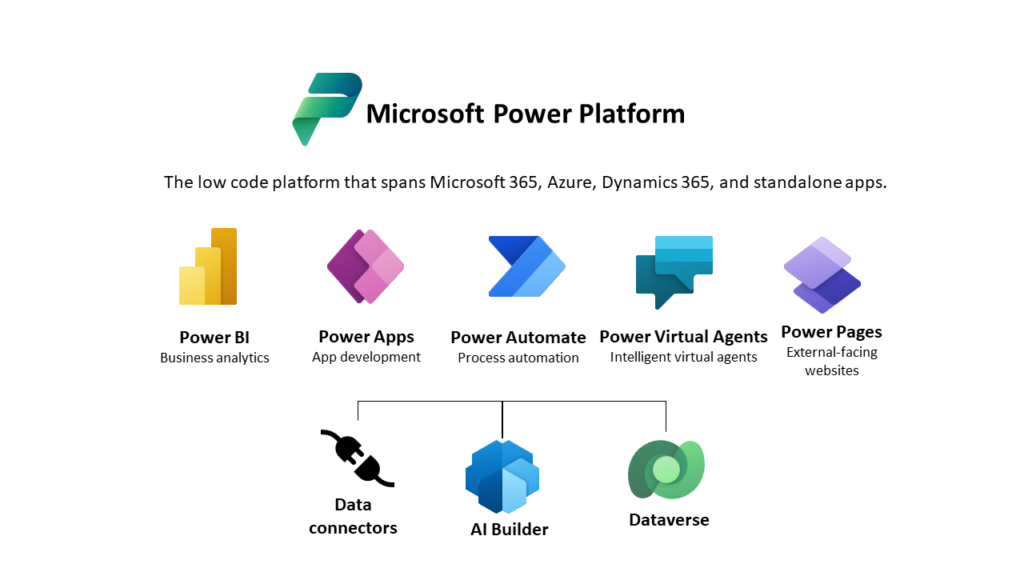
What is Change set request?
Power Automate’s Dataverse connector includes an action named “Perform a changeset request”. This action provides a way to bundle several operations that either succeed or fail as a group.
When multiple execution or operations are contained in a single change set, then all the operations are considered atomic. This means that if any one of the operations fails, any completed operations are rolled back to their original states.
Using a Change set request in Power Automate
Follow the below given steps for using and understanding Change set request in Power Automate.
- Open Power Automate studio (https://flow.microsoft.com/) and navigate to your flow.
- Select the dataverse connector and search for “Perform a changeset request” as shown below.
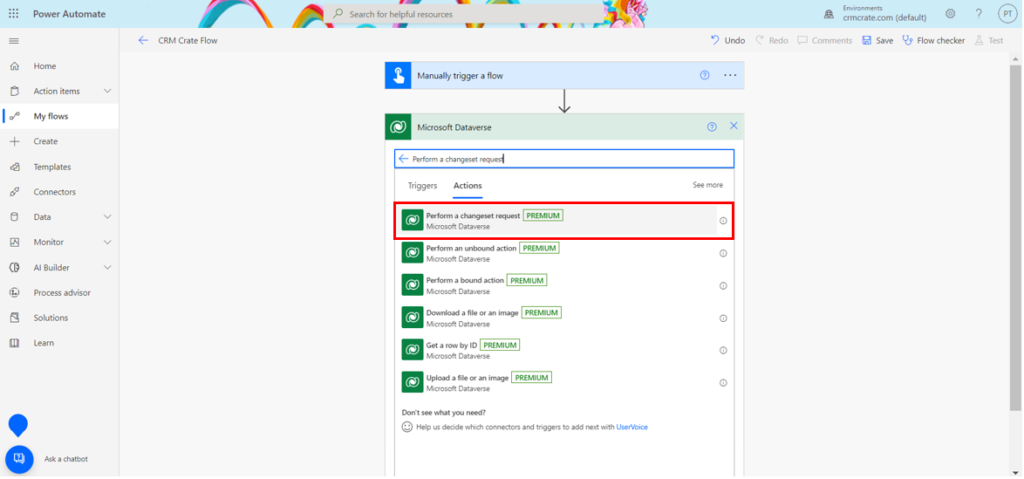
- Select the “Perform a changeset request” to add its scope to your flow. Further click on “Add an action”.
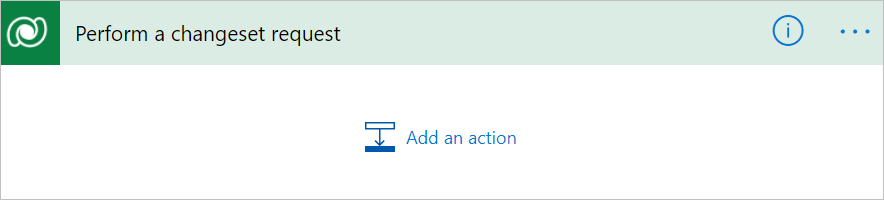
- When you select “Add an action”, you’ll see just the following given actions:
- Add a new row
- Delete a row
- Update a row
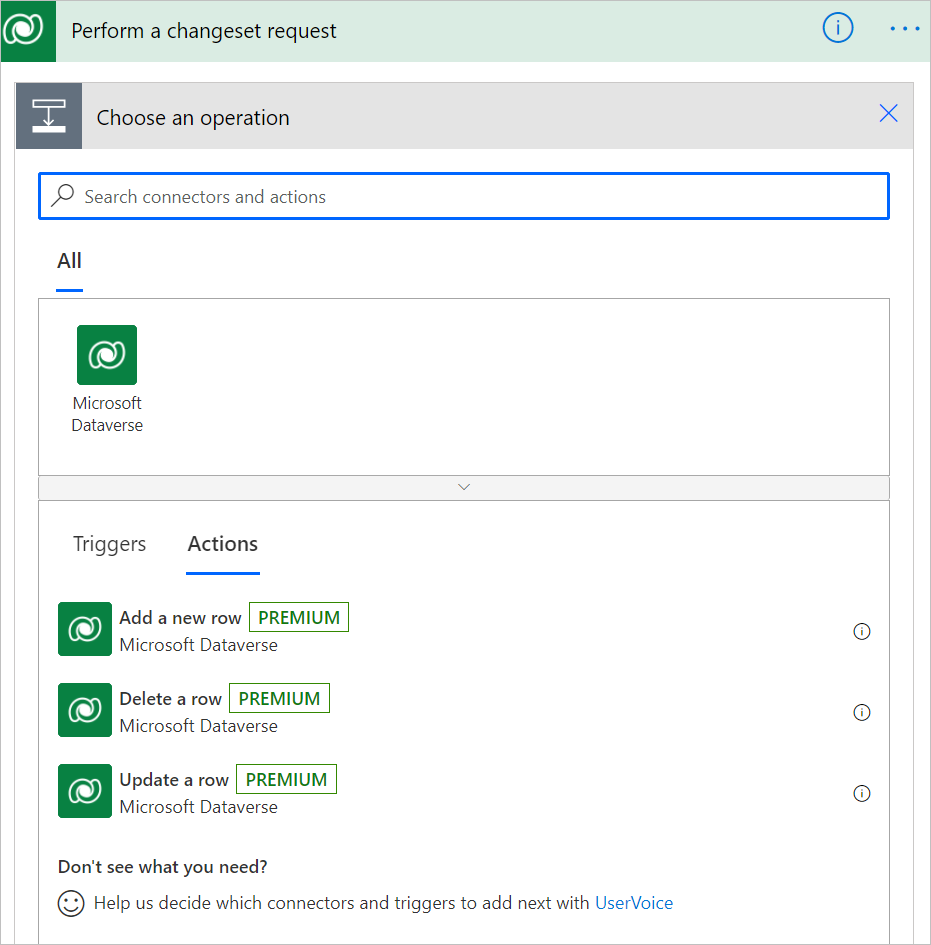
- Other than the above specified three actions, you cannot have additional built-in actions inside of a change set scope because all actions are evaluated together in Dataverse. You will see that there are no arrows between each of the actions, this indicates that there are no dependencies between these actions and they all will execute at once.
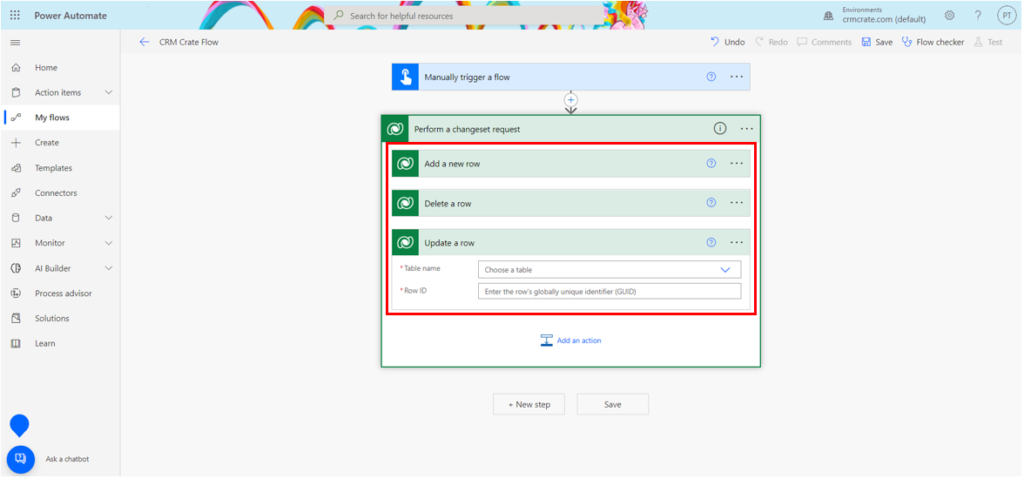
As a conclusion, we can use the “Perform a change request” action to execute the operations parallelly and rolling back the completed operations if any other running operation present in the scope are failed.






How to get the created record Guid from previous step and set that in next action inside change set request.
Unfortunately as of now you won’t get dynamic content of those actions inside the changeset request batch.
Perhaps it would have been a more helpful example if it had demonstrated error handling?
Thank you for your sharing. I am worried that I lack creative ideas. It is your article that makes me full of hope. Thank you. But, I have a question, can you help me?