Recommendations are newly added feature in the solution of existing business rule. Select the entity for which you have to implement the business rule. In our case we are using Account entity. Within the selected entity navigate to the section “Business Rule” and open it and click on New.
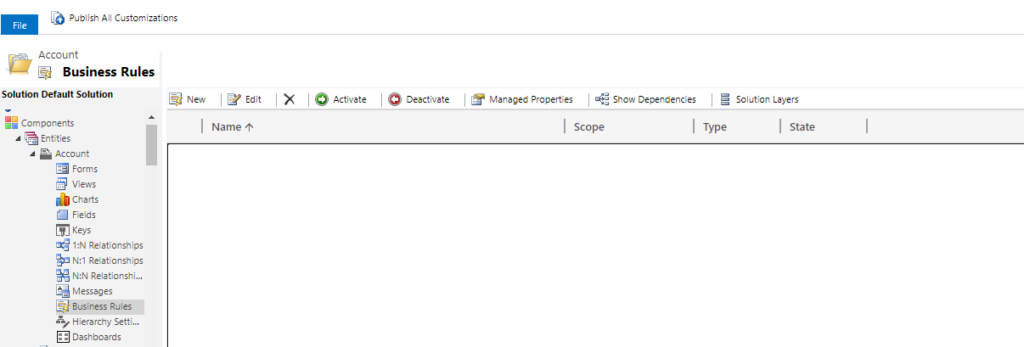
Now the business rule template should get opened. Here select the dedicated condition for which you have to show recommendation to the users.
In our case we will be displaying recommendation when the Account Name field will be empty.
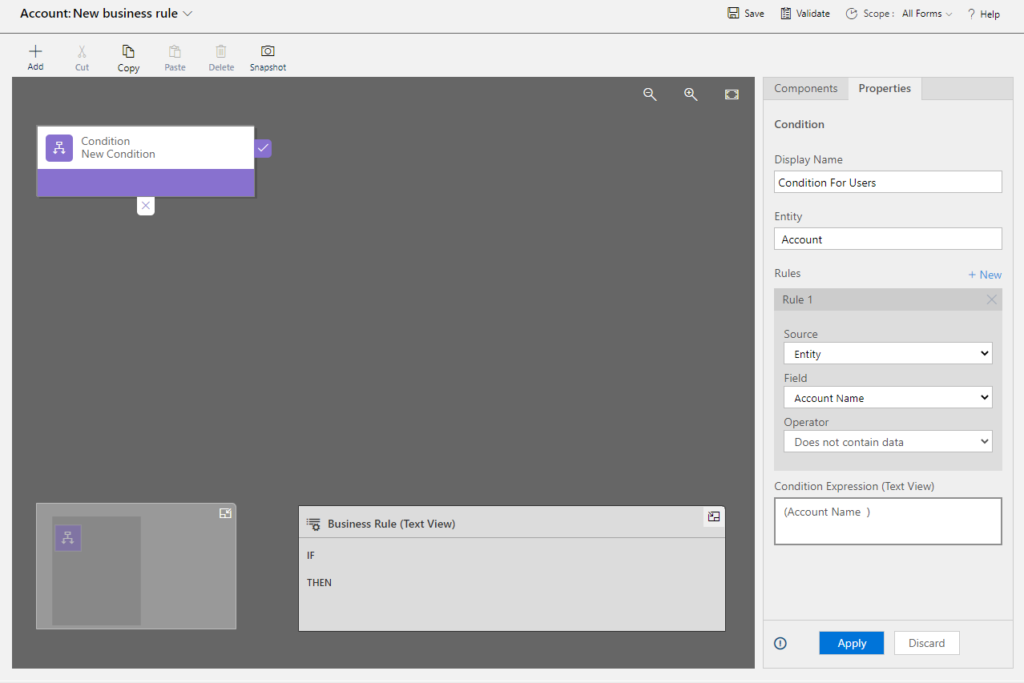
Now in the components section, select the Recommendation component and drag this component to the “IF” block on our condition. Now select the field for which you have to display the recommendation. We have selected the field Account Name and entered the recommendation message as “Enter value value !”.
Click on Validate to avoid any errors. Later click on save and activate the business rule.
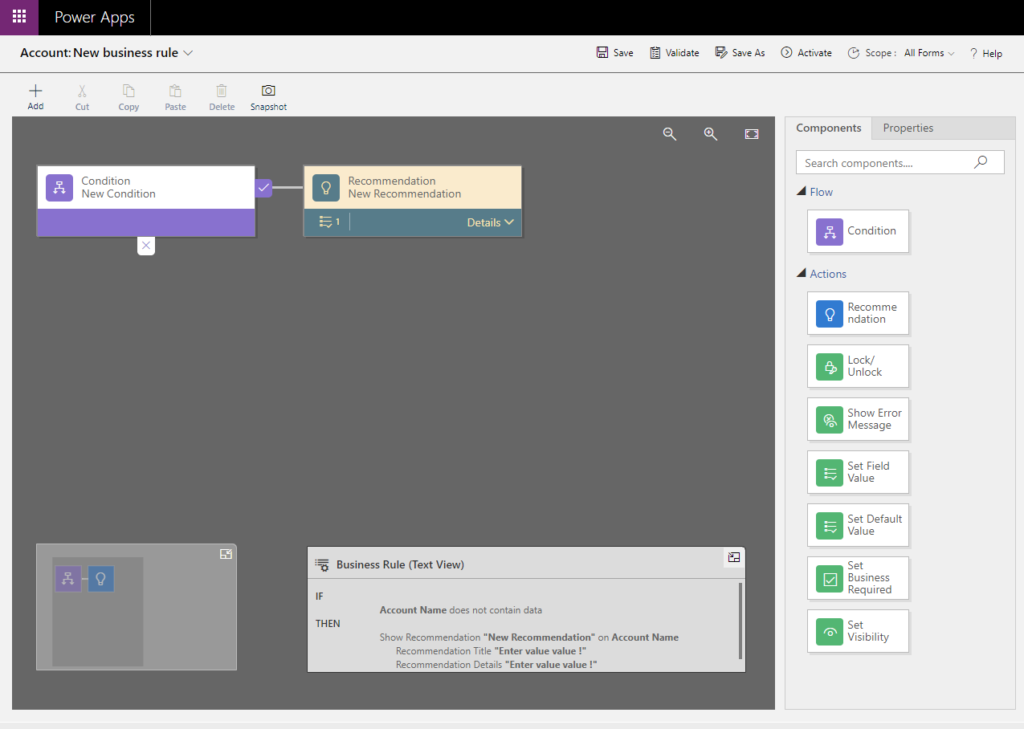
Once the business rule is activated navigate to the entity which you have select and validate that the recommendation message is shown for that particular field
For more information click on the link.
CRM Crate
All In One Platform For Learning Microsoft CRM.





