Business rules can be used to dynamically lock and unlock fields based on the necessary conditions.
Select the entity for which you have to implement the business rule. In our case we are using Account entity. Within the selected entity navigate to the section “Business Rule” and open it and click on New.
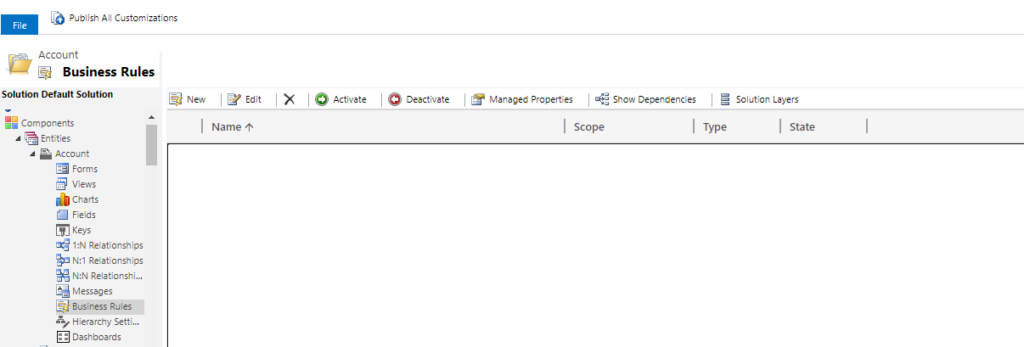
Now the business rule template should get opened. Here select the dedicated condition for which you have to lock and unlock the dedicated fields.
In this scenario we will lock the field “Fax” if the Account Name is blank.
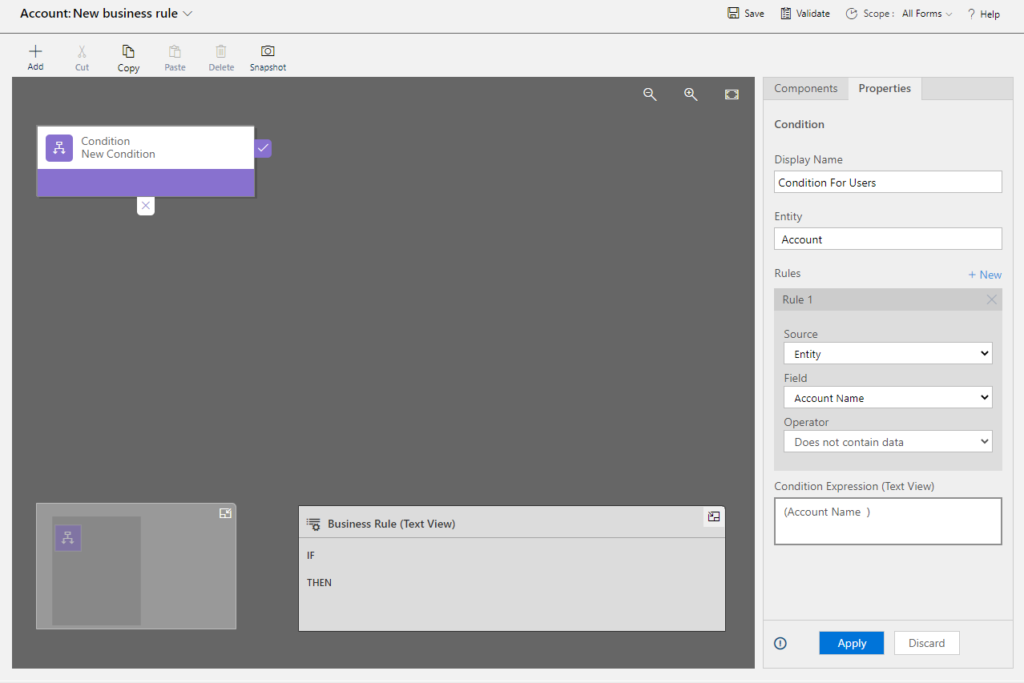
Now in the component section select Lock / Unlock and drag drop to the “IF” statement of our condition. In the “IF” statement we will set the field Fax to lock. Similarly drag drop the another Lock / Unlock component to the “ELSE” statement of the condition and here set the field Fax to Unlock.
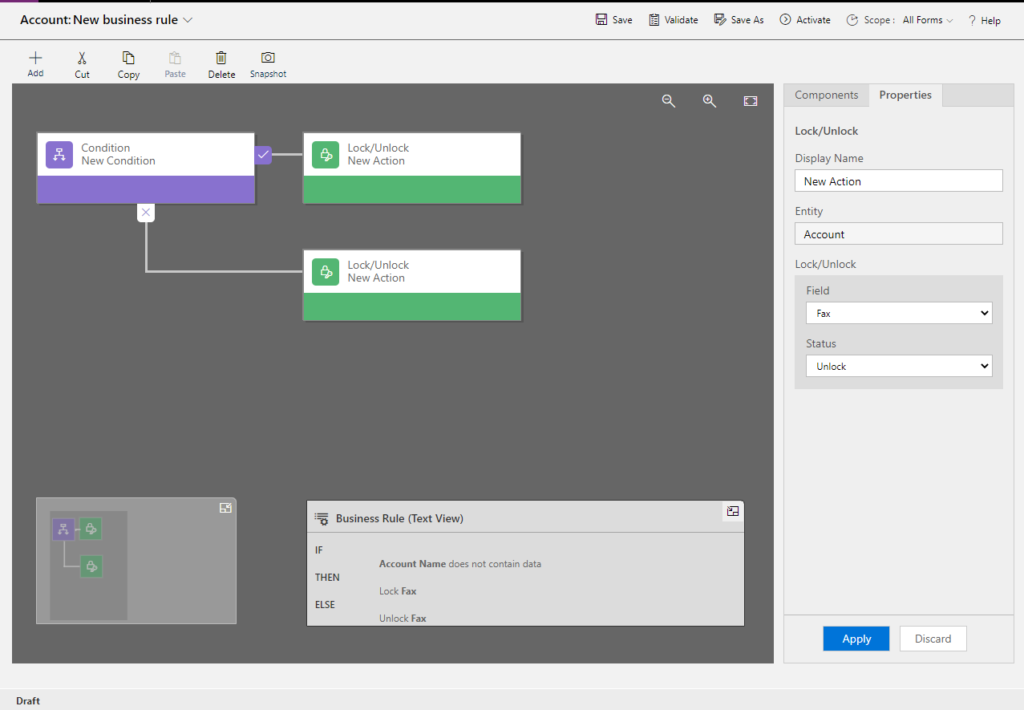
Now validate, save and activate the business rule. After navigating to the Account record you would find field “Fax” locked when Account Name is empty and “Fax” unlocked when Account Name is having data.
For more information click on the link.
CRM Crate
All In One Platform For Learning Microsoft CRM.





