Business rules can be used to dynamically show error message for certain conditions in Dynamics 365.
Select the entity for which you have to implement the business rule. In our case we are using Account entity. Within the selected entity navigate to the section “Business Rule” and open it and click on New.
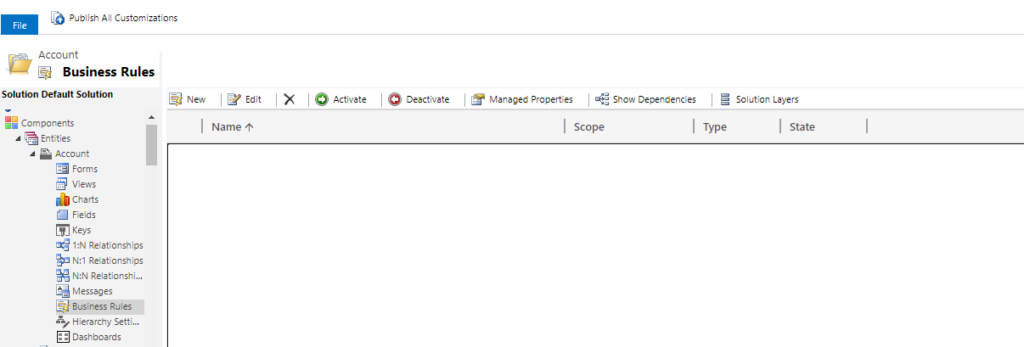
Now the business rule template should get opened. Here select the dedicated condition for which you have to show error message. Here we will show error message if the field “Fax” is kept blank.
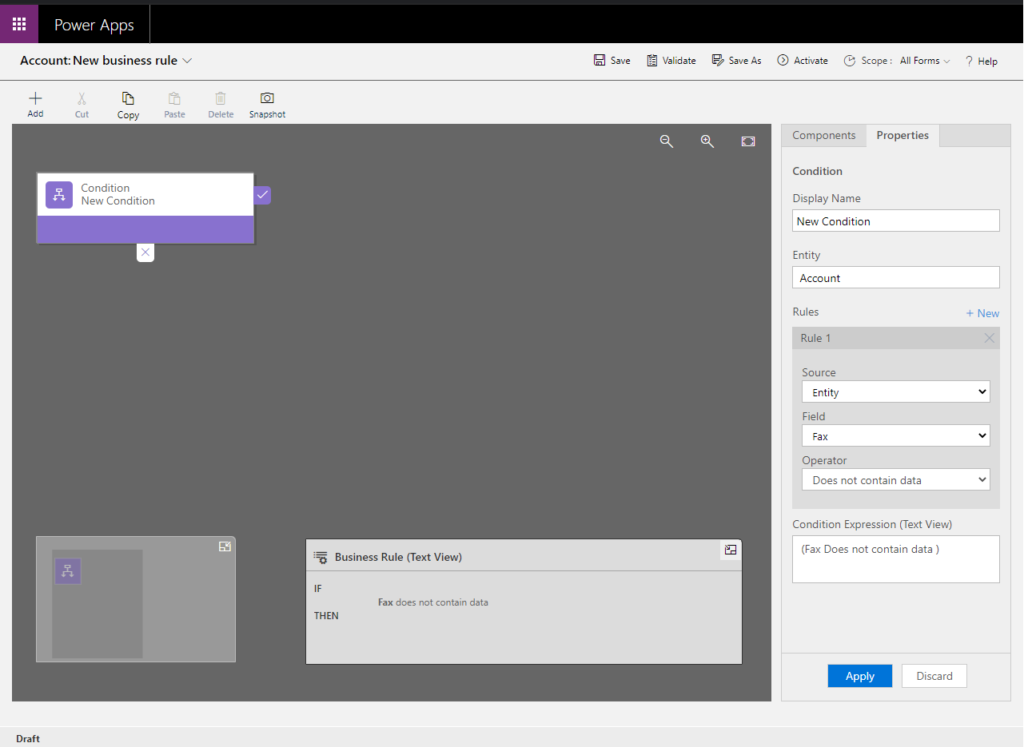
Now in the component section select Show Error – Message and drag drop to the “IF” statement of our condition. In the Show Error – Message component select the field for which you have to display the error message. In our case, we will display the error message on field “Fax”.

Now validate, save and activate the business rule. Navigate to Account entity, keep the field Fax as blank, here the system will display error message on the field “Fax”.
For more information click on the link.
CRM Crate
All In One Platform For Learning Microsoft CRM.





