Before embarking on the SharePoint-Dynamics 365 integration, let’s first understand what SharePoint is.
SharePoint is an online portal or website-based collaboration system that utilizes on-demand processing applications, “list” databases, and other web parts, along with security features, to support business teams in working together. Additionally, SharePoint provides companies using the platform with the ability to control access to information and automate workflow processes across business units.
Now, regarding CRM 365, there arises a significant question: where should all the user documents be stored? While the Notes & Attachment entity can be used to store documents, many organizations still require a single consolidated workspace area to store all their documents, taking into account security and integrity concerns.

And here comes the SharePoint which provides all the necessary features related to the storage of user documents. There are a lot of ways that SharePoint and CRM can complement each other with their features, however, the built-in integration between the two is focused on storing and managing documents in SharePoint document libraries and ultimately then surfacing these in the context of a CRM record.
We have listed few major advantages of using SharePoint as a document storage system for your organization.
- SharePoint storage: 10 GB standard ($.20 per GB extra)
- Dynamics CRM storage: 5 GB Standard ($10 per GB extra)
- Receive collaboration for non CRM users within your organization or share documents externally
- Enable use of SharePoint document manager features like check out/check in and version history
- Provides the interface to support OneNote integration with CRM
- SharePoint can sync to your Desktop Library and Outlook
- Integrate SharePoint with Microsoft Delve for advanced searching functionality through your document library and documents
We will teach you how to create an integration between the SharePoint and your CRM Dynamics 365 so that users on Dynamics 365 can easily access the attached documents for their respective records.
So lets get started, open your CRM 365 and navigate to Settings >> Document Management tab.
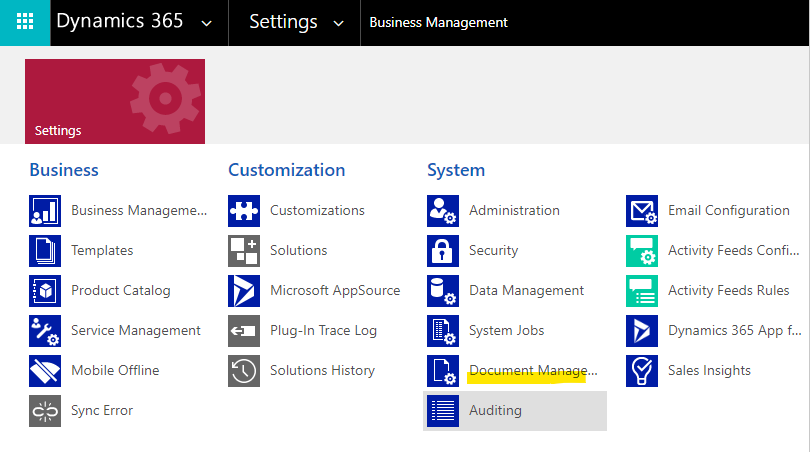
Firstly, click on the “Enable Server Based Integration”. Enter your SharePoint site and click on next. This process will initiate the server based integration between CRM & SharePoint site.
Now open the “Document Management Settings” and select the entity for which you have to enable to SharePoint document integration. In our case we have selected around 46 entities including Opportunity.

Once selection of the entity is completed, enter your desired SharePoint site which you want to have integration with Dynamics 365 and click on Next.
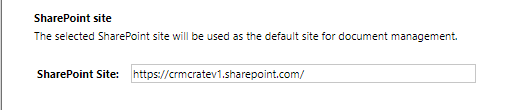
Once your SharePoint point URL is validated, the window will appear as below. In the section “Select folder structure” do not select anything for now. Click on Next.
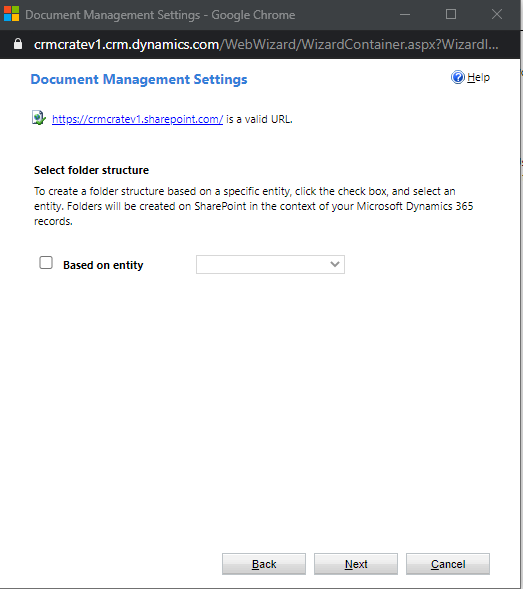
Later, on successful create of Document Library locations on the SharePoint site the system will show success status against your selected entities. Click on Finish.
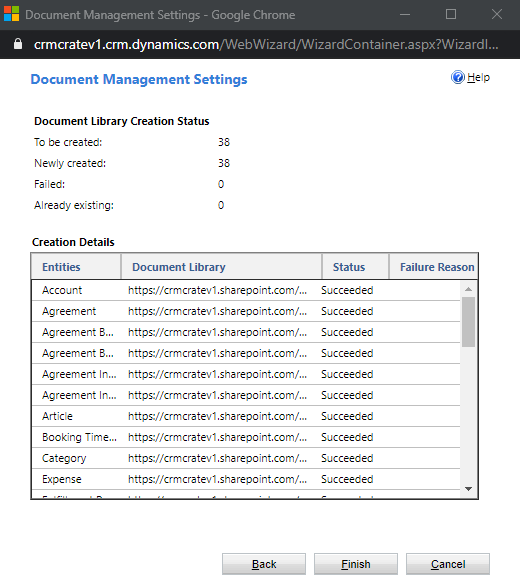
So now your integration is established between the CRM and SharePoint. To validate whether the CRM has created its file in the SharePoint navigate to the SharePoint URL.
After opening the SharePoint URL navigate to “Site Content”. Here you can find folders of your selected entities.
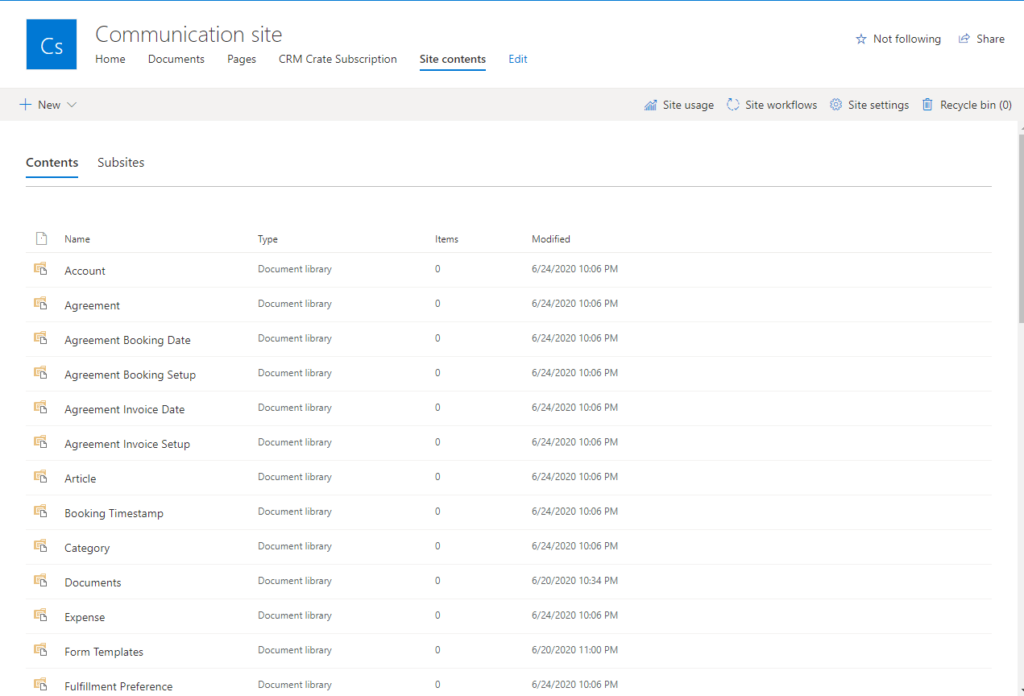
Now to test whether the integration works lets upload the documents. Navigate to back to CRM. Considering you have selected Opportunity entity for SharePoint integration, open Opportunity record in CRM.
Navigate to the related entity. Here you can see the tab called as “Documents”.
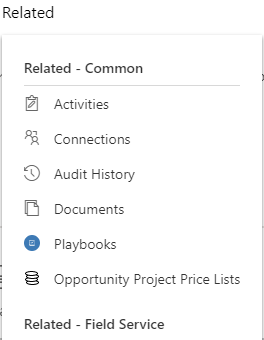
Click on the documents tab. Now you can see that the SharePoint integration path is auto populated in your documents. In our case it is named as “Documents on Default Site 1”
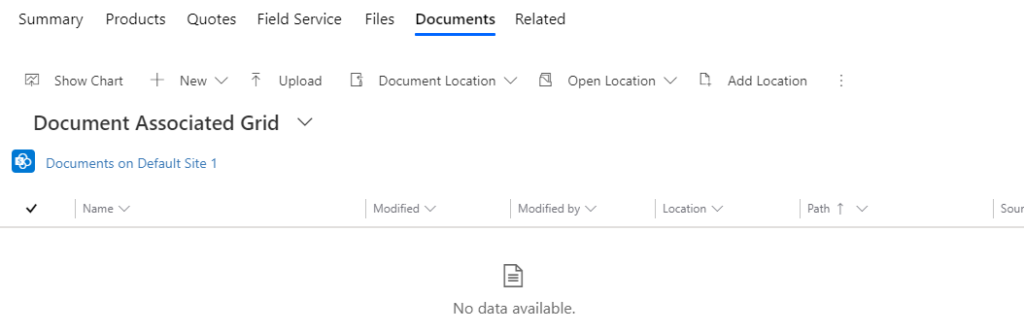
Upload any of the valid documents in this section using the Upload button. We have upload a image file called “Untitled Diagram”.
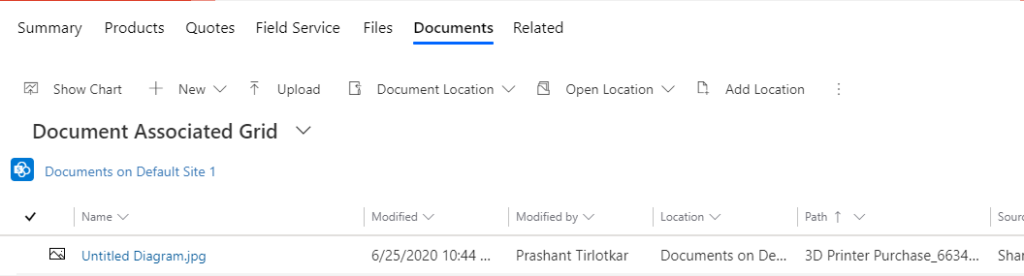
This uploaded document will now be synced in our SharePoint site. To validate open the SharePoint site >> Site Contents >> Opportunity. Here you will find that a folder is been created with the above Opportunity name and GUID.
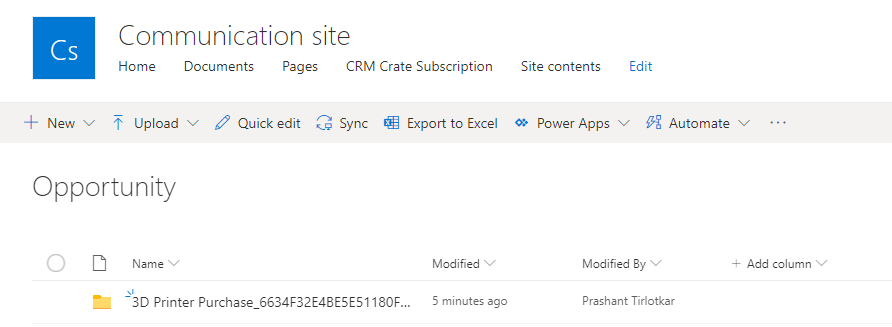
Open that folder and you will find the same document which we have uploaded in our CRM Dynamics 365.
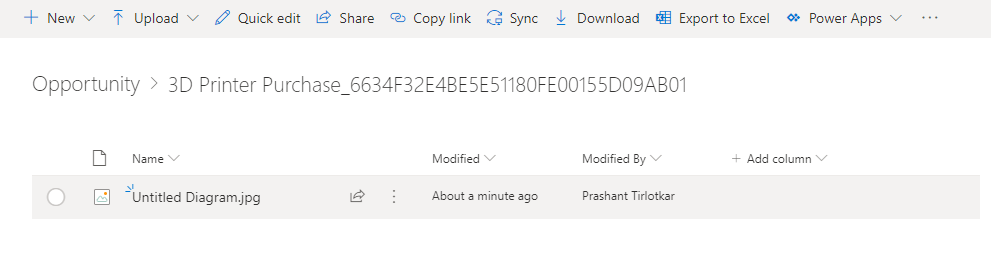
This is how the basic CRM & SharePoint integration works. We upload documents in our own custom SharePoint file path which will be explained in our next modules.
For more information click on the link.
CRM Crate
All In One Platform For Learning Microsoft CRM.





