We will learn to understand the solution layers in Dynamics 365 CRM. Before we start, make sure to subscribe to CRM Crate so that you stay up-to-date in field of Dynamics 365.

What is a solution in Dynamics 365?
The solutions are how customizers, administrators and developers author, package, and maintain units of software that extend Dynamics 365 CRM. Developers distribute the solutions so that organizations can use Dynamics 365 CE to install and uninstall the business functionality defined by the solution.
Click on the given link to know more about the solutions – https://www.crmcrate.com/data-import-export/complete-tutorial-for-solutions-in-dynamics-365-crm/
What are solution layers?
The Dynamics 365 CRM is distinguished into two different layer levels as given below:
| Unmanaged Layer | Managed Layer |
| All the imported unmanaged solutions and unmanaged customizations are present at this layer. Therefore the unmanaged layer is a single layer. | All the imported managed solutions and the system solution are present at this level. When multiple managed solutions are installed, the last one installed is above the managed solution installed previously. This means that the second solution installed can customize the one solution which is installed before it. If you uninstall a managed solution, the managed solution below it reflects the customization changes. If you uninstall all managed solutions, the default behavior defined within the system solution is applied. At the base of the managed layers level is the system layer. The system layer contains the tables and components that are required for the platform to function. |
Consider the below diagram for understanding the solution layers.
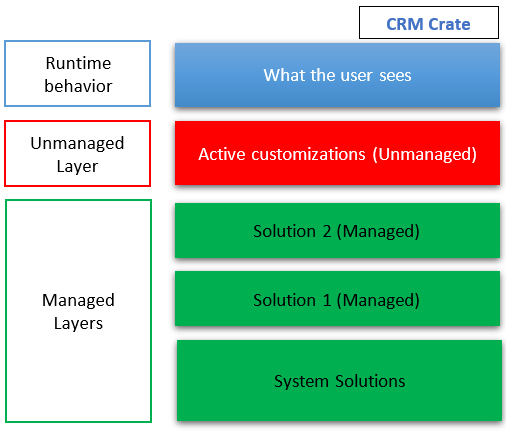
How to view & access the solution layers?
Follow the below steps to view and access the default solutions.
- Open the https://make.powerapps.com/ and navigate to Solutions.
- Open the default solution and select the component for which you need to check the layers. In our scenario, we will view the solution layers of “Subscriber” entity form.
- Select the entity form and click on “See Solution Layers” as shown below.
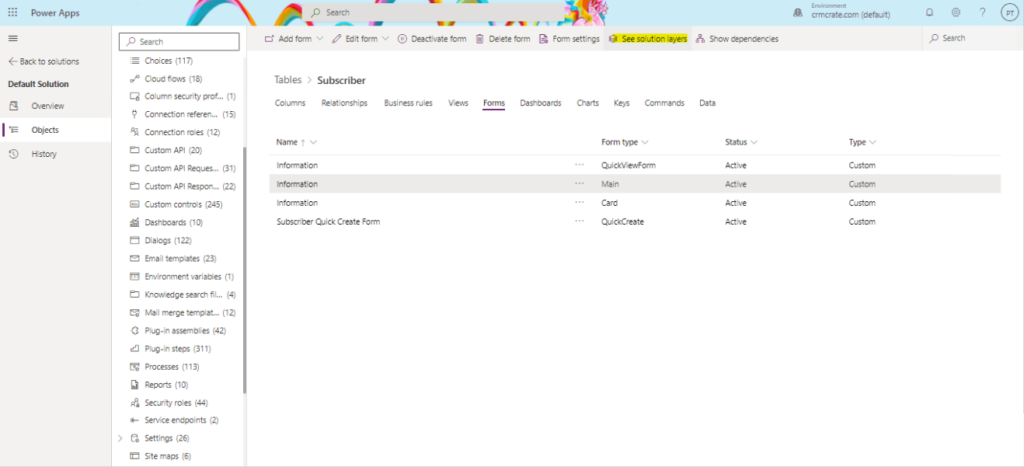
- Here you can view the solution layering associated with your component.
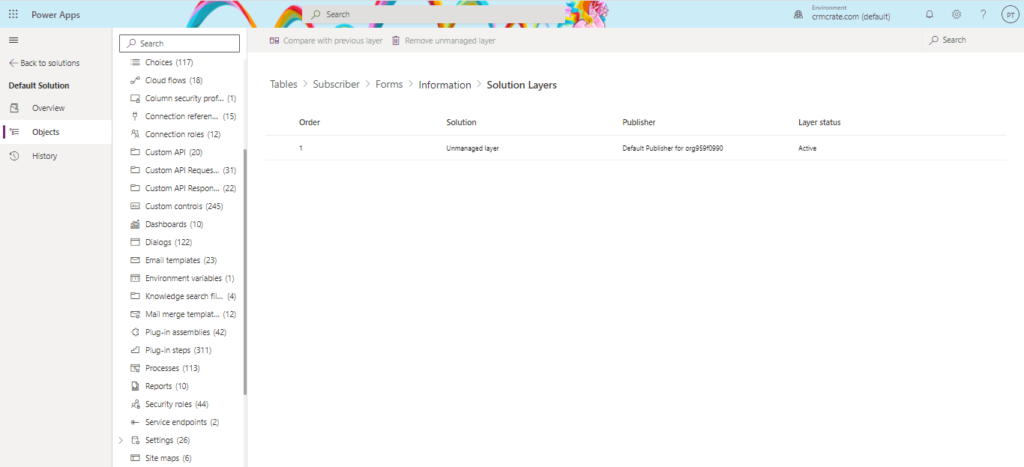
Thus we learned the concepts of solution layering in Dynamics 365 CRM.






lol, wtf