We will learn to bulk update user personal settings from backend in Dynamics 365. Before we start, make sure to subscribe to CRM Crate so that you stay up-to-date in field of Dynamics 365.
What are user personal settings in Dynamics 365?
Dynamics 365 CE users can personalize their workspace to suit their requirements or preferences. For example, you can choose the page that you want to see as soon as you sign in to Customer Engagement (on-premises). You can also personalize many other options such as language, currency, and time zone.
If you’re an administrator, you can also set system settings that affect all users in the organization.
How to change personal user settings?
- Open the Dynamics 365 CE and click on the gear icon as shown below.
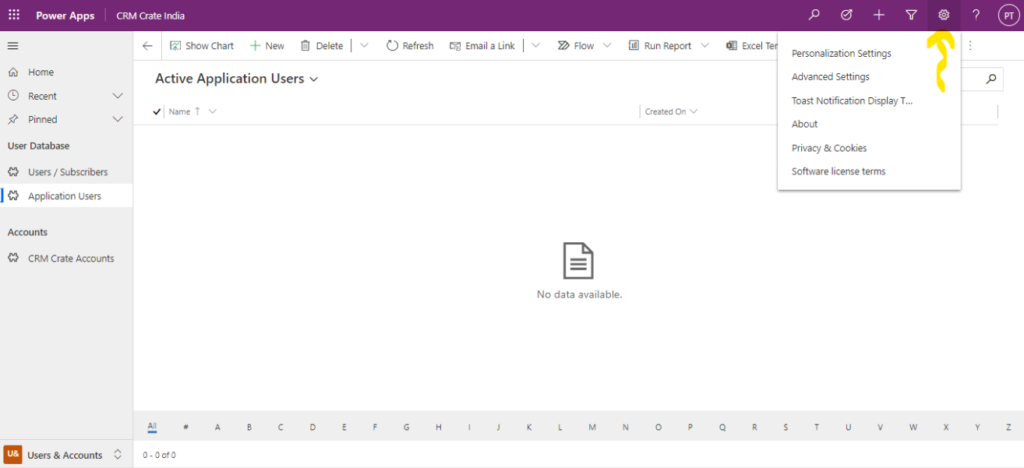
- Now click on the “Personalization Settings”. Here you can customize multiple personalization settings such as language, date format, currency format etc.
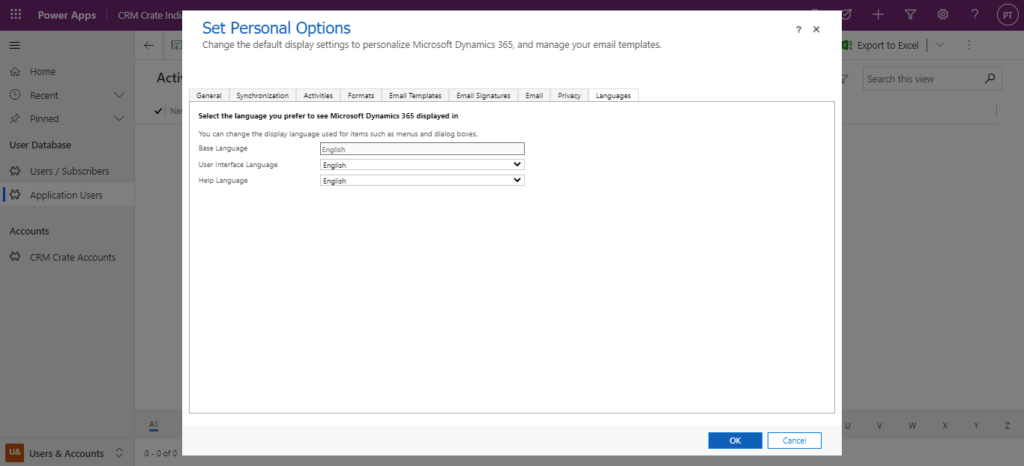
How to update user’s personal settings from backend?
For Dynamics 365 CE administrators, there can be scenarios where they need to change the personal settings of the users for meeting certain business guidelines. In this case, instead of asking out each user to manually update their personalization settings, the administrators can update the user settings from backend without concerning the end users.
We will use a free plugin tool called “User Setting Utility” of XRM Tool Box.
Official Tool Link: – https://www.xrmtoolbox.com/plugins/MsCrmTools.UserSettingsUtility/
Follow the below steps to update the user’s personal settings.
- Open the XRM Tool Box, connect it to your Dynamics 365 environment.
- In the XRM Tool Box, click on the “Configuration” tab open the “Tool Library” as shown below.
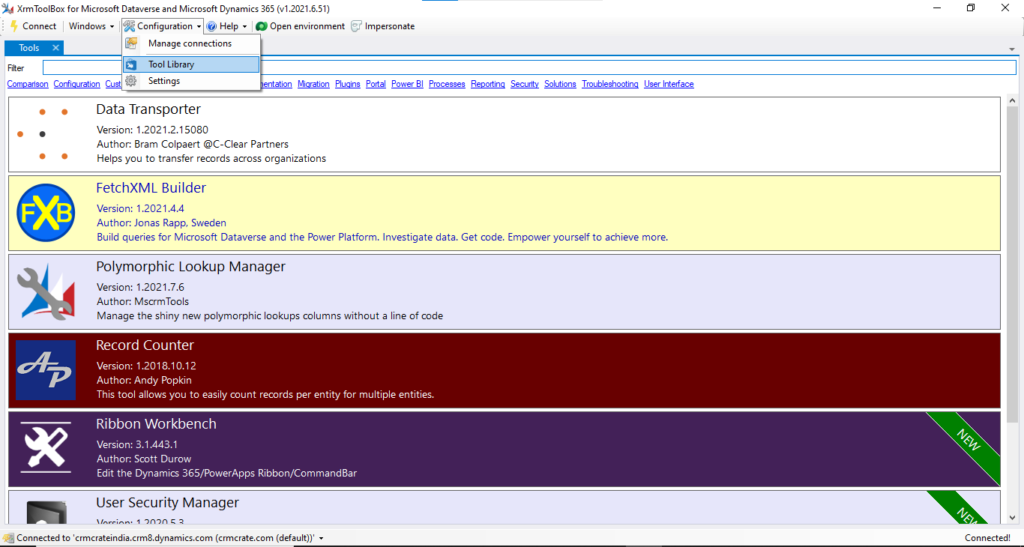
- In the tools, search for the tool “User Settings Utility” and install it.
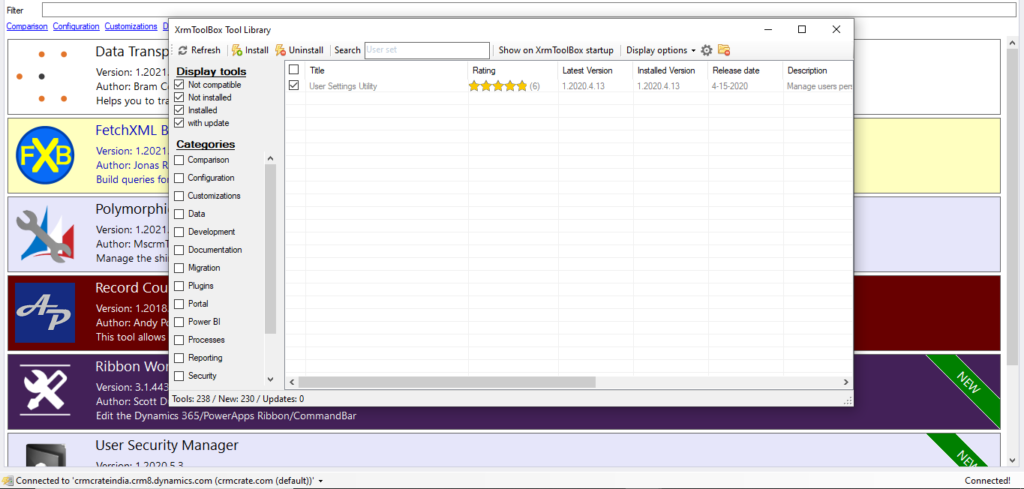
- Once installed, open the User Settings Utility tool. Click on the button “Load Users and Settings” to retrieve all the existing users present in your environment.
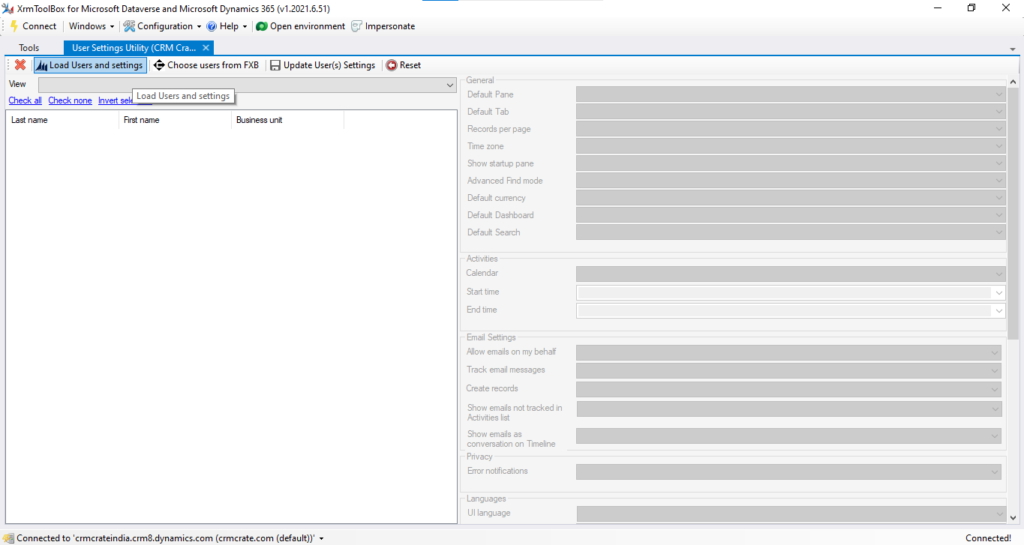
- Now, select the users for whom you need to update the personal settings. After selecting, you can can observe that the personalize settings have appeared on the right hand side for each of the selected users. Select the user settings of your choice and click on the button “Update User Settings”.
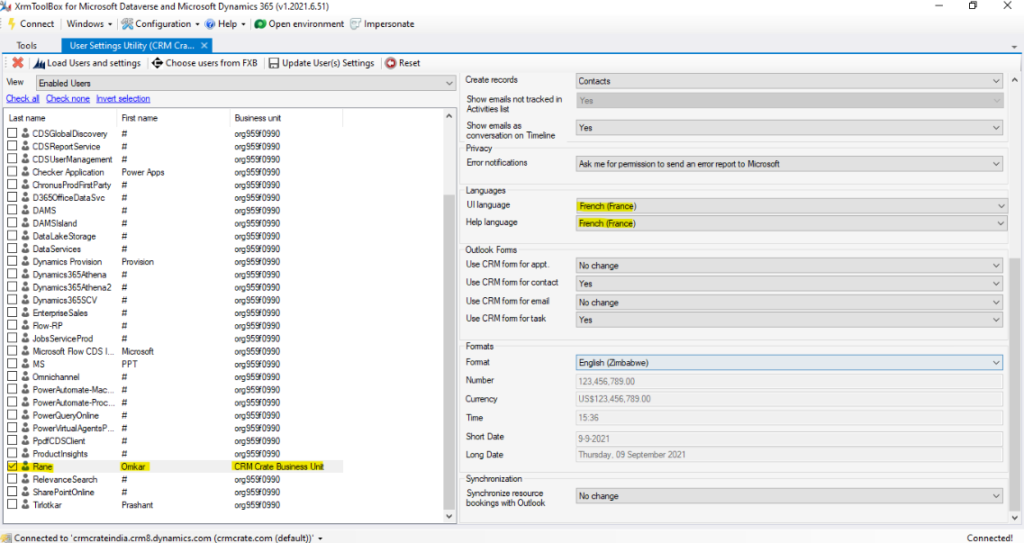
Important Note: – Please make sure that the impacted user has necessary privileges on the “User Settings” entity before updating their user settings from backend.
Thus we learned to bulk update user personal settings from backend in Dynamics 365.





