Debugging is the essential part of development as it shows the areas which are failing and the areas which are succeeding.
In order to debug the work, firstly disable the checkbox “Automatically delete completed workflow jobs (to save disk space)”.
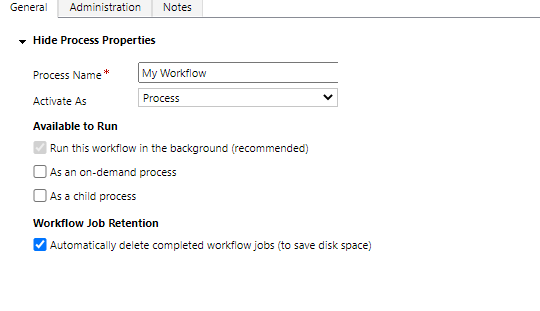
Disabling this checkbox will generate the process session logs even if the workflow is succeeded.
Now activate the workflow and perform the desired operation which triggers the workflow. Once the operation is performed, navigate back in the workflow. Here click on the button “Process Sessions”.
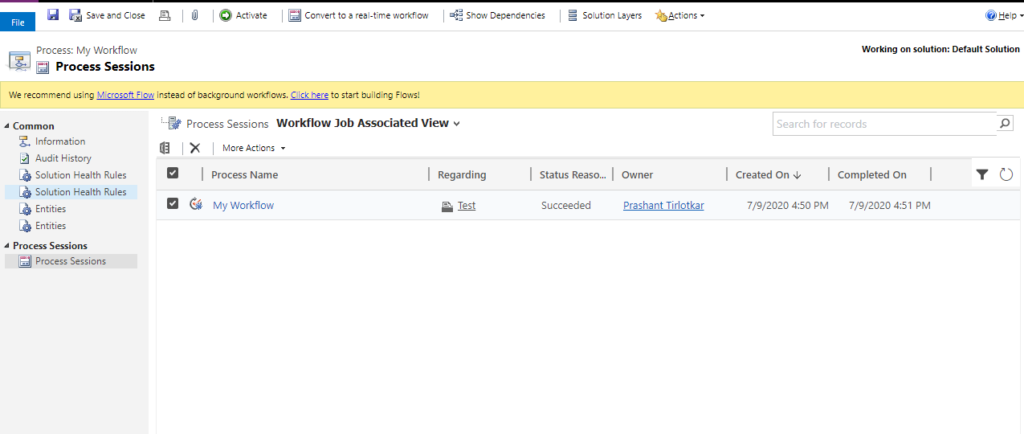
All the workflow process sessions will populate here with the status succeeded or failed. Open the desired process and here you can view the exact failure and success logs on your workflow steps.
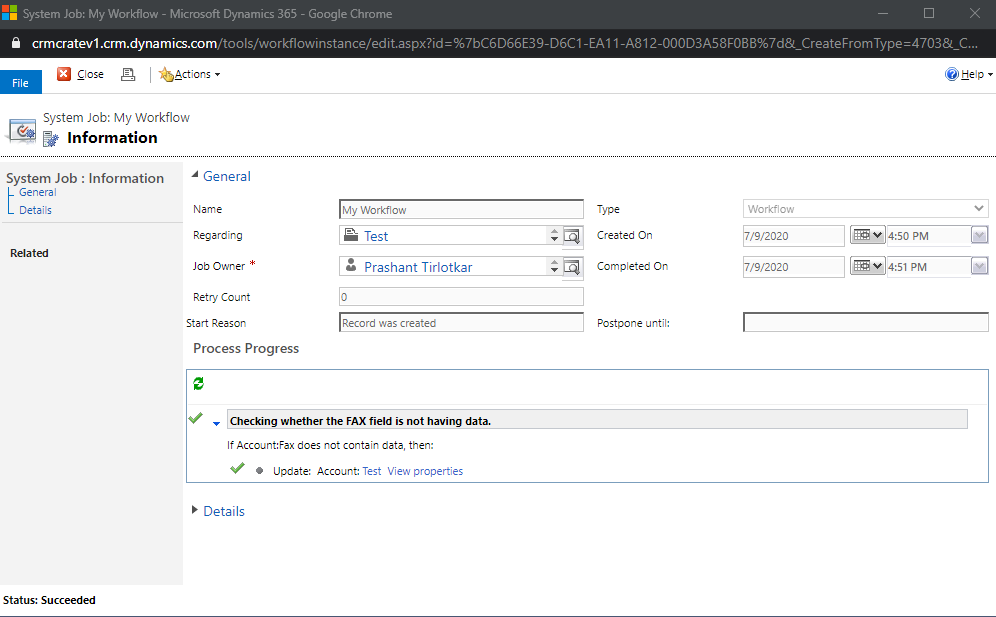
CRM Crate
All In One Platform For Learning Microsoft CRM.






Thank you for your sharing. I am worried that I lack creative ideas. It is your article that makes me full of hope. Thank you. But, I have a question, can you help me?