Here we will learn to create a multi-table lookup field in Dynamics 365 CRM. Before we start, make sure to subscribe to CRM Crate so that you stay up-to-date in the field of Dynamics 365.
What are multi table lookups in Dynamics 365?
Multi-table lookup or Polymorphic lookup type field allow a user to use a specific table that has multiple One-To-Many (1:M) relationships to other entities / tables in the environment. A single lookup type column can refer to multiple other tables. A lookup value submitted to the multi-table type column will be matched to a record in any of the related tables.
Multi-table types are currently available in Microsoft Dataverse as static type attributes such as “Customer” lookup, which connects to Account and Contact. The new multi-table features gives users the power to define any other multi-table lookups they may need.
Example of multi-table lookup –
Let’s consider you are anchoring media for users in a library. You have many different MediaTypes, many of them have the same name but are in different formats like “Audio”, “Books”, and “Video”. Creating a multi-table lookup called “new_Media” that has 1:M relationships to “new_Audio”, “new_Books”, and “new_Video” will result in a “new_Media” lookup table that provides quick identifications of records stored in specific tables.
| PrimaryID | PrimaryName | RelatedID | Related Name |
|---|---|---|---|
| <mediaA> | MediaTypeOne | <booksA> | ContentA |
| <mediaB> | MediaTypeTwo | <audioA> | ContentB |
| <mediaC> | MediaTypeThree | <videoA> | ContentC |
| PrimaryID | PrimaryName | CallNumber |
|---|---|---|
| <booksA> | ContentA | 1ww-3451 |
| <booksB> | ContentB | a4e-87hb |
| PrimaryID | PrimaryName | AudioFormat |
|---|---|---|
| <audioA> | ContentA | mp4 |
| <audioB> | ContentC | wma |
| PrimaryID | PrimaryName | VideoFormat |
|---|---|---|
| <videoA> | ContentC | wmv |
| <videoB> | ContentB | avi |
The Media look up can return records across all the tables in the polymorphic lookup.
- A lookup on Media with the name ContentA would retrieve records for <booksA> and <audioA>.
- A lookup on Media of ContentC would retrieve records for <audioB> and <videoA>.
Ways to create a multi-table lookup in Dynamics 365.
Below are few easy ways to create a multi-table lookup fields.
- XRM Tool Box Plugin – Polymorphic Lookup Creator [Recommended/No Code Solution].
- Web API Request [POST].
- Console Application.
Create a multi-table lookup field using Polymorphic Lookup Creator plugin –
- We can use the ready-made tool called “Polymorphic Lookup Creator” plugin in the XRM Tool Box.
- Find the plugin details using the given link : https://www.xrmtoolbox.com/plugins/MscrmTools.PolymorphicLookupCreator/.
- Open the XRM Tool Box and connect it to your organization as shown below.
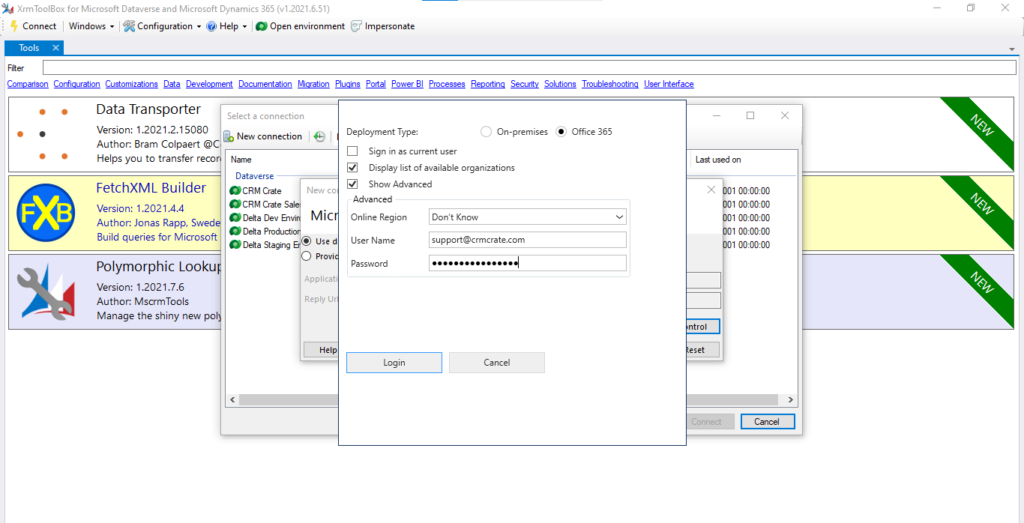
- Navigate to Configuration >> Tool Library and search for the plugin called “Polymorphic Lookup Creator”. Install the plugin as shown below.
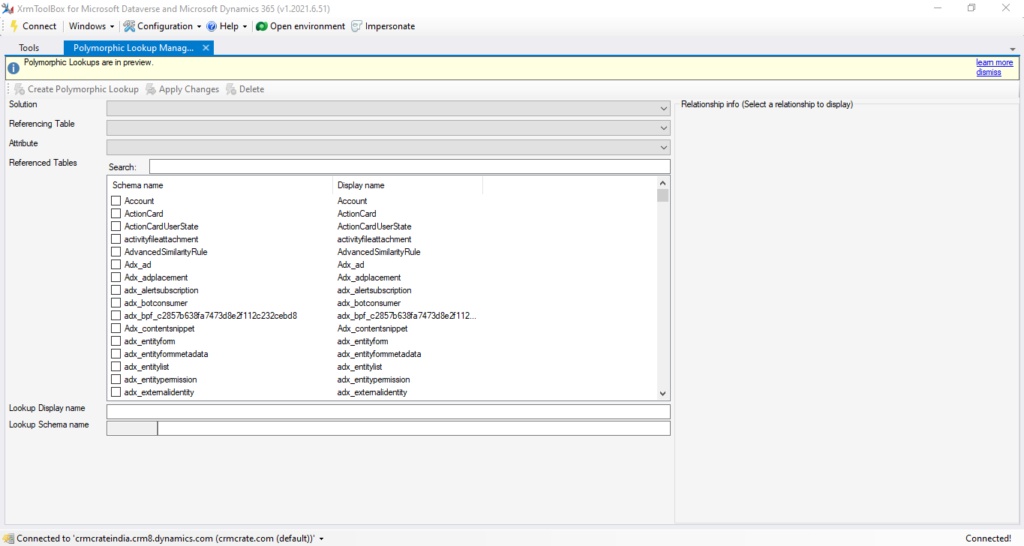
- In our scenario, we will create a multi-table lookup field in “Subscriber” entity which will have target reference to two entities named as “Deliverable” and “Marketing” entity.
- Configure the tool with the components details as shown below.
| Component | Details |
| Solution | Name of the solution which needs to layer the polymorphic lookup. |
| Referencing Table | A table or entity in which we have to create the polymorphic lookup. |
| Attribute | We can either create a new polymorphic lookup or transform an existing lookup field into a polymorphic lookup. |
| Referenced Tables | Select more than one targeting entities for the polymorphic lookup. |
| Lookup Display Name | Name of the polymorphic lookup field. |
| Lookup Schema Name | Schema name of the polymorphic lookup field. |
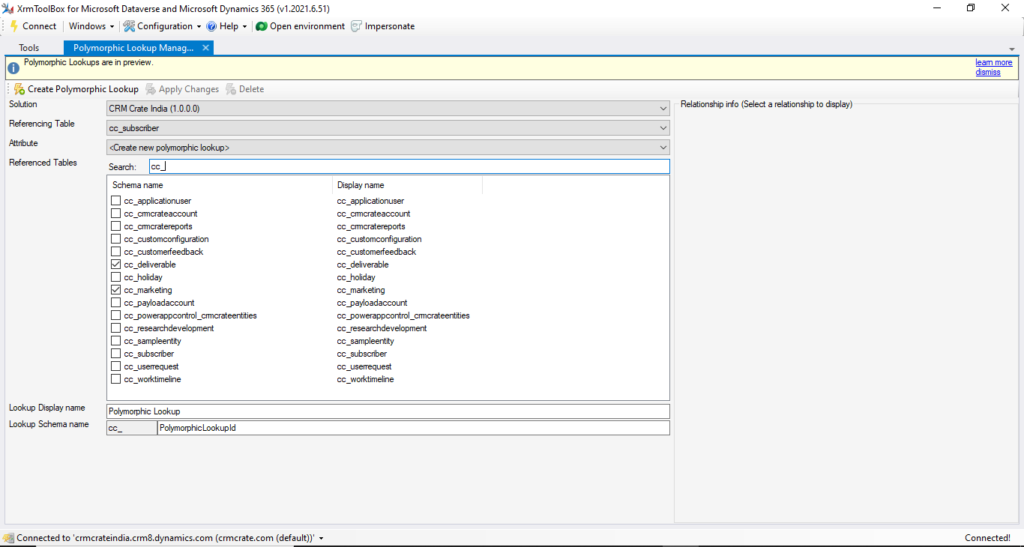
- Once the configuration is completed, click on the button “Create Polymorphic Lookup”.
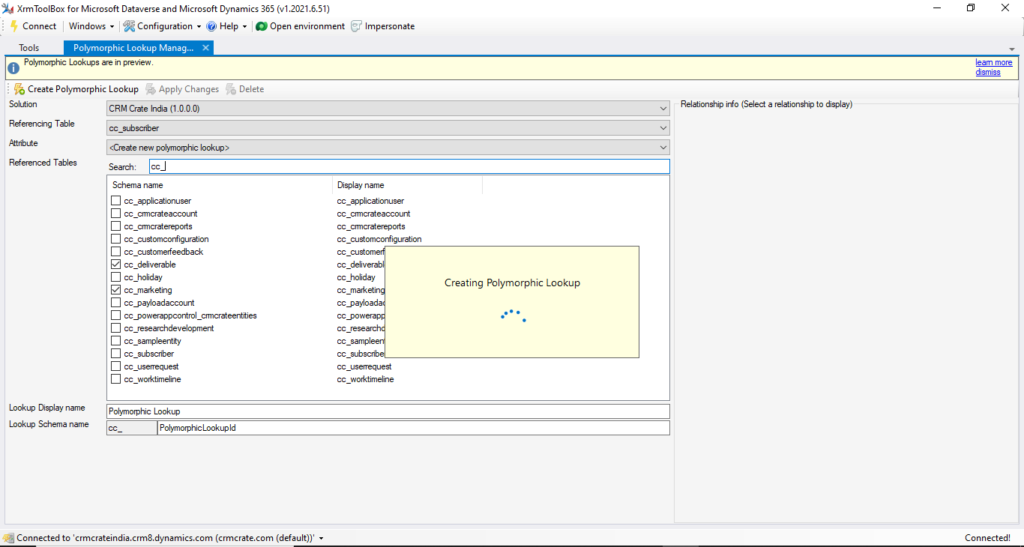
- Now lets validate the newly created Polymorphic Lookup field in Dynamics 365 CRM.
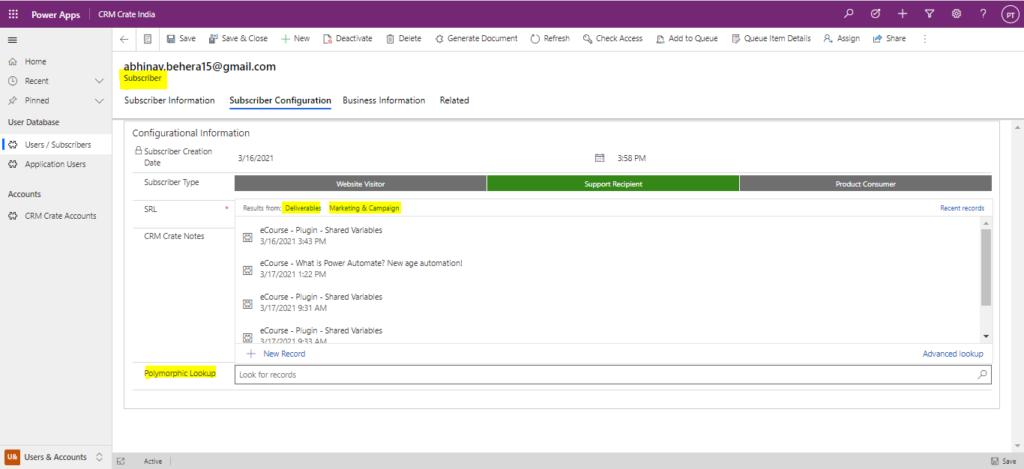
Create a multi-table lookup field using a .Net based console application –
Use the below C# code to create / request a new polymorphic lookup field creation in the Dataverse.
string ConnectionString = "AuthType = OAuth; " +
"AppId=51f81489-12ee-4a9e-aaae-a2591f45987d; " +
"Username=myuser@mytenant.com; " +
"Password=mypassword; " +
"RedirectUri=app://58145B91-0C36-4500-8554-080854F2AC97;" +
"Url = https://orgname.crm4.dynamics.com/;";
CrmServiceClient svc = new CrmServiceClient(ConnectionString);
if (svc.IsReady)
{
// Create PolymorphicLookupAttribute
var varOrgRequest = new OrganizationRequest();
// Specify the request name
varOrgRequest.RequestName = "CreatePolymorphicLookupAttribute";
// Specify the lookup attribute details
varOrgRequest.Parameters["Lookup"] = new LookupAttributeMetadata()
{
SchemaName = "new_polylookup",
DisplayName = new Label("Polymorphic Lookup", 1033)
};
// Referencing entity is our custom entity named Subscriber
// Referenced entity is Deliverable
var oneToManyRelation1 = new OneToManyRelationshipMetadata();
oneToManyRelation1.ReferencingEntity = "cc_subscriber";
oneToManyRelation1.ReferencedEntity = "cc_deliverable";
oneToManyRelation1.SchemaName = "cc_subscriber_cc_deliverable";
// Referencing entity is our custom entity named Subscriber
// Referenced entity is Marketing
var oneToManyRelation2 = new OneToManyRelationshipMetadata();
oneToManyRelation2.ReferencingEntity = "cc_subscriber";
oneToManyRelation2.ReferencedEntity = "cc_marketing";
oneToManyRelation2.SchemaName = "cc_subscriber_cc_marketing";
// populate OneToManyRelationships parameter of CreatePolymorphicLookupAttribute request
varOrgRequest.Parameters["OneToManyRelationships"] = new OneToManyRelationshipMetadata[]
{
oneToManyRelation1, oneToManyRelation2
};
// specify the existing solution name
varOrgRequest.Parameters["SolutionUniqueName"] = "CRM Crate India";
var response = svc.Execute(varOrgRequest);
}Create a multi-table lookup field using a Web API –
Shown below is an HTTP post for a polymorphic lookup attribute.
POST [Organization URI]/api/data/v9.0/CreatePolymorphicLookupAttribute HTTP/1.1
Accept: application/json
Content-Type: application/json; charset=utf-8
OData-MaxVersion: 4.0
OData-Version: 4.0
{
"OneToManyRelationships": [
{
"SchemaName": "new_media_new_book",
"ReferencedEntity": "new_book",
"ReferencingEntity": "new_media"
},
{
"SchemaName": "new_media_new_video",
"ReferencedEntity": "new_video",
"ReferencingEntity": "new_media"
},
{
"SchemaName": "new_media_new_audio",
"ReferencedEntity": "new_audio",
"ReferencingEntity": "new_media",
"CascadeConfiguration": {
"Assign": "NoCascade",
"Delete": "RemoveLink",
"Merge": "NoCascade",
"Reparent": "NoCascade",
"Share": "NoCascade",
"Unshare": "NoCascade"
}
}
],
"Lookup": {
"AttributeType": "Lookup",
"AttributeTypeName": {
"Value": "LookupType"
},
"Description": {
"@odata.type": "Microsoft.Dynamics.CRM.Label",
"LocalizedLabels": [
{
"@odata.type": "Microsoft.Dynamics.CRM.LocalizedLabel",
"Label": "Media Polymorphic Lookup",
"LanguageCode": 1033
}
],
"UserLocalizedLabel": {
"@odata.type": "Microsoft.Dynamics.CRM.LocalizedLabel",
"Label": " Media Polymorphic Lookup Attribute",
"LanguageCode": 1033
}
},
"DisplayName": {
"@odata.type": "Microsoft.Dynamics.CRM.Label",
"LocalizedLabels": [
{
"@odata.type": "Microsoft.Dynamics.CRM.LocalizedLabel",
"Label": "MediaPolymorphicLookup",
"LanguageCode": 1033
}
],
"UserLocalizedLabel": {
"@odata.type": "Microsoft.Dynamics.CRM.LocalizedLabel",
"Label": "MediaPolymorphicLookup",
"LanguageCode": 1033
}
},
"SchemaName": "new_mediaPolymporphicLookup",
"@odata.type": "Microsoft.Dynamics.CRM.ComplexLookupAttributeMetadata"
}
}The response from the HTTP post is shown below containing the ID of the polymorphic attribute and all the relationships created.
{
"@odata.context":
"http://<organization URL>/api/data/v9.1/$metadata#Microsoft.Dynamics.CRM.CreatePolymorphicLookupAttributeResponse",
"RelationshipIds":[
"77d4c6e9-0397-eb11-a81c-000d3a6cfaba",
"7ed4c6e9-0397-eb11-a81c-000d3a6cfaba",
"85d4c6e9-0397-eb11-a81c-000d3a6cfaba"
],
"AttributeId":"d378dd3e-42f4-4bd7-95c7-0ee546c7de40"Multi-table lookup APIs in Dynamics 365.
The following table contains the API’s required for the polymorphic lookup related operations.
| Operation (method) | Description | URL format |
|---|---|---|
| Create (POST) | New API | [OrganizationUrl]/api/data/v9.0 /CreatePolymorphicLookupAttribute |
| Retrieve attribute (GET) | Existing API | [OrganizationUrl]/api/data/v9.0 /EntityDefinitions(<EntityId>)/Attributes(<AttributeId>) |
| Retrieve relationship (GET) | Existing API | [OrganizationUrl]/api/data/v9.0 /RelationshipDefinitions(<RelationshipId>) |
| Add relationship (POST) | Adds a relationship to an existing polymorphic lookup attribute | [OrganizationUrl]/api/data/v9.0 /RelationshipDefinitions |
| Remove relationship (DELETE) | Existing API | [OrganizationUrl]/api/data/v9.0 /RelationshipDefinitions(<RelationshipId>) |
| Remove attribute (DELETE) | Existing API | [OrganizationUrl]/api/data/v9.0 /EntityDefinitions(<EntityId>)/Attributes(<AttributeId>) |
Thus we learned to create a Multi-Table Lookup field in Dynamics 365 CRM.






[…] Learn more about Polymorphic Lookup […]