
What are fields?
In Dynamics 365 , the fields define the individual data items that can be used to store data in an entity. Fields are often called as attributes by developers or the administrators. We can utilize the customization tools in the solution explorer to edit system fields that allow customization, or to create, edit, or delete custom entities. In simple words, the fields are the way the data can be represented, utilized and consumed by the system and the end users.
Here we will learn to create and insert the fields in the forms. Before starting let us understand how many different type of fields does the CRM Dynamics 365 support. Below are the different data types which are supported in the field.
Different Types Of Fields
- Single Line of Text
- Option Set (Drop-Down)
- Two Options (Radio Button)
- Image
- Whole Number
- Floating Point Number
- Decimal Number
- Currency
- Multiple Lines of Text
- Date and Time
- Lookup
Lets discuss each and every data type in detail.
| Single Line of Text | This field stores up to 4000 characters of text. You can also specify the format as one of these: Email, Text, Text Area, URL, Ticker Symbol, and Phone. You can set the maximum length and IME mode for each of these. |
| Option set or Drop- Down | This field stores a set of options each having a number value and label. In other words, it is a dropdown field in CRM. You can also define Global Option Sets which can be used across multiple forms. |
| Two Options (Radio Button) | This field provides two options for the user to select (0 or 1). In other words, it is a radio button field. |
| Image | When an entity has an image field, it can be configured to display the image for the record in the application. |
| Whole Number | This field stores integer values between -2,147,483,648 and 2,147,483,647. It supports the specifying formats as None, Duration, Time Zone, and Language. You can set the minimum and maximum values too. |
| Floating Point Number | This field stores the floating point numbers up to 5 decimal points of precision between 0.00 and 1,000,000,000.00. You can set the minimum and maximum values too. |
| Decimal Number | This field stores up to 10 decimal points with values ranging from -100,000,000,000.00 and 100,000,000,000.00. |
| Currency | This field is used to store any currency values in the range of 922,337,203,685,477.0000 to 922,337,203,685,477.0000. You can also specify the Precision as Pricing Decimal, Currency Precision or any value between 0 to 4. |
| Multiple Lines of Text | This is a scrolling text box. You can set the maximum number of characters for this field. |
| Data & Time | This field is used to store date-related data in CRM with two supported formats: Date Only, and Date and Time. You can also specify the behavior as User Local, Date Only and Time-Zone Independent. |
| Lookup Or Search | You can create a lookup field using an entity relationship that has already been created, but not yet used with another lookup field. If you create a lookup field in an entity form, the relationship is automatically generated. A lookup field is created as a relationship field. |
How To Create A Field?
Lets create our first field. Open your CRM and Navigate to Settings >> Customization.
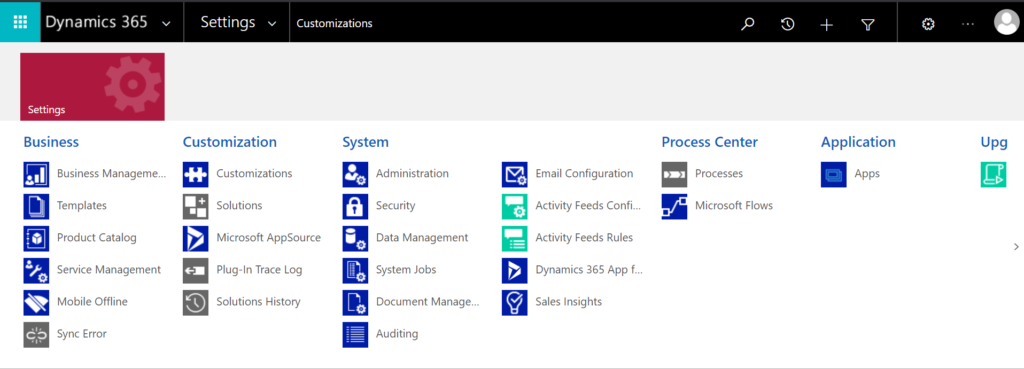
Click on “Customize the System”.
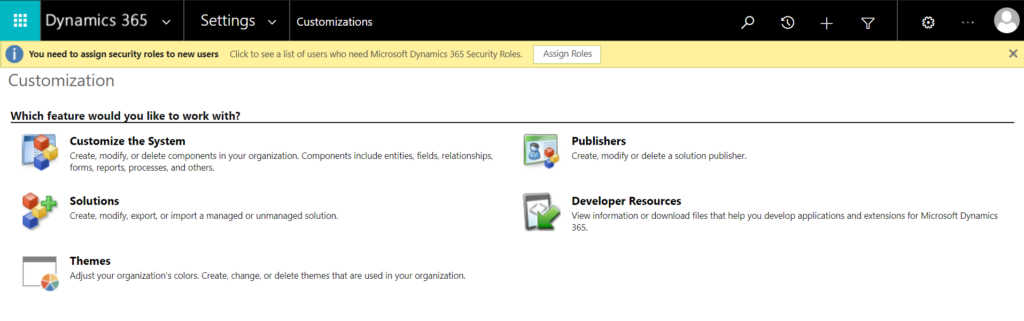
Now the Dynamics 365 back-end customization template should get opened. Now click on “Entities” and expand it. Here you will find all the entities which are present in your system, select the entity in which you want to add your new field and expand it as shown below.
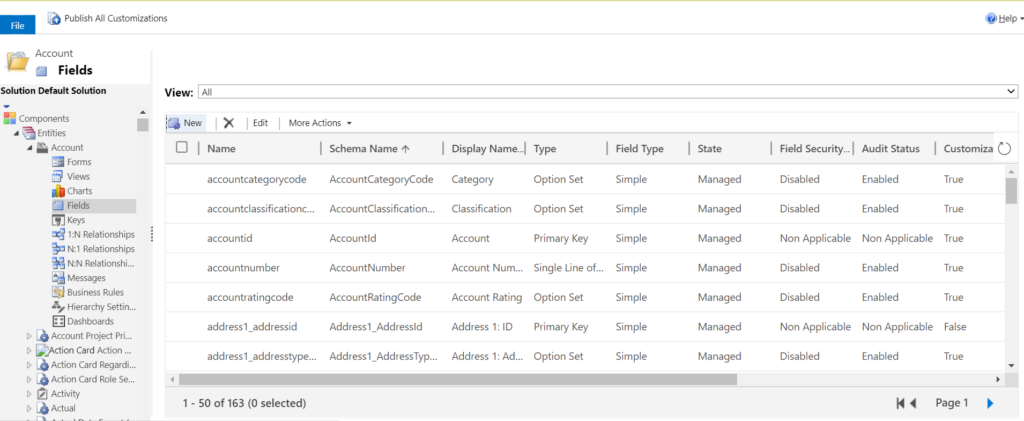
We have considered the scenario where we will add a news fields to Account entity. Therefore expanding Account click on the button “Fields”. Here you will find all the existing fields in Account entity. In order to create a new field click on button “New”.
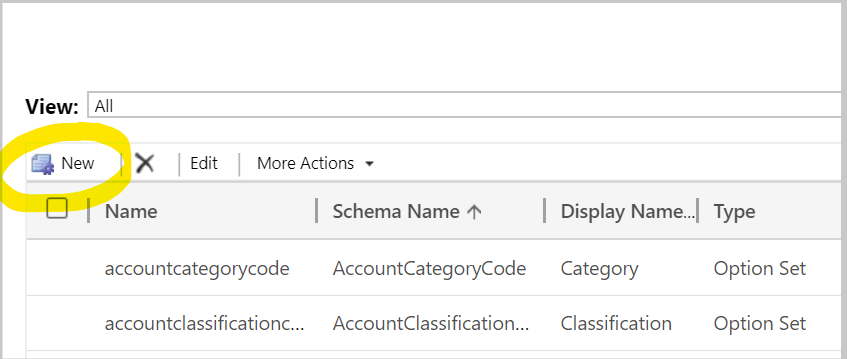
Now a new window should be populated where you can find the field properties.
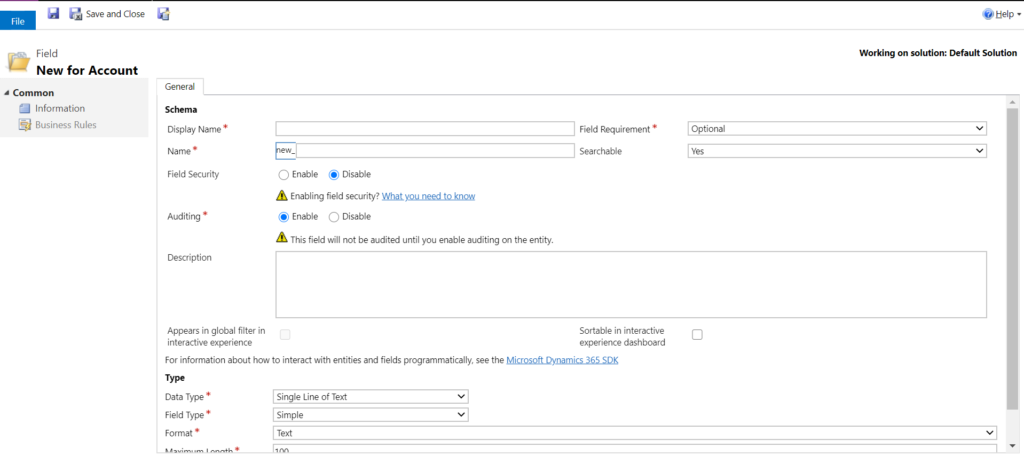
Lets start with the first property category “Schema”. Here you can define various properties like field name, label, schema name or back-end name, field requirement type, audit enabled etc
Below is the description of different properties of “Schema section”.
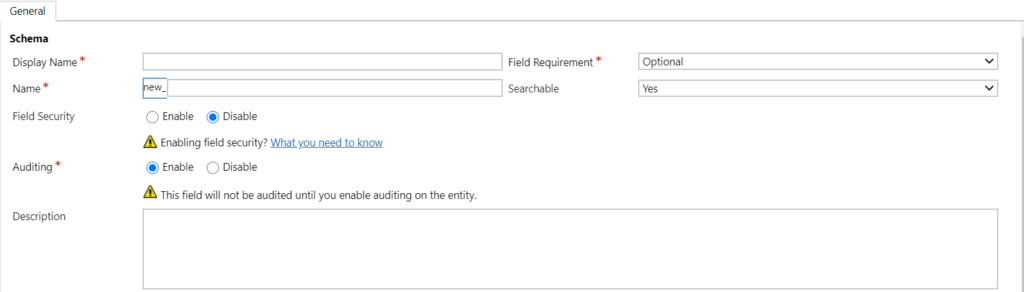
| Display Name | It represents the display name of your field. |
| Name | It represents the schema name or back-end name of your field. |
| Field Requirement | It represents the behavior of your field. Such as it can make the field simple, mandatory or business required. In can of mandatory, the system will not allow to save the record if there is not value in this field. The Business Recommended property will simply add a symbol stating the field is required by the business in the UI. |
| Field Security | The field can be opted for Field Security only if this field is checked. |
| Auditing | CRM will perform auditing only if this field is checked. |
| Searchable | It represents that the value in this field is searchable by the user in case of categorized search or relevance search. |
| Description | This property is used to provide the description and details of the field. |
Coming below there is the most important property category called “Type”. Here we can select the data type for our field as discussed above.
Lets go one by one and discuss each data type and its supported operations in CRM.
A. Single Line of Text

This field is a basic field which is used as simple text input data field.
| Field Type | There are two field types “Simple” and “Calculated”. The simple type is the normal text field which takes input from user. The calculated type is designed to automatically calculate the field data from sources like other fields are display the calculated data in the field. |
| Format | Text – Simple text field. Text Area – Simple text field. Email – Field which supports only email. In case if user enters data which is not in email format then system throws error in this field. URL – This is usually treated as a hyperlink field. If this field contains an URL then over click on this field the user will be redirected to the URL in a new tab. Ticker Symbol – This is a kind of text field which stores the value as string but clicking on this field value would open the “MSN money page” [Stock Market details] for the text in the field value. Phone – This field represent the format which is supported for the phone number input data. |
| Maximum Length | This is the length of i input characters the field can support. |
| IME Mode | IME stands for Input Method Editor and it lets you to enter and edit Chinese, Japanese, and Korean characters. |
B. Option Set
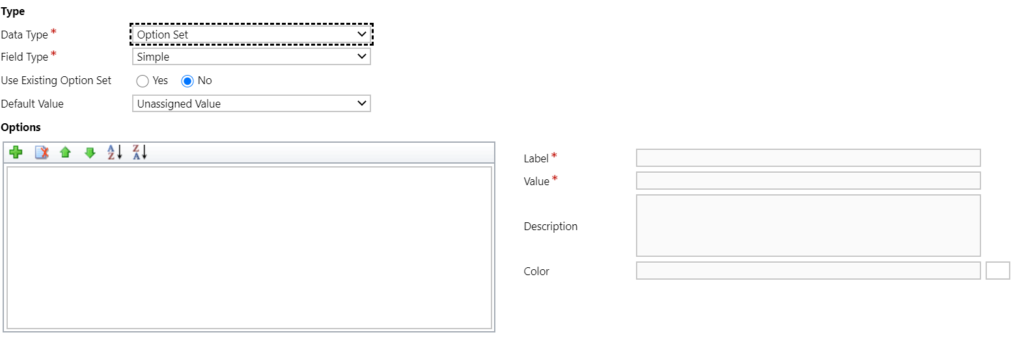
An option set is a type of field that can be included in an entity. It defines a set pof options. When an option set is displayed in a form it uses a drop-down list control. When displayed in Advanced Find it uses a picklist control. Sometimes option sets are called picklists by developers.
| Field Type | There are two field types “Simple” and “Calculated”. The simple type is the normal option set field which takes input from user. The calculated type is designed to automatically calculate the field data from sources like other fields are display the calculated data in the field. |
| Use Existing Option Set | CRM provides us two choices while creating an Option Set field. Either we can create a new option set or we can use an existing option set (Global) in our current field. If we select Yes then system will prompt us to select any existing global optionset. |
| Default Value | We can automatically populate a particular value in this field from the existing optionset values. This default value is usually populated in during the OnLoad event of the form. |
| Options | Clicking the plus(+) icon creates a new option set item with default Label as Item and default Value as 100,000,000. You can change the label of this item to add four options representing employer types: Private, Government, Multinational and Public. |
C. Multi Select Option Set
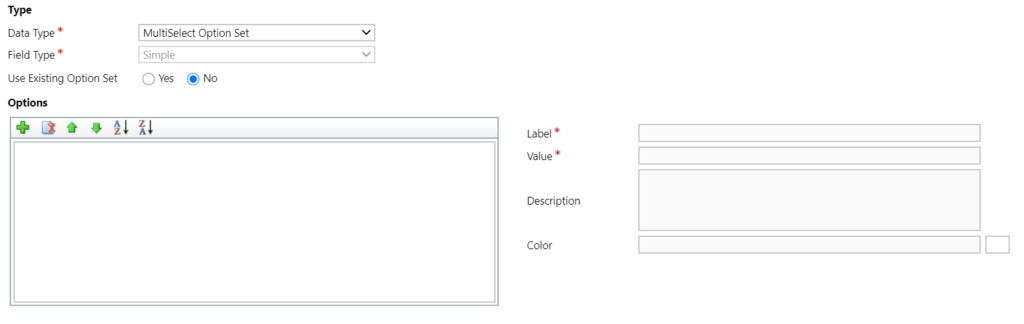
Multi-select option sets in Dynamics 365 Customer Engagement present a method to allow users to select multiple values for any data which can be captured within an option set. This is one of the great features in version 9.0 of Microsoft Dynamics 365 CRM which provided the addition of the multi-select pick list field type. Instead of having to build an N:N relationship among entities or use custom JavaScript on the form, there is now a native field for this.
The configuration of multi select option set is same as that of normal option set. The only difference here is that the user can now select multiple values within this field.
D. Two Options

This field is the boolean or true / false field. This field provides two options. Each option has a number value of 0 or 1 corresponding to a false or true value. Each option also has a label so that true or false values can be represented as “Yes” and “No”, “Hot” and “Cold”, “On” and “Off” or any pair of labels you want to display. The configuration of this type is similar to the option set field configuration.
E. Image

The field with data type Image included steps to programmatically read/write to this field and the ability to include the image attribute in the forms and reports.
F. Whole Number

Integers with a value between -2,147,483,648 and 2,147,483,647 can be in this field. You can restrict the maximum or minimum values in this range. This field has format options None, Duration, Time Zone, and Language that change depending on how the field is presented.
| Field Type | There are two field types “Simple” ,”Calculated” and “Roll-up”. The simple type is the normal number field which takes input from user. The calculated type is designed to automatically calculate the field data from sources like other fields are display the calculated data in the field. In case of Roll-up, we can can automatically update values in this field which can be sourced from various external and internal agents. |
| Format | There are three types of format which are Duration, Timezone and Language. |
| Minimum value | The user cannot enter value below this limit. |
| Maximum Value | The user cannot enter value above this limit. |
G. Floating Number

Up to 5 decimal points of precision can be used for values between -100,000,000,000 and 100,000,000,000 can be in this field. You can specify the level of precision and the maximum and minimum values.
Floating number configurations are same as that of whole number.
H. Decimal Number

Up to 10 decimal points of precision can be used for values between -100,000,000,000 and 100,000,000,000 can be in this field. You can specify the level of precision and the maximum and minimum values.
Decimal number configurations are same as that of whole number and floating number.
I. Currency

As the name suggests, this field is used to store the different currency type values. Monetary values between -922,337,203,685,477 and 922,337,203,685,477 can be in this field. You can set a level of precision or choose to base the precision on a specific currency or a single standard precision used by the organization.
| Field Type | There are two field types “Simple” ,”Calculated” and “Roll-up”. The simple type is the normal currency field which takes input from user. The calculated type is designed to automatically calculate the field data from sources like other fields are display the calculated data in the field. In case of Roll-up, we can can automatically update values in this field which can be sourced from various external and internal agents. |
| Precision | This denotes the level of precision or accuracy the user wants in the currency. |
| Minimum Value | The user cannot enter value below this limit. |
| Maximum Value | The user cannot enter value above this limit. |
J. Multiple Line Of Text

This is a string or text field which is used to store large text data. This field can contain up to 1,048,576 text characters. You can set the maximum length to be less than this. When you add this field to a form, you can specify the size of the field.
K. Date and Time

This field is used to display the data and time.
| Field Type | There are two field types “Simple” ,”Calculated” and “Roll-up”. The simple type is the normal date and time field which takes input from user. The calculated type is designed to automatically calculate the field data from sources like other fields are display the calculated data in the field. In case of Roll-up, we can can automatically update values in this field which can be sourced from various external and internal agents. |
| Behavior | There are three options available here which are the field data can be user local, data only or timezone independent. |
| Format | Format provides two options which can make the date field either date only or both date and time. |
L. Lookup

It is a field that allows setting a reference to a single record of a specific type of entity. Some system lookup fields behave differently.
M. Customer

It is a lookup field that you can use to specify a customer, which can be an account or contact.
| To Account | Specify the relationship schema name of your customer account. |
| To Contact | Specify the relationship schema name of your customer contact. |
N. File

This File type is currently only on one attribute “BlobFile” on entity “Knowledge Article Image” (msdyn_knowledgearticleimage.msdyn_blobfile)
Now we have gone through all the data types in detail. Lets create our field now. For demonstration we will create a single line of email text field.
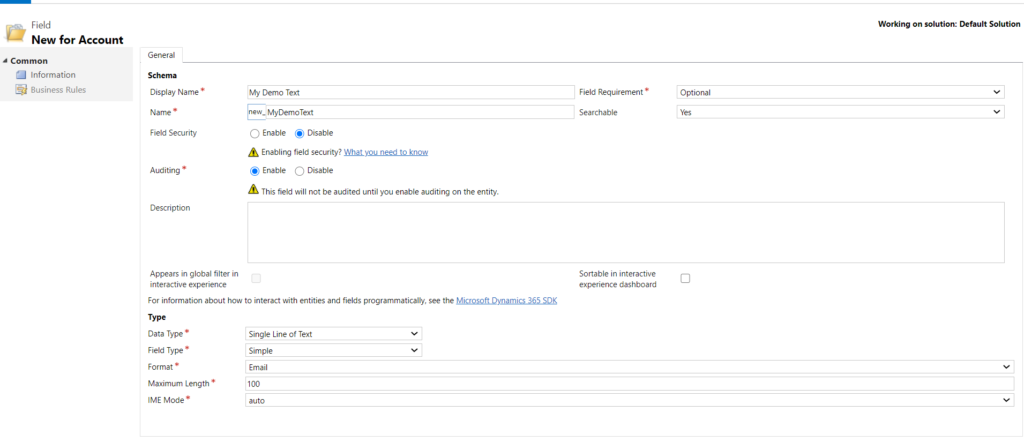
Once you have entered all the necessary details click on Save & Close.
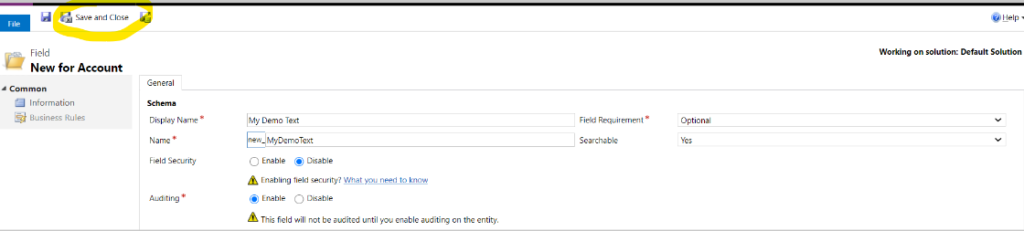
You will now observe that the created field is now populated in the field list.
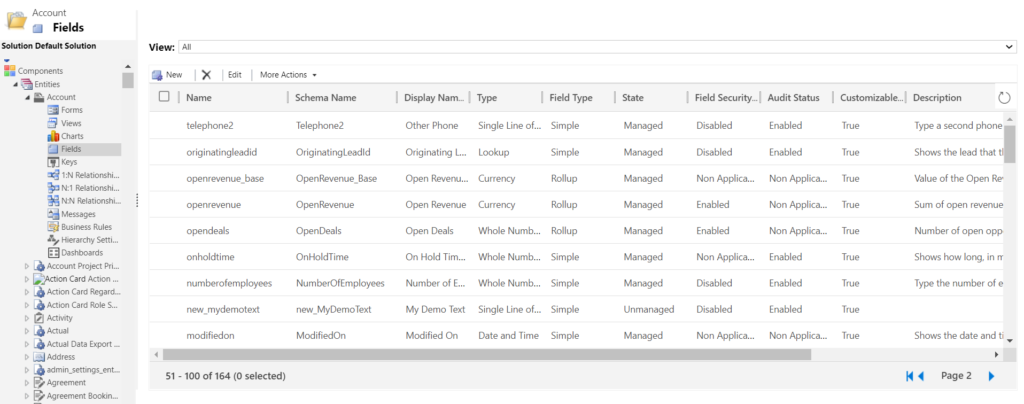
Now lets place our field on the form. Navigate to the Entity >> Form and open the form in which you have add your field.
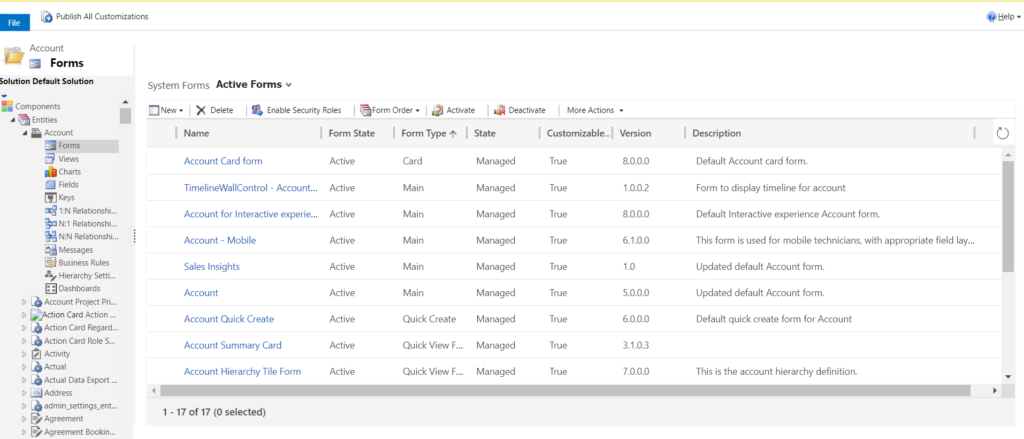
Once the form editor is opened, navigate to the right hand side of the screen. Here you will find fields section which contains fields which are not added in the form.

Search and select our newly created field and drag and drop it on the form.
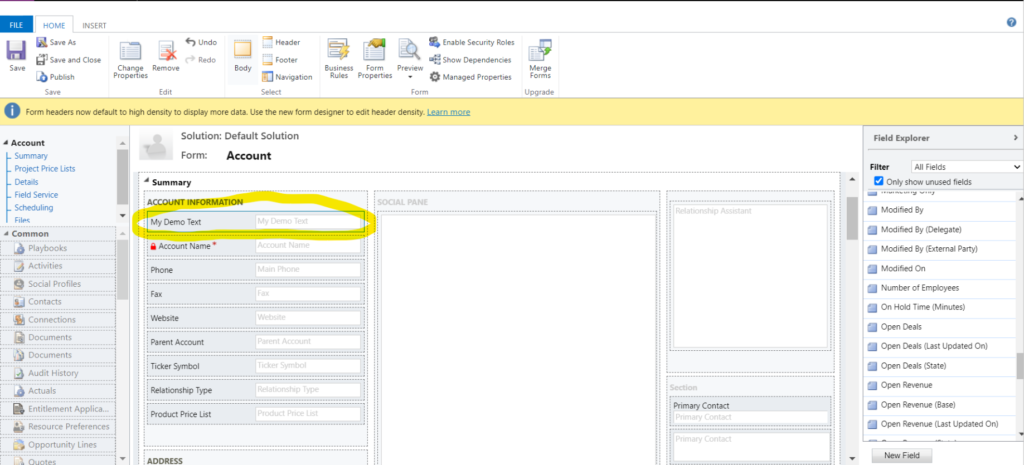
Congratulations, you have successfully created the field. Now save and publish your form so that your field is now visible to the users.
To understand more about form customization click here.
For more information on fields click here.
CRM Crate
All In One Platform For Learning Microsoft CRM.



