We will learn to improve form loading speed in Microsoft Dynamics 365 and comprehend the critical factors that can contribute to a slowdown in the performance of Dynamics 365 forms. Before we start, make sure to subscribe to CRM Crate so that you can stay up to date in the field of Power Platform.
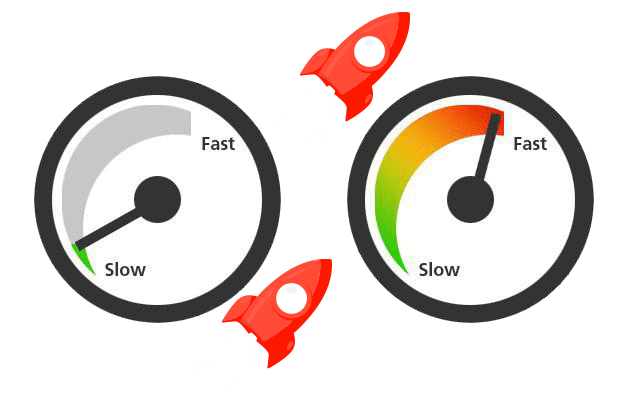
Strategies to improve form loading speed in Model-Driven App / Microsoft Dynamics 365
Improving the loading speed of Dynamics 365 forms is important for providing a better end user experience. There are several strategies you can employ in your solution to increase the loading speed of forms in Dynamics 365.
Use Turbo Forms
1. Dynamics 365 has introduced Turbo Forms, which can significantly improve form loading speed. These turbo forms are a new form rendering option that was built to provide better performance. The only difference to end users is that forms will load faster.
2. The ability to enable turbo forms (which are enabled by default) can be adjusted within the System Settings. Nevertheless, Microsoft has announced its plan to eliminate the “Use legacy form rendering” option in the upcoming major release. The outdated form rendering, also known as “refresh forms,” is considered obsolete and will cease to exist.
Optimize Form Design
1. Reduce the number of fields on a form to the essentials. Complex forms with many fields can take longer to load.
2. Use tabs or sections to organize and group related fields. This can make the form feel less cluttered and load faster.
Use Quick View Forms
If you have a large number of related entities, consider using Quick View forms. These load data from related records without navigating to a new form, thus reducing the overall loading time.
Optimizing Server-Side Event Handlers
1. It is highly recommended to not use ‘Retrieve’ as a event handler in any of yours server side Plug-ins as it fires the server side logic in a synchronous fashion before loading the form.
2. Dataverse will trigger at least two Retrieve messages for each entity form load. One retrieve contains limited attributes, which can vary by entity, and subsequent calls will include more attributes. If you expect a single action to occur during the loading of a form, then do not rely strictly on the trigger of a Retrieve message.
Limit Subgrids
Subgrids that display related records can significantly impact form loading times. Limit the number of records displayed in subgrids and use server-side filtering to reduce data retrieval times.
Minimize JavaScript
Excessive custom JavaScript on forms can slow down form loading. Optimize and minimize the use of custom scripts.
Optimize JavaScript
Reduce the number of synchronous operations in JavaScript as it may add an additional wait time for the end user for loading the form.
Avoid Complex Business Rules
Business rules can impact form loading speed. Limit the number of business rules and conditions used on a form.
Utilize Web Resources
Consider using web resources to load custom JavaScript and CSS asynchronously, which can prevent them from blocking the form’s loading process.
Browser Compatibility
Ensure that your users are using supported and up-to-date web browsers. Some browsers may have better performance with Dynamics 365.
Cache Data
Enable client-side caching to reduce the amount of data fetched from the server on each form load.
Usage of Content Delivery Networks (CDNs)
Host any custom scripts or styles on a CDN to take advantage of faster delivery to users.
Regularly Update and Optimize
Keep your Dynamics 365 environment up-to-date with the latest updates and optimizations provided by Microsoft.
Dynamics 365 Online vs. On-Premises
Dynamics 365 Online typically benefits from Microsoft’s infrastructure and performance optimizations. If you’re using an on-premises deployment, consider optimizing your server hardware and infrastructure.
Monitor and Analyze your Browser
Use the browser developer tools to analyze the network activity and identify bottlenecks. This can help pinpoint specific issues that are slowing down form loading.
Remember that every Dynamics 365 deployment can be unique, so it’s essential to conduct performance testing and monitoring to identify the specific bottlenecks in your environment. By following these strategies and regularly monitoring and optimizing your implementation, you can significantly improve the loading speed of Dynamics 365 forms for a better user experience.





