We will learn to hide & show form header using JavaScript in Dynamics 365. Before we start, make sure to subscribe to CRM Crate so that you stay up-to-date in field of Dynamics 365.

What is a form header in Dynamics 365?
The header section in Microsoft Dynamics 365 is been displayed at the upper right corner of main form screen. It displays information that a user may want to see consistently when viewing a form and scrolling which usually includes critical fields such as owner, name etc.
Why do we need to dynamically hide / show headers?
Consider a business scenario where we need to hide and show the header section as per the input provided by the end-user. We can achieve this requirement with help of the below given procedure.
Using setBodyVisible (Client API reference) to hide / show the header –
We will use the setBodyVisible (Client API reference) to dynamically change the visibility of form header section.
formContext.ui.headerSection.setBodyVisible(bool);
Sets the header’s body visibility.
Note: – This method is supported only on Unified Interface.
JavaScript snippet code –
Below is the JavaScript code which is triggered during the OnChange event of form’s field “Hide Header?”.
//CRM Crate - JavaScript Snippet
function CallMethod (executionContext) {
//Reading Attribute Value From The Form.
var formContext = executionContext.getFormContext();
var Input = formContext.getAttribute("cc_input").getValue();
if(Input == true)
{
formContext.ui.headerSection.setBodyVisible(false);
}
else if(Input == false)
{
formContext.ui.headerSection.setBodyVisible(true);
}
}Validate the output in Dynamics 365 form –
Once deployed, verify if you are able to dynamically hide / show the header based on the given input as shown below.
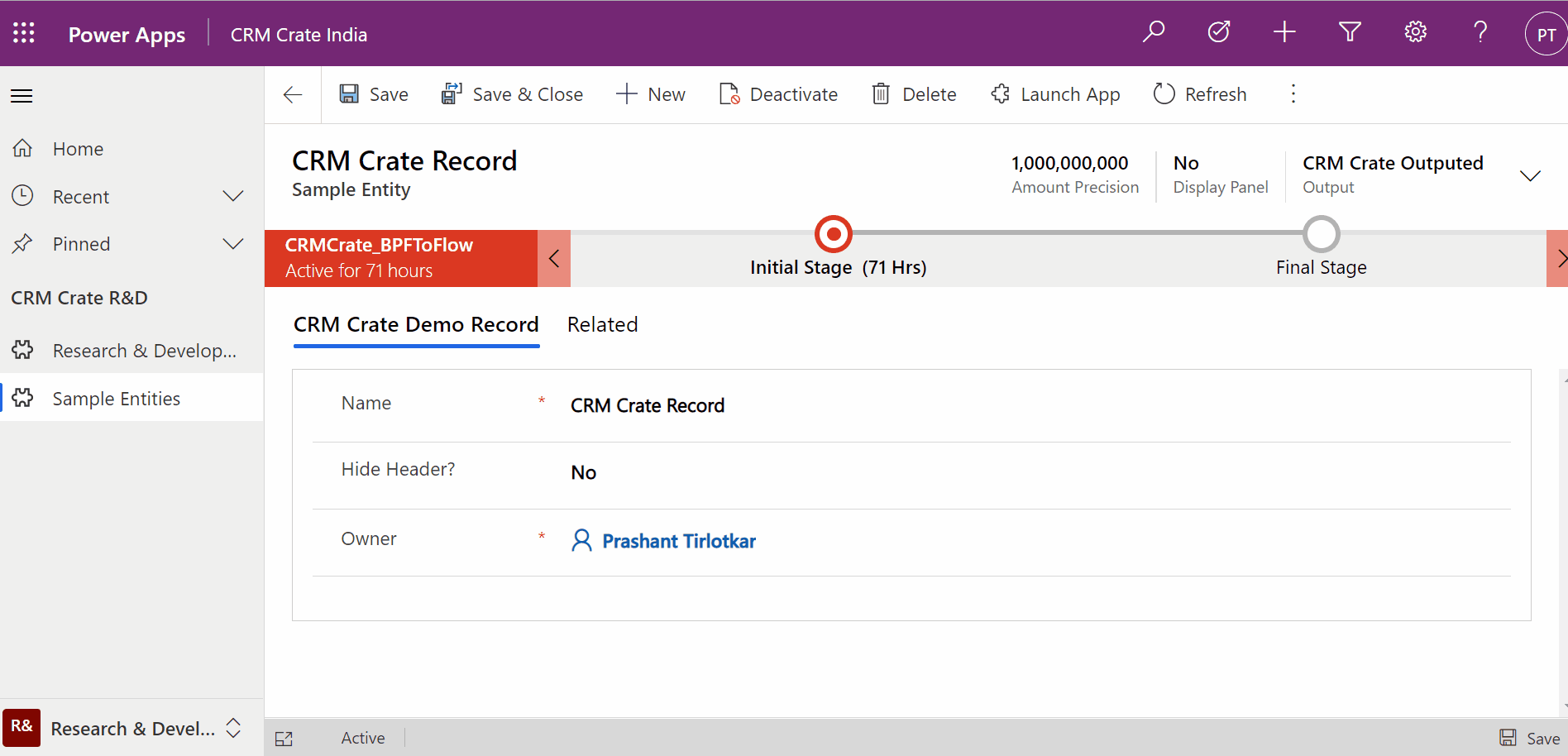






Your article helped me a lot, is there any more related content? Thanks!