We will understand the use of Toast Notification Display Time in Dynamics 365. Before we start, make sure to subscribe to CRM Crate so that you stay up-to-date in field of Dynamics 365.

Understanding Toast Notification –
- The Toast Notification feature was introduced in the April 2019 Release of Dynamics 365 version 9. With this feature you can extend the display time of a popup message or toast notification by 10 times the default time.
- A toast or popup notification is an alert which you get at the bottom of the screen. For example, a toast notification occurs on the UI when we create an entity record using a quick create feature as shown below.
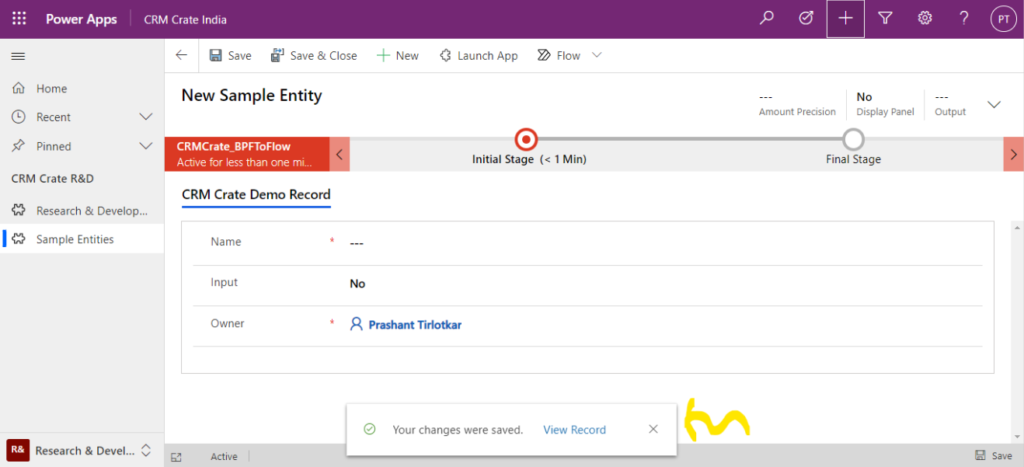
- In-order to enable the Toast / Popup Notification, navigate to the Dynamics 365 >> Gear settings >> Click on “Toast / Popup Notification Display Time” as shown below.
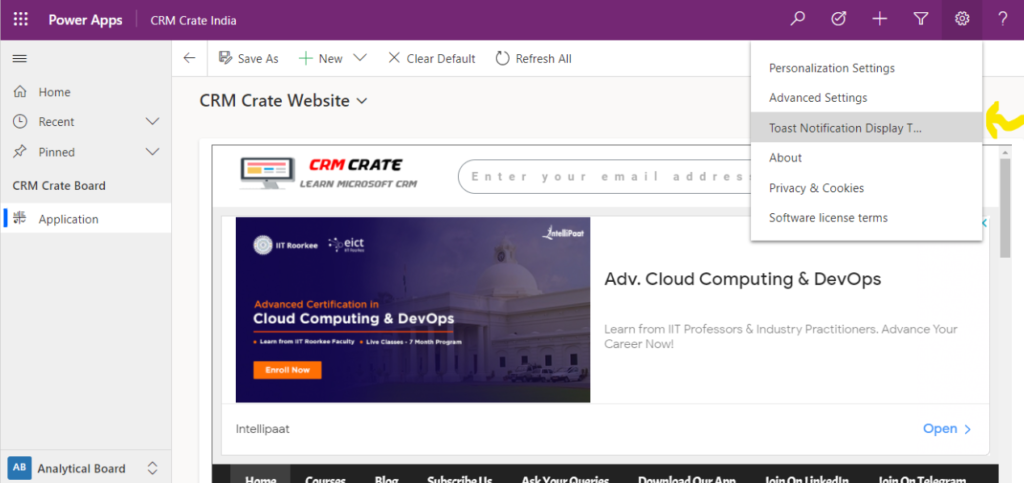
With the Toast / Popup Notification Display Time enabled, the toast / Popup notification pops up for several seconds and then disappears.
Why do we need Toast / Popup notifications?
Now the main question arrives, why do we need this feature? The Toast / Popup Notification Display Time is introduced for the users with cognitive disabilities or users who take more time to comprehend and react to UI elements may need more time to read the notification or select to view the record.
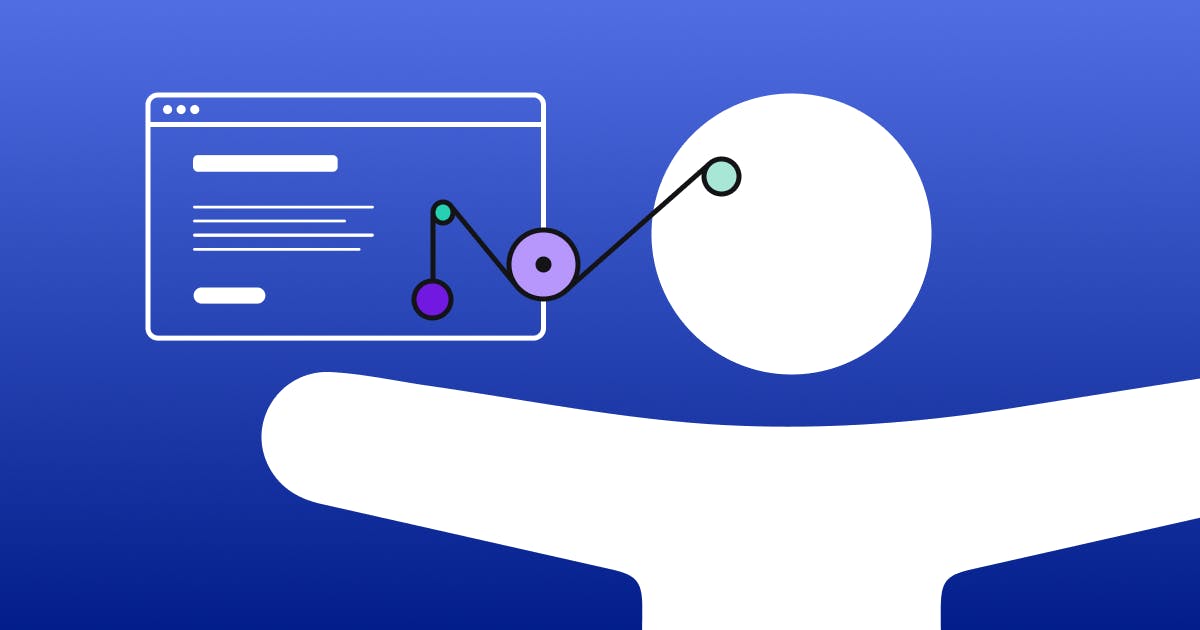
Thus we learned the use of Toast / Popup Notification Display Time in Dynamics 365.





