We will learn to open an URL in Dynamics 365 form using JavaScript. Before we start, make sure to subscribe to CRM Crate so that you stay up-to-date in field of Dynamics 365.
Using openURL Client API Reference to open the web URL –
We will use the openURL client API to open the web URL from an entity form.
Xrm.Navigation.openUrl(url,openUrlOptions)
Opens a URL, including file URLs. This method is especially helpful for mobile clients to open a URL in a browser outside of shim.
Below are the details of parameters required by the client API.
| Name | Type | Required | Description |
|---|---|---|---|
| url | String | Yes | URL to open. |
| openUrlOptions | Object | No | Options to open the URL.The object contains the following values: – height: (Optional) Number. Height of the window to display the resultant page in pixels. – width: (Optional) Number. Width of the window to display the resultant page in pixels. |
JavaScript snippet code for opening the web URL –
The below JavaScript code has been triggered during the OnChange event of form’s field.
//CRM Crate - JavaScript Snippet
function CallMethod (executionContext) {
//Retrieving Field Values.
var URL = Xrm.Page.getAttribute("cc_url").getValue();
var LaunchURL = Xrm.Page.getAttribute("cc_input").getValue();
//Creating An Object For Storing Window Height & Width
var openUrlOptions = {
height: 800,
width: 800
};
if(LaunchURL == true )
{
//Using openURL Client API To Open The Website.
Xrm.Navigation.openUrl(URL,openUrlOptions)
Xrm.Page.getAttribute("cc_input").setValue(false);
}
}Validate the output in Dynamics 365 –
Once the above code has been configured and deployed, verify whether the web URL gets open in a new browser tab as expected.
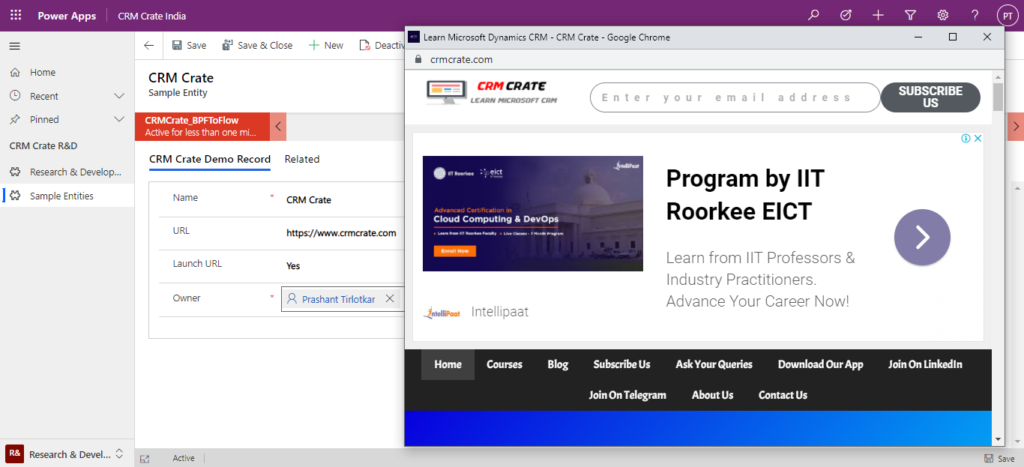
Thus we learned to open an URL from Dynamics 365 form using JavaScript.





