In this course, we will learn to set up different custom help URLs for entities in Dynamics 365 CRM. Before we start, make sure to subscribe to CRM Crate so that you stay up-to-date in field of Dynamics 365.
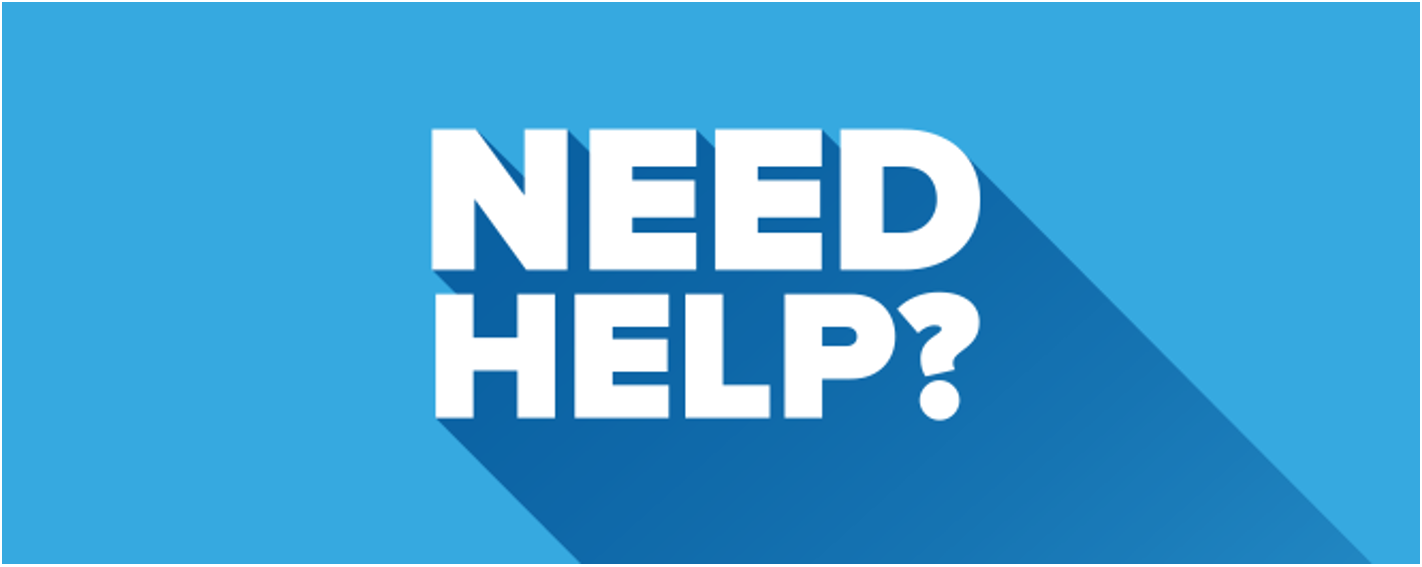
Understanding the help URLs in Dynamics 365 –
Microsoft provides a small “Question Mark” within the model-driven application so that your end users have an opportunity to easily get a first level of help.
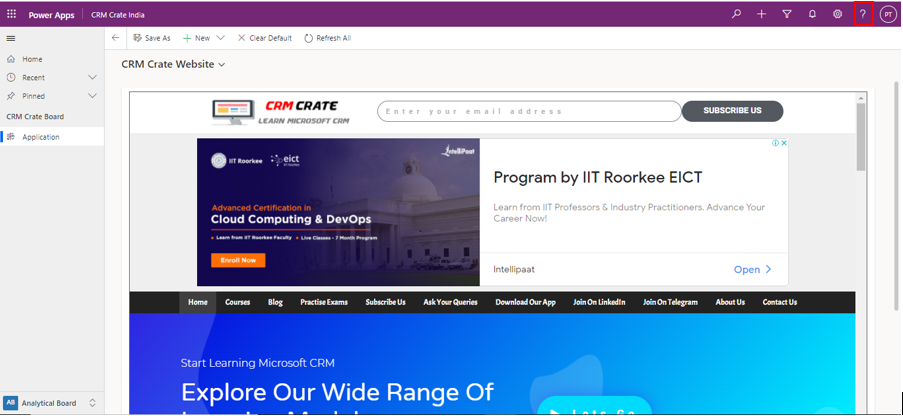
We can customize the help URL as per our need with the below steps:
- Open the Dynamics 365 with administrator access.
- Navigate to the Advance Settings >> Administration >> General.
- In the General tab, search for the section “Set Custom URL”. Here you can add the Web URL as per your needs.
- In our scenario, we have added the URL “https://www.crmcrate.com/” as shown below.
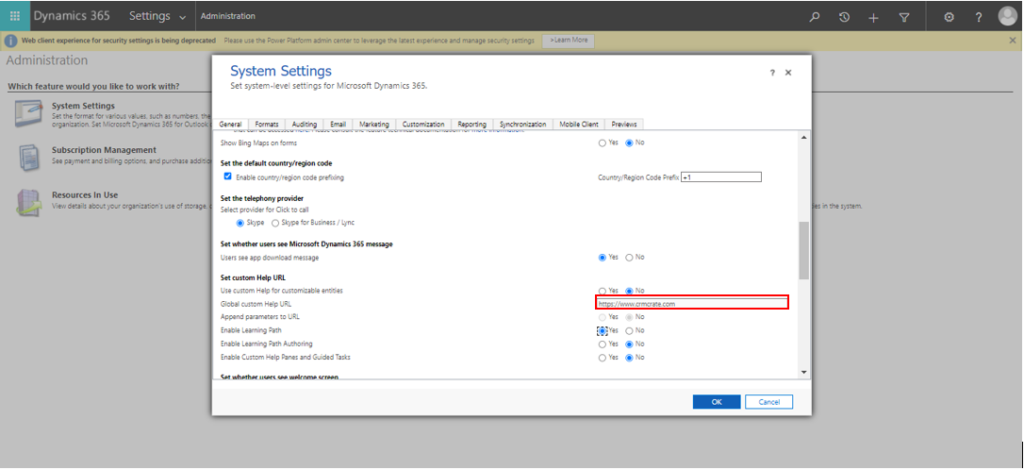
- Once done, click on “Ok”. Now the URL “https://www.crmcrate.com/” will get opened in a new tab whenever the user clicks on the help icon.
How to set up different help URLs for each entity?
Above we learned to set up a custom help URL on global application level, now we will learn to set up a custom help URL specifically on entity level. This means that different entities can have different help URL associated with them.
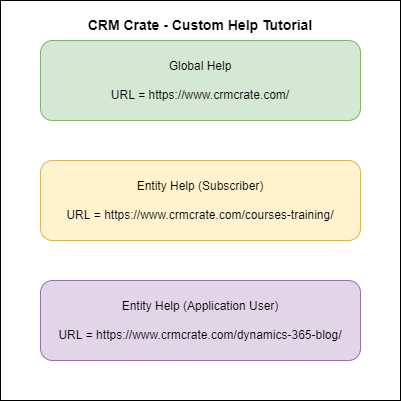
As given in the above diagram, we will set up three different help URLs throughout the Dynamics 365.
Set up global help URL:
We have already customized the global help URLs with the below given steps.
- Open the Dynamics 365 with administrator access.
- Navigate to the Advance Settings >> Administration >> General.
- In the General tab, search for the section “Set Custom URL”. Here you can add the Web URL as per your needs.
- In our scenario, we have added the URL “https://www.crmcrate.com/” as shown below.
Now, this help URL is applied on the complete Dynamics 365 application irrespective of the child pages (Different Entities, Views, Dashboards etc.).
Set up entity level help URL:
With the entity level help URL, we can configure different URLs for different entities. In our scenario, we have configured the “Subscriber” entity with a different help URL and the “Application User” entity with different URL. Follow the below steps to configure the entity level help URLs.
- Open the Dynamics 365 with administrator access.
- Navigate to the Advance Settings >> Administration >> General.
- In the General tab, search for the section “Set Custom URL”. Here, enable the component “Use custom Help for customizable entities” as shown below.
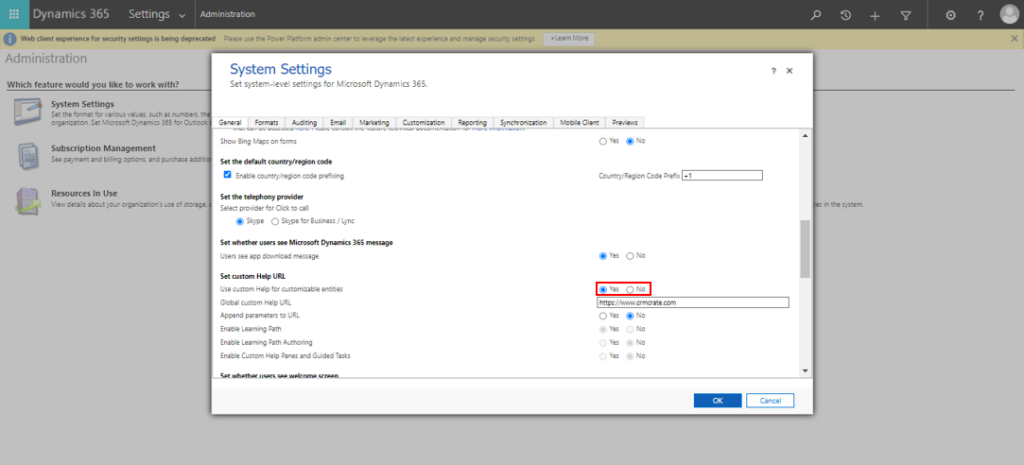
- Since we have enabled the entity level help URLs, now it is time to configure the help URL in the entities.
- In the Dynamics 365, open the solution explorer and select and click any entity of your choice.
- In our case, we have selected the “Subscriber” entity. Once done, navigate to the “Help” section and check the option “Use custom Help” as shown below. Now you can add the URL which needs to only be applied on the “Subscriber” entity.
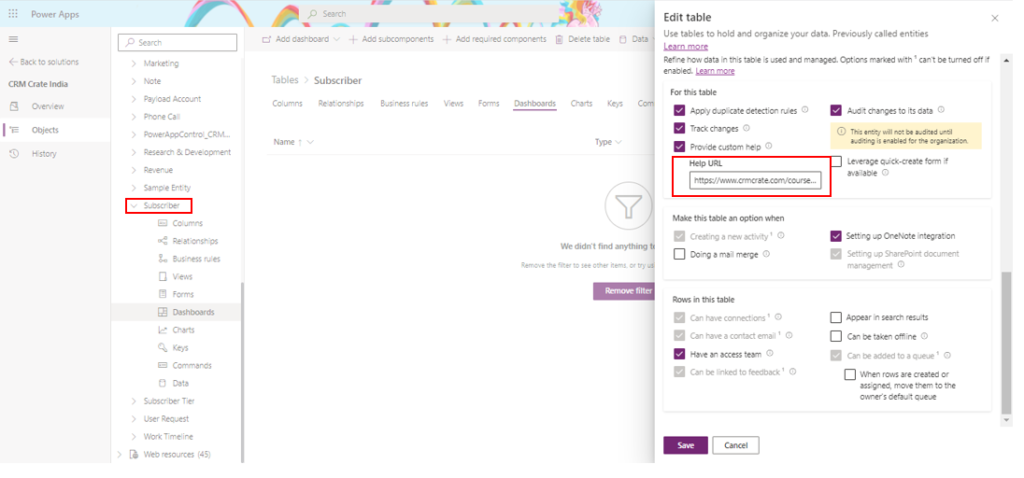
- Once done, save and publish the entity.
- We have done the similar steps on another entity named “Application User” with a different URL as shown below.
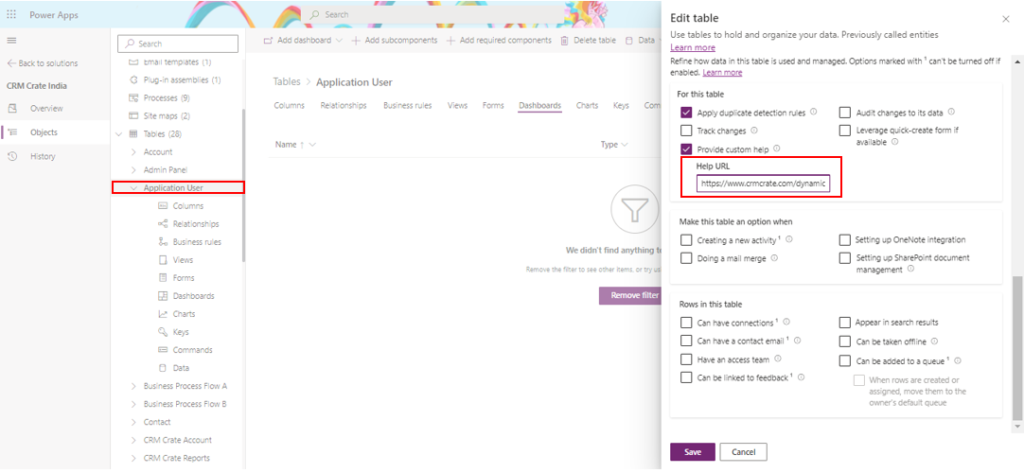
As we have configured both global and entity level help URLs;
- Whenever the user clicks on the help button while accessing the “Subscriber” entity then a new tab will get opened with the URL “https://www.crmcrate.com/courses-training/“.
- Whenever the user clicks on the help button while accessing the “Application User” entity then a new tab will get opened with the URL “https://www.crmcrate.com/dynamics-365-blog/“.
- Whenever the user clicks on the help button while accessing the global area (Other than Subscriber and Application User entity) then a new tab will get opened with the URL “https://www.crmcrate.com/“.

Thus we learned to set up the custom help URLS on entity level in Dynamics 365.





