We will learn to restrict & control the users from creating new environments in Power Apps using Power Platform Admin Center. Before we start, make sure to subscribe to CRM Crate so that you can stay up to date in the field of Power Platform.
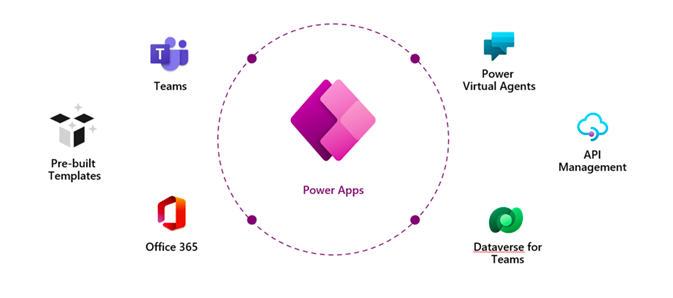
A Power Platform environment functions as a repository for organizing, overseeing, and distributing your company’s business data, applications, chatbots, and workflows. Additionally, it acts as a compartmentalization tool to distinguish applications with varying roles, security needs, or intended user groups such as sandbox & production environments.
Further, the developer environments are unique environments designed exclusively for the owner’s use. While you have the option to limit users from generating developer-type environments through the Power Platform admin center, it’s important to note that if a user possesses a Microsoft Power Apps for Developer license, a developer environment will automatically be generated upon the user’s next login.
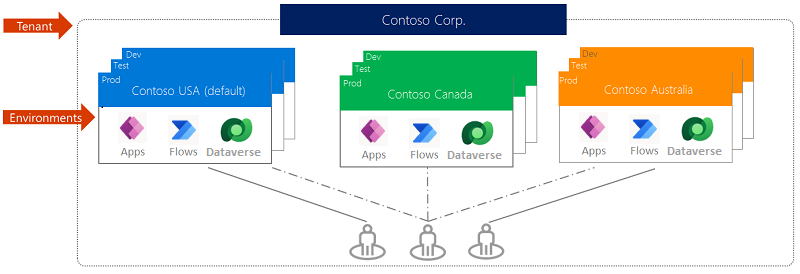
Each environment is established within a Microsoft Entra tenant or Azure AAD, and its resources are exclusively available to users within that particular tenant. Additionally, an environment is associated with a specific geographic location, such as the United States. When you develop an application within an environment, that application is directed solely to data centers situated in the designated geographic location. All elements created in that environment—including chatbots, connections, gateways, flows utilizing Microsoft Power Automate, and other components—are likewise linked to the location of their respective environment.
Who can create environments in Power Apps?
Your licensing information determines whether you can create or manage environments in Power Platform. The below table signifies the access for each specific license to create new environments in Power Apps.
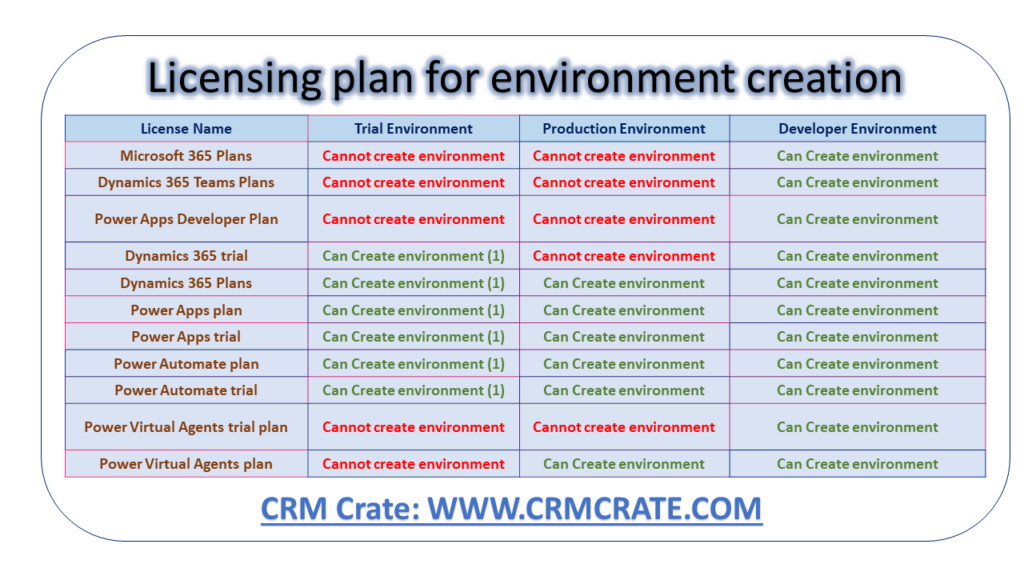
Follow the above chart for creation of a new Power Platform environment as per your requirement.
Restricting users from creating and customizing trial & production environments in Power Platform
Under the updated Power Platform provisioning model, users holding the appropriate licenses have the ability to generate an environment, provided that at least 1GB of capacity remains accessible. Further, follow the below steps for restricting users from creating and customizing environments.
- Login to Power Platform Admin Center (https://admin.powerplatform.microsoft.com) with a valid admin credential.
- Click on the Gear icon located in the upper-right corner.
- Select Power Platform settings.
- Navigate to the option “Production Environment Assignment” & “Trial Environment Assignment” and select “Only specific admins” under it.
This environment creation to only the following admins. Global admins, Dynamics 365 service admins, Power Platform service admins and Delegated admins.

Restricting users from creating and customizing developer environments in Power Platform
Developer environments are exclusive environments which are designed solely for the owner’s usage. While it’s possible to limit users from generating developer-type environments through the Power Platform admin center, it’s important to note that if a user possesses a Microsoft Power Apps for Developer license, a developer environment will be automatically generated upon the user’s next login.
You can restrict a user from creating a new developer environment with help of PowerShell code given below.
# CRM Crate PowerShell Code
$requestBody = [pscustomobject]@{
powerPlatform = [pscustomobject]@{
governance = [pscustomobject]@{
disableDeveloperEnvironmentCreationByNonAdminUsers = $True
}
}
}
Set-TenantSettings -RequestBody $requestBody
Follow the below steps if you want to limit the automatic creation of personal developer environments for each new Power App Maker users.
- Login to Power Platform Admin Center (https://admin.powerplatform.microsoft.com) with a valid admin credential.
- Click on the Gear icon located in the upper-right corner.
- Select Power Platform settings.
- Navigate to the option “Environment Routing” and select “Off” under it.
This will prevent the routing of new Power Apps makers into their own personal developer environments.







[…] to make.powerapps.com, opens a dedicated personal developer environment rather than the default environment. New Power Platform makers don’t need to learn about which environment to work in since this […]