We will learn how to check the field dependencies in Microsoft CRM before deleting the field from the entity. Deleting field from the entity is not a big task, but it can be one if the field is having multiple dependencies. The term “Dependencies” means that the field is been used and processed in one of the many CRM system processes like workflow, business rules, action, form etc.
How to check dependencies?
Open your CRM >> Setting >> Customizations >> Customize the System.
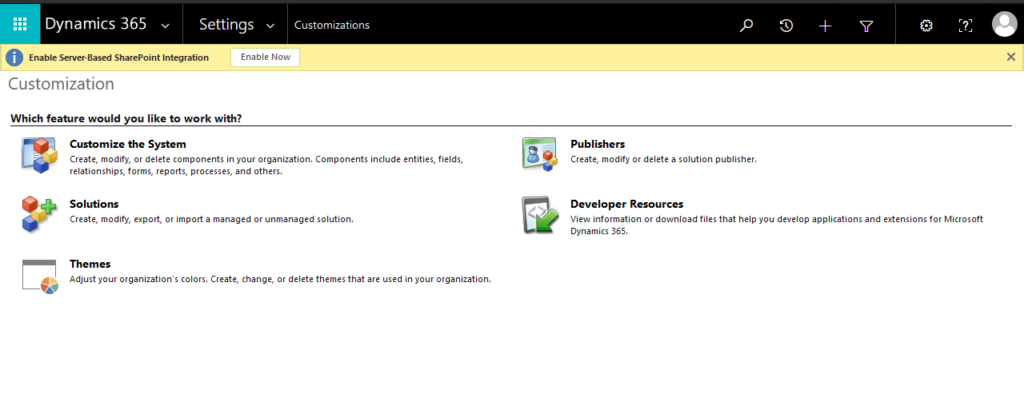
Now, click on Components >> Entities. Select the entity in which you have to view the field dependency. In this scenario, we will check the dependency of field “Account ID” in Account entity. Therefore, in component section expand Account >> Fields.
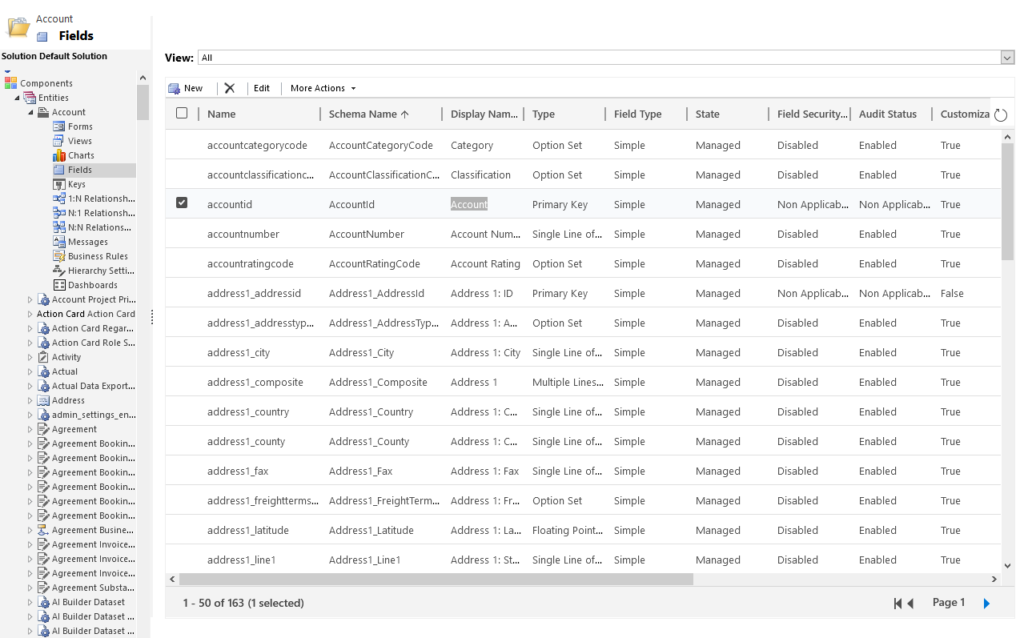
Select and open the field “Account ID” which will open the form editor. Now in the top ribbon bar search for button called “Show Dependencies”. Click and open Show Dependencies.
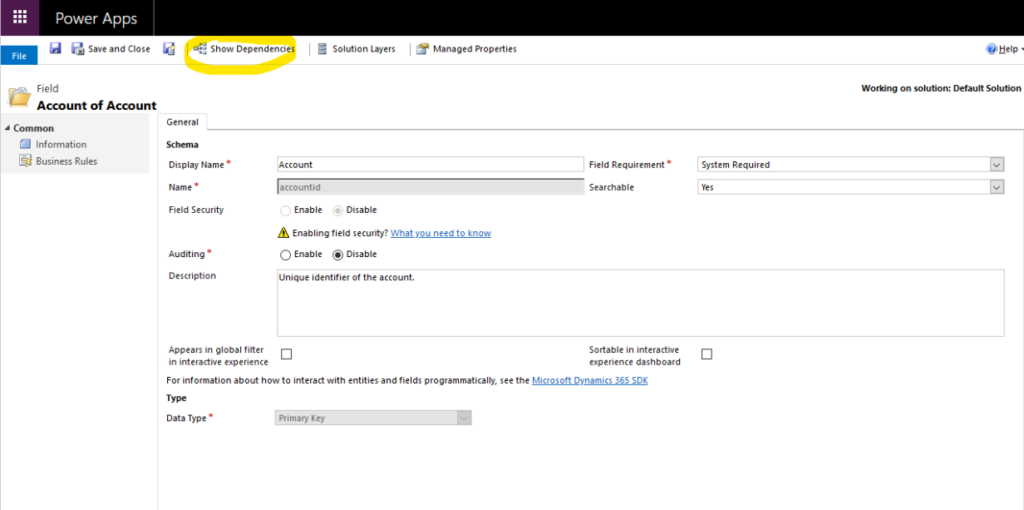
Once you click on Show Dependencies, the system will open a new window where all the field dependencies are displayed as show below.
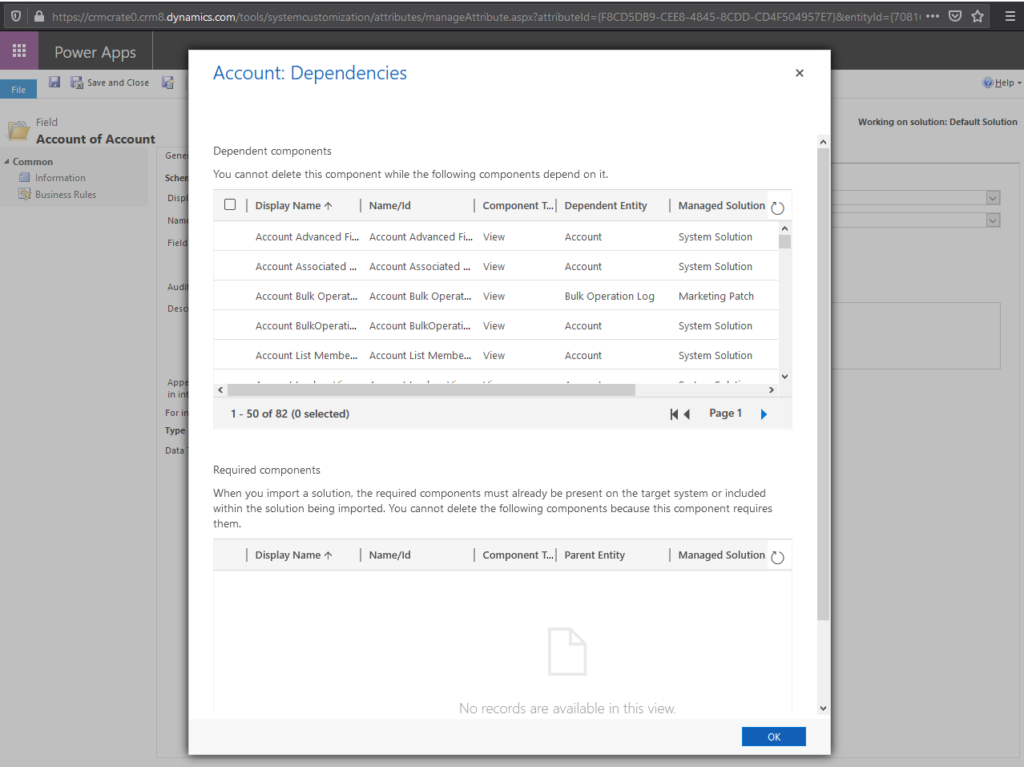
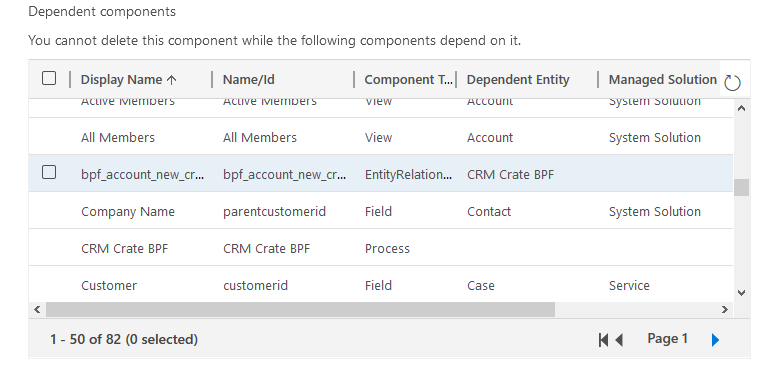
We can see that the field “Account ID” is used in multiple component types such as View, EntityRelationships, Field, Forms, Processes etc. So, to delete this field we need to remove the dependency from each of these components listed in the above dependency window.
CRM Crate
All In One Platform For Learning Microsoft CRM.






thank you.
very helpful