We will learn how to create or generate entity metadata file in Microsoft CRM which will be in excel sheet format. The entity metadata file will contain information like entity schema name, list of all fields within the entity, audit enabled fields and other configuration properties. Below are few highlighted metadata properties.
- DisplayName
- SchemaName
- AttributeType
- IsAuditEnabled
- IsRenameable
- IsManaged
- IsPrimaryId
How to create metadata excel file?
We will generate the entity metadata file using XRM Toolbox’s plugin called “Metadata Document Generator”. XrmToolBox is a Windows application that connects to the Common Data Service for Apps (CDS).
If you do not have XRM Toolbox installed then first install it with help of below link.
Open XRM Toolbox.
Once you have download XRM Toolbox, you will see windows based application which have primary navigation such as “Connect, Windows, Configuration, Help” and a pre-populated tool window as shown below.
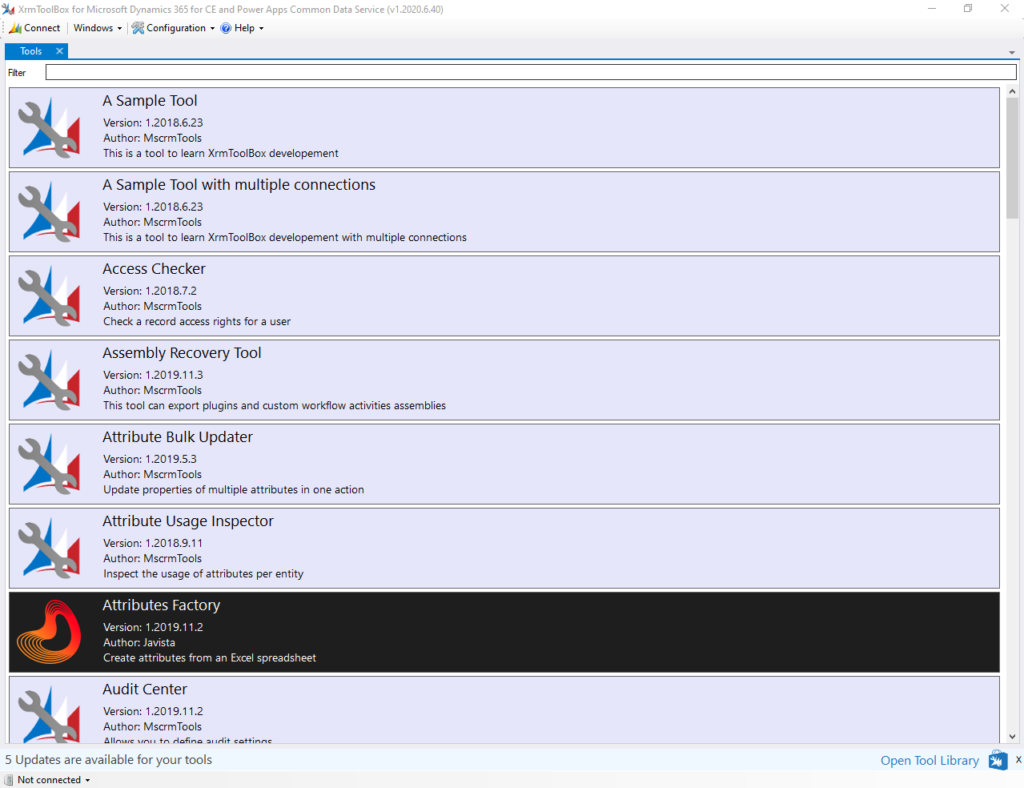
Connect XRM Toolbox with CRM.
We now have to connect the XRM Toolbox with our Microsoft Dynamics 365 CRM instance. Navigate to the top-left corner of screen and click on button “Connect”.
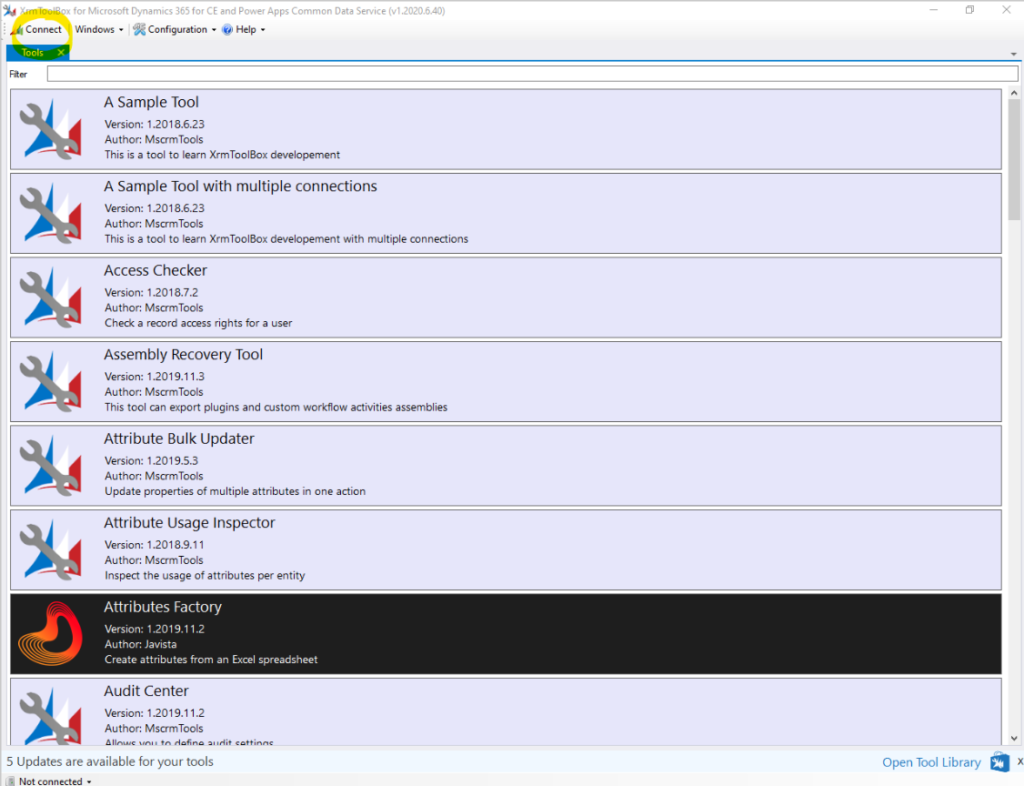
Now a new connection window will get opened. Click on New connection >> SDK Login Control >> Use Default Configuration >> Open SDK Login Control.
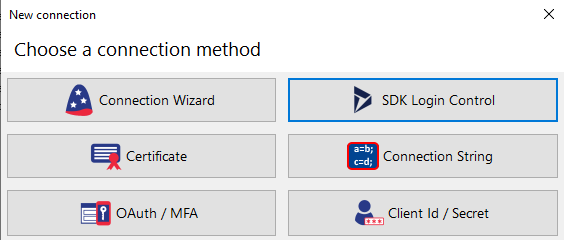
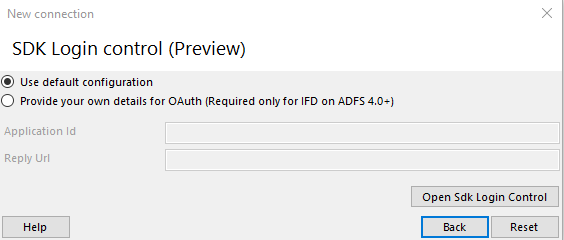
This will open the default CRM SDK login panel. Click on Office 365 . Check mark the options “Display list of available organizations” and “Show Advance”. Enter your CRM user login credentials and click on Login.
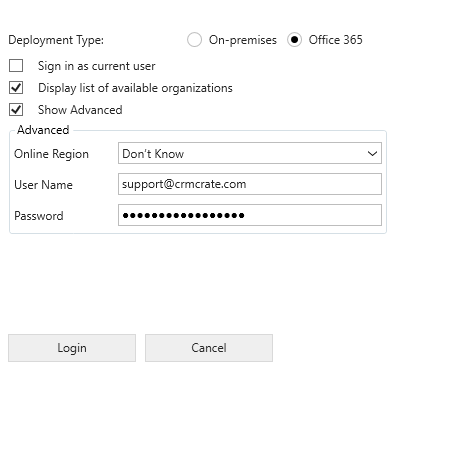
Now you will see list of all available CRM organization under your Office 365 account. Select the desired CRM organization and open it. Once the connection is established, XRM Toolbox will ask to give a new name for your connected organization. Note: – This name is only represented in XRM Toolbox and it is not synced in the CRM. Finally click on Finish.
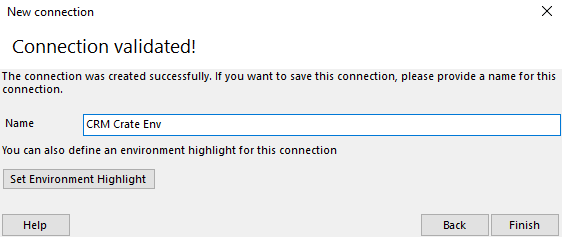
You are now successfully connect to CRM, to validate navigate to left – bottom corner of screen and you will see the status as shown below.
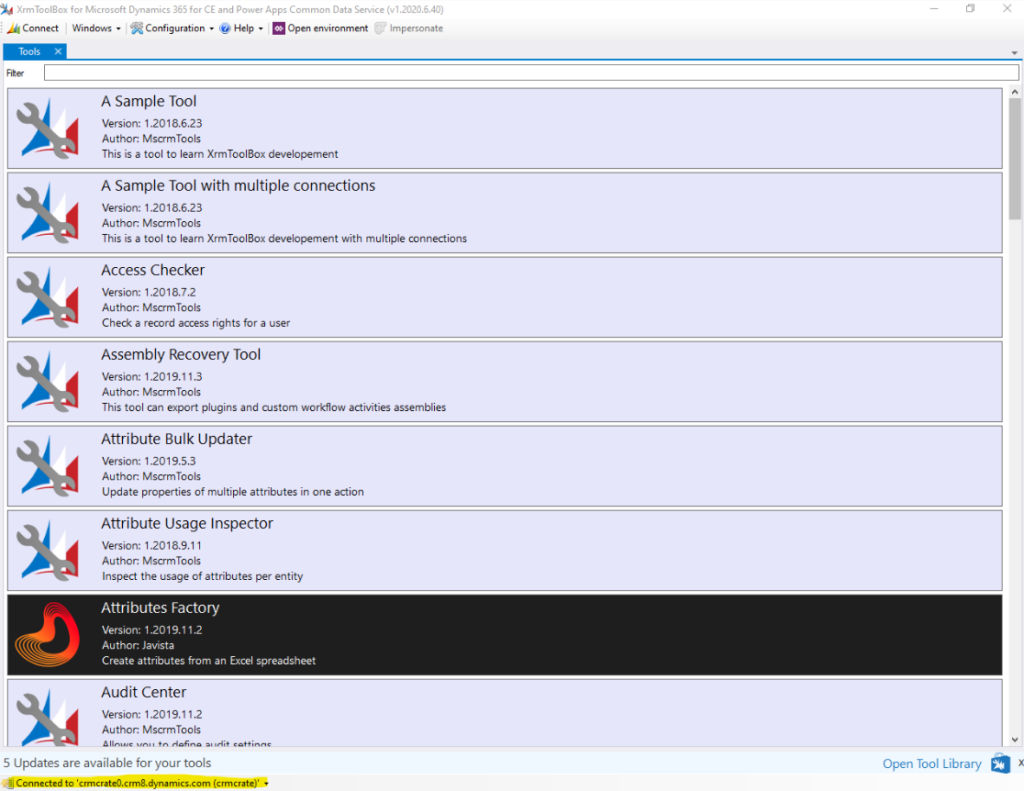
Now, we will download the tool called “Metadata Document Generator”. Navigate to the top ribbon bar and click on Configuration >> Tool Library.
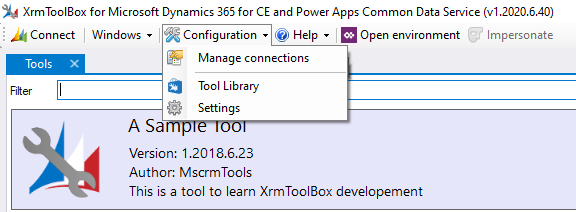
The tool library window will get opened which will display all available tools for XRM Toolbox. Search for the Metadata Document Generator and install it.

Once installed, navigate to the tool main page and search for newly downloaded tool. Open the Metadata Document Generator tool.
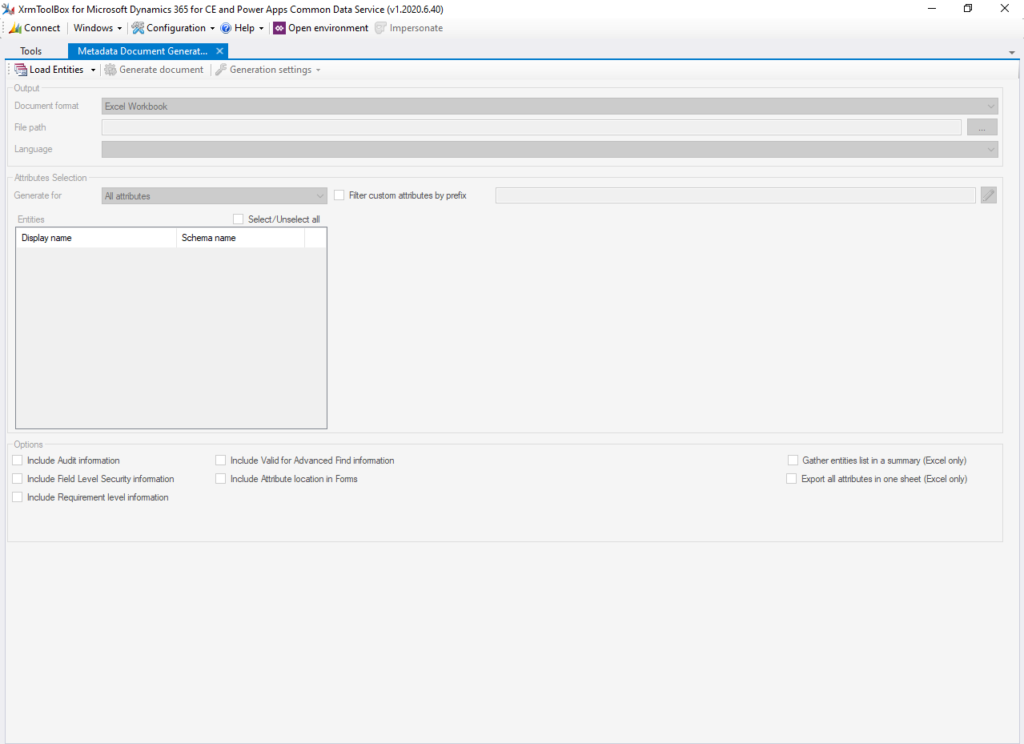
Configure Metadata Document Generator.
Click on Load Entities in top ribbon bar. This will load all the entities within your CRM organization.

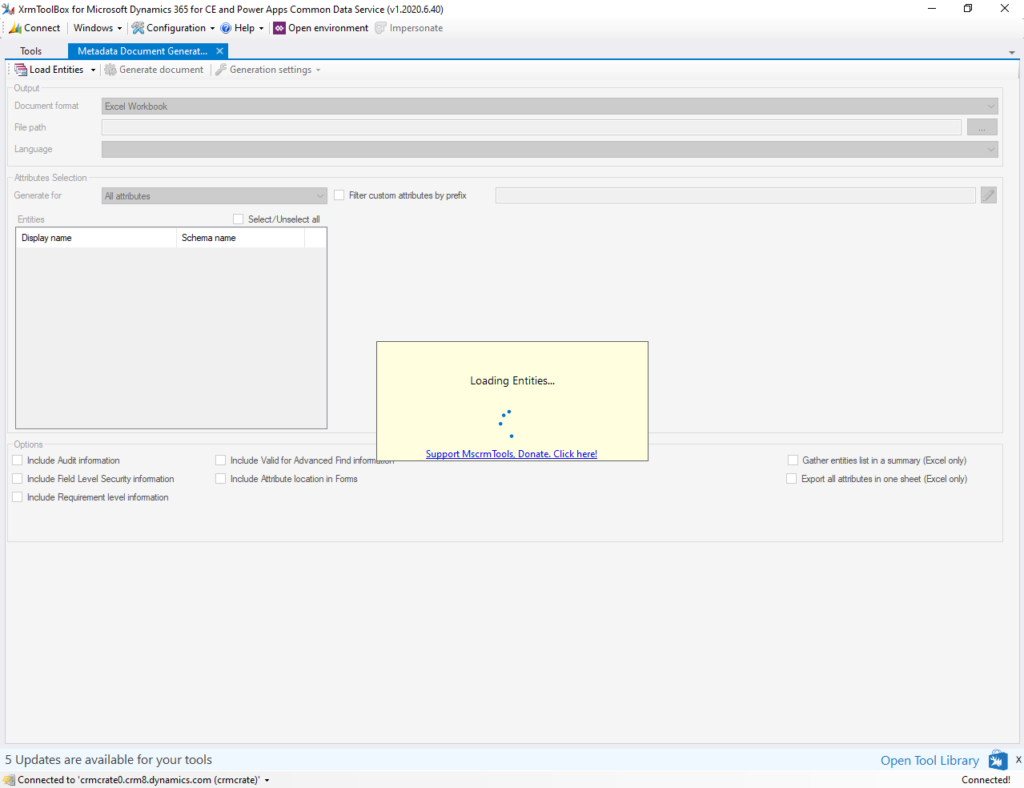
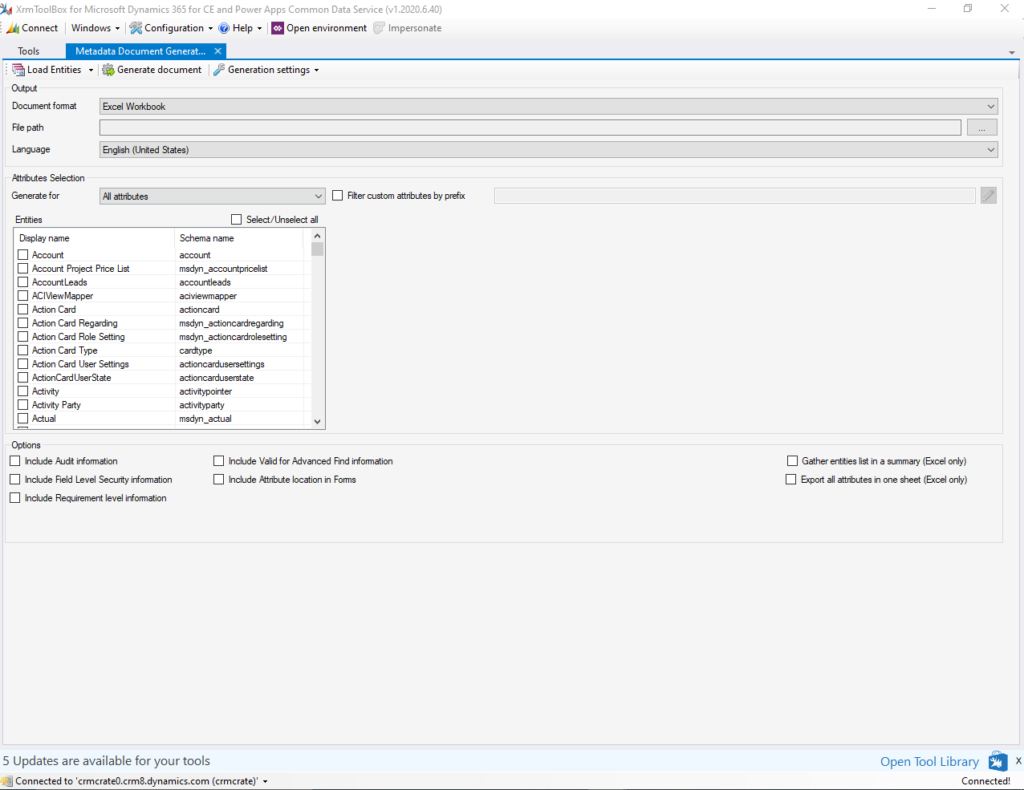
Now in the Entities tab, select the entity or entities of which you want to generate the metadata. In our case we have selected the Account and Activity entity.
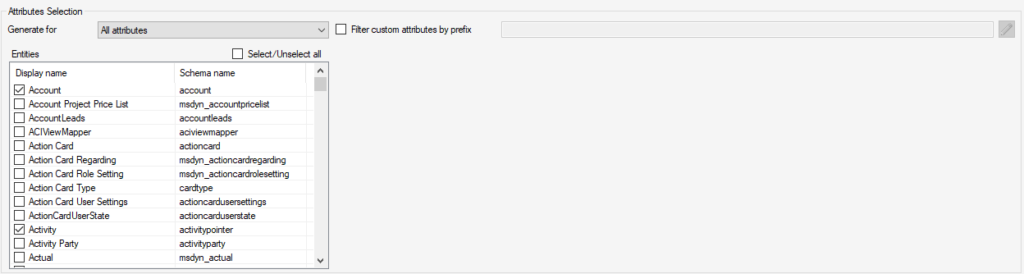
In the Output tab, select Document Format as Excel, select the file path where your excel will be saved and select the dedicated language.

Below, the Options tab, check the information which you want to add in the metadata sheet such as audit information.

Once you have configured the Metadata Document Generator. Click on button Generate Document in the top – center ribbon bar.
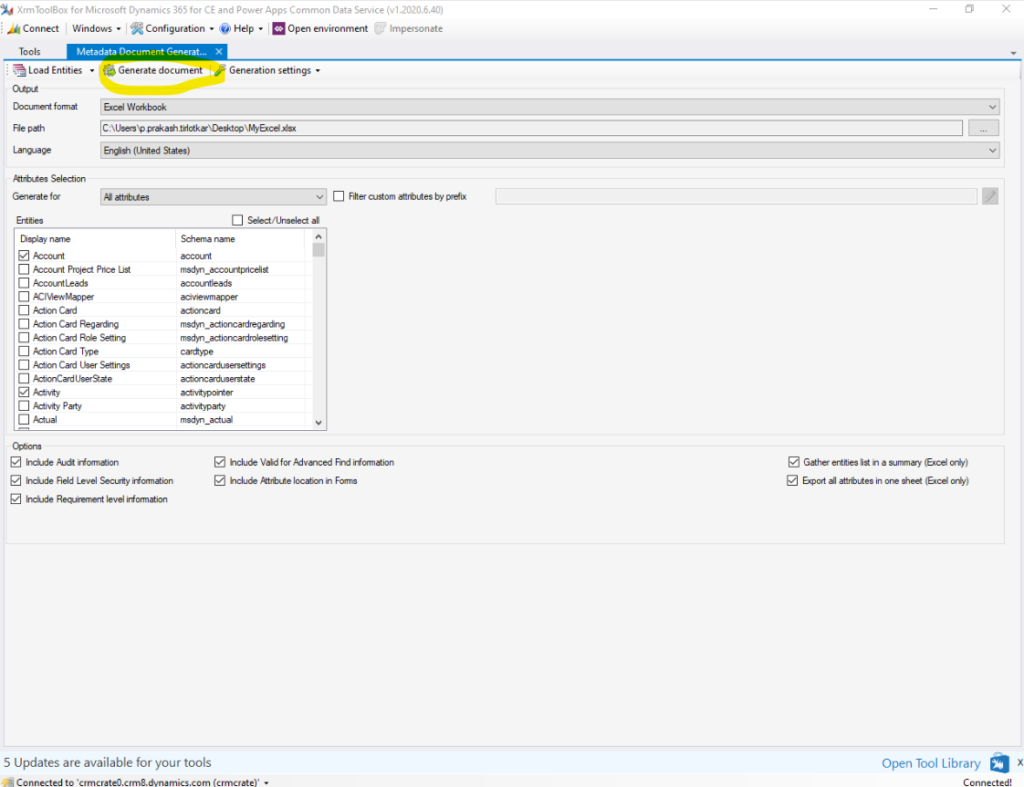
Once the generation is finished you can view the saved excel document which will contain all the metadata information of your selected entities.
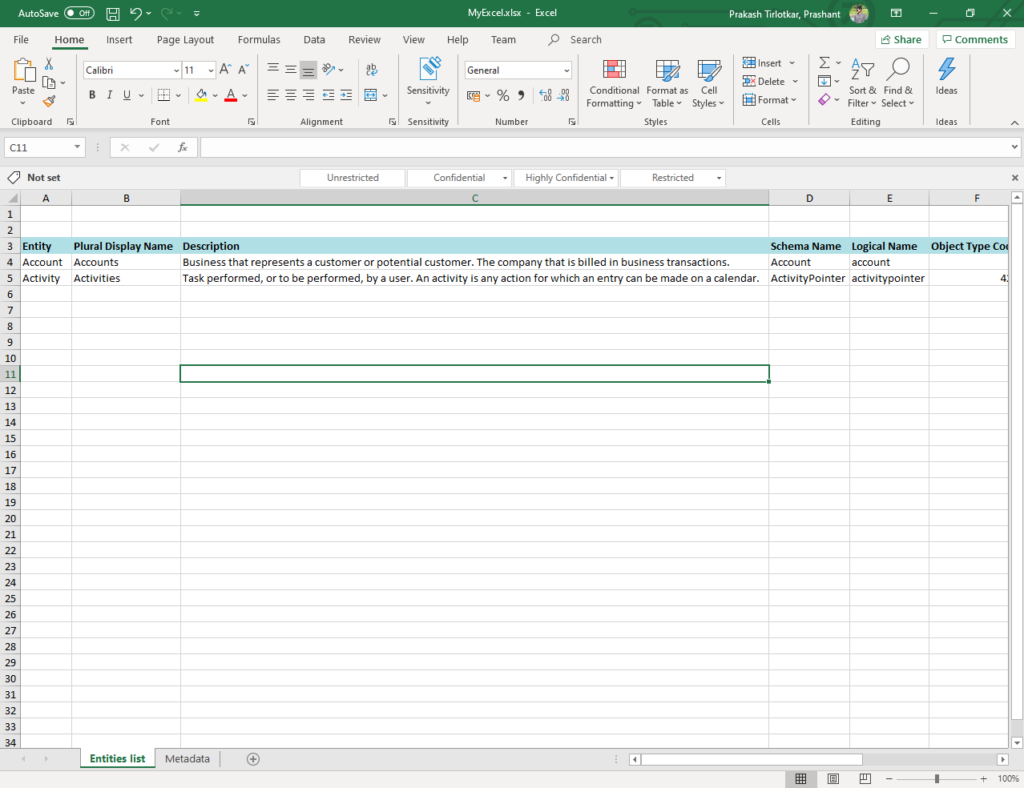
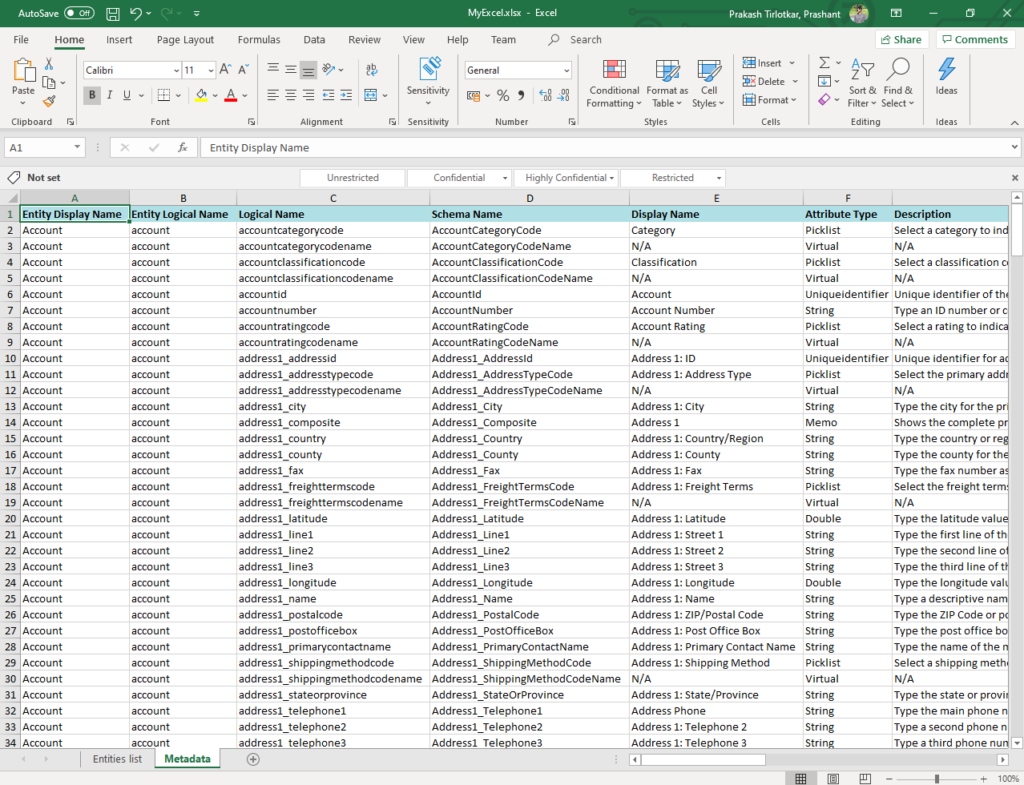
CRM Crate
All In One Platform For Learning Microsoft CRM.






[…] Click here to know how to download XRM Toolbox and connect to CRM. […]
Your article helped me a lot, is there any more related content? Thanks!