We will learn how to efficiently and quickly publish or deploy the web resource files such as JavaScript, HTML, CSS in Microsoft Dynamics CRM. The normal way of publishing the web resource is via CRM customization or entity form editor, but this can be a long and frustrating process if we have to update web resource multiple times. To overcome this, we will use a tool or a plugin in XRM Toolbox. Previously we learnt how to download XRM Toolbox and connect the XRM Toolbox with CRM. We will use the same XRM Toolbox for publishing our web resources.
Click here to know how to download XRM Toolbox and connect to CRM.
Open XRM Toolbox and connect to CRM.
Once you have opened and connected your XRM Toolbox, navigate to top ribbon bar and click on Configuration >> Tool Library.
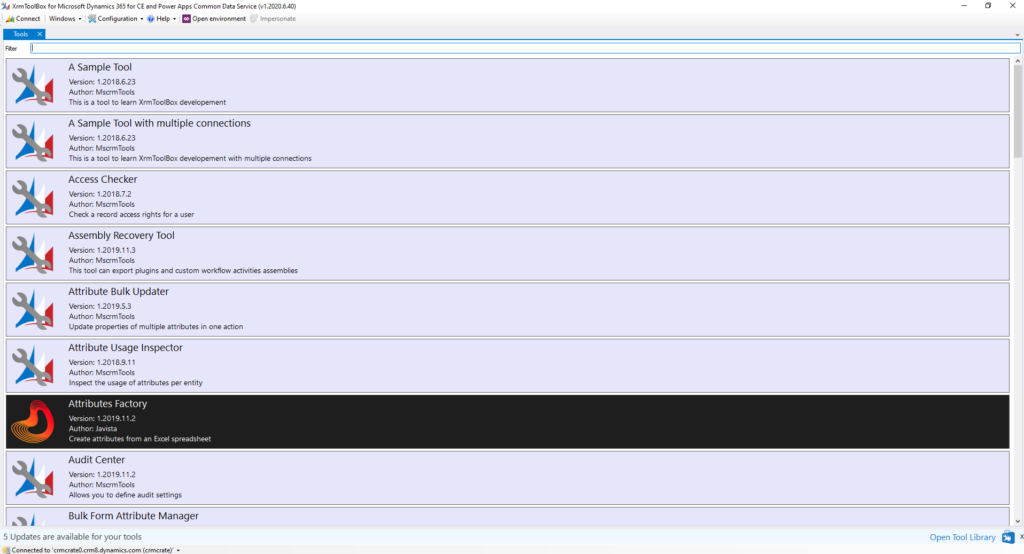
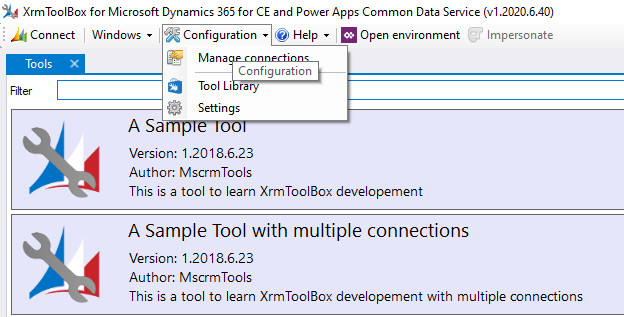
Click on Tool Library and search for plugin called “Web Resources Manager”. Install the Web Resource Manager in your XRM Toolbox.
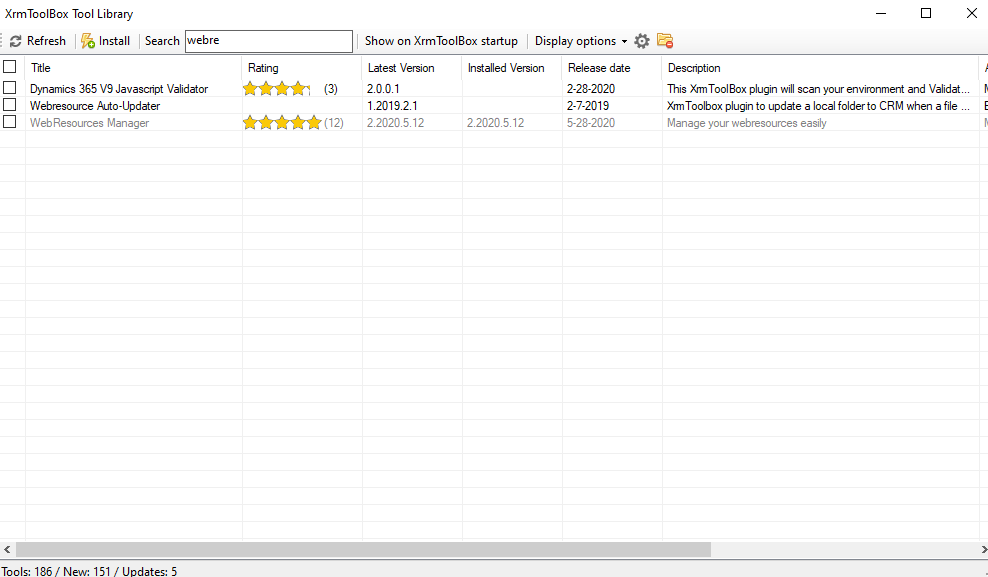
Once downloading is finished, return back to XRM Toolbox home screen and under “Tools” search for the newly downloaded Web Resources Manager and open it.
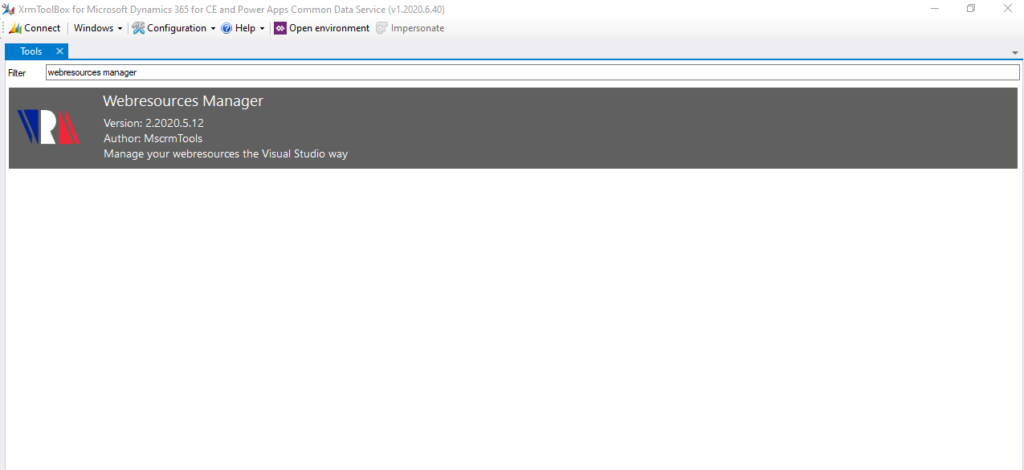
After opening the Webresources Manager will get loaded as shown below.
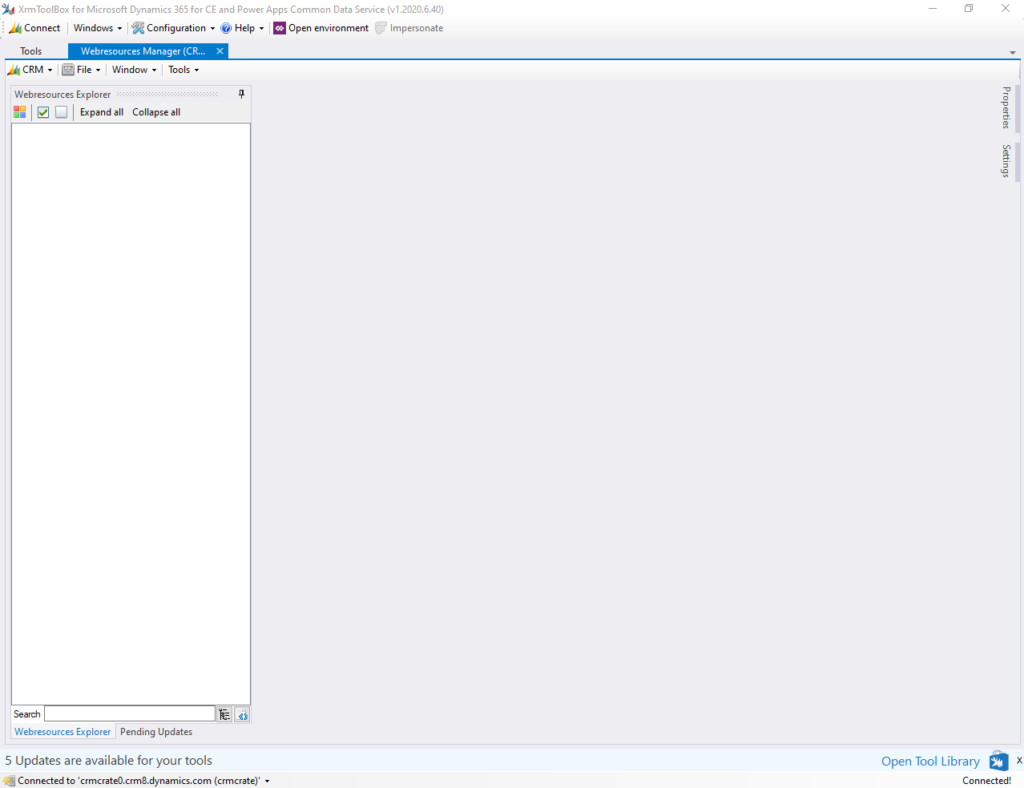
Now we have multiple options to load our web resource file from CRM which are listed below.
- Load all web resources.
- Load specific solution file which contains your web resources.
- Load web resource file from your local machine.
We will load all the web resources. Navigate to the top – center ribbon bar and search for button called “CRM” as shown below. Expand this button and click on “Load Web resources.
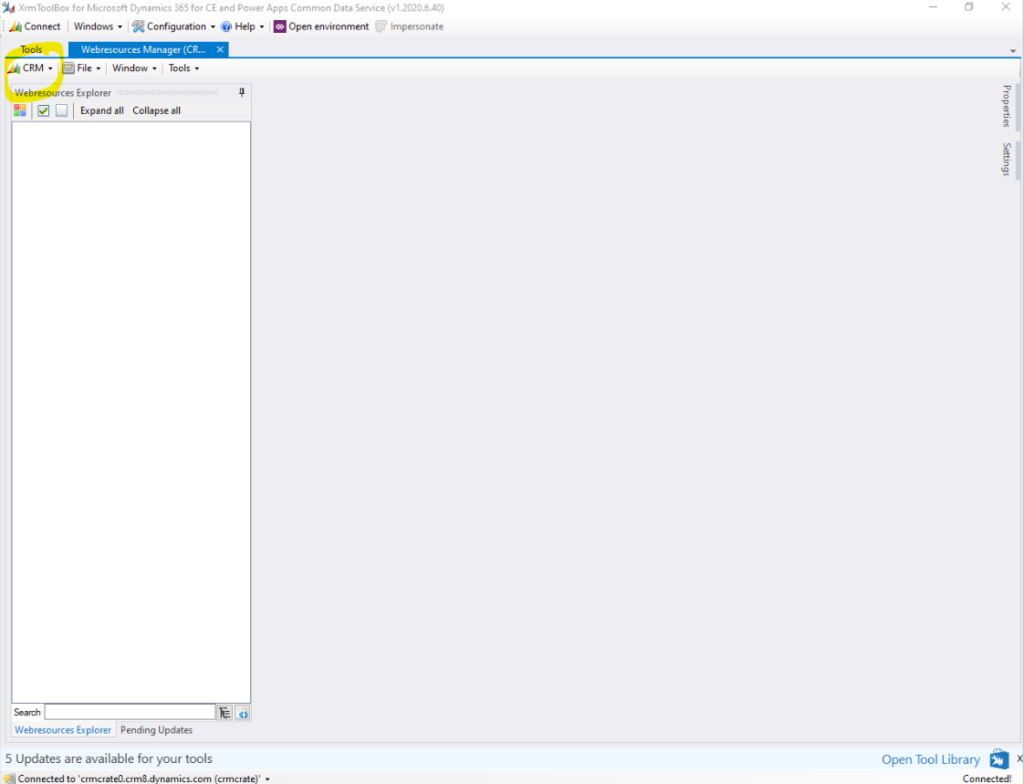
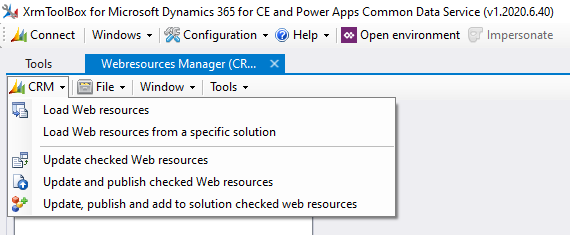
Now the tool will give your choice to load specific type of web resources. In our case we will load the JavaScript files by clicking it as checked. Click on Ok.
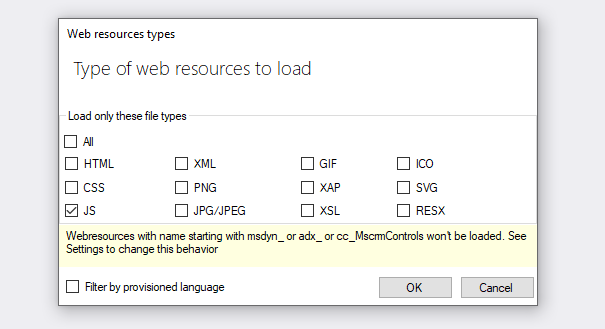
Select the web resource and publish.
Once your web resource files are loaded, they will appear in the left hand panel of your screen as shown below.
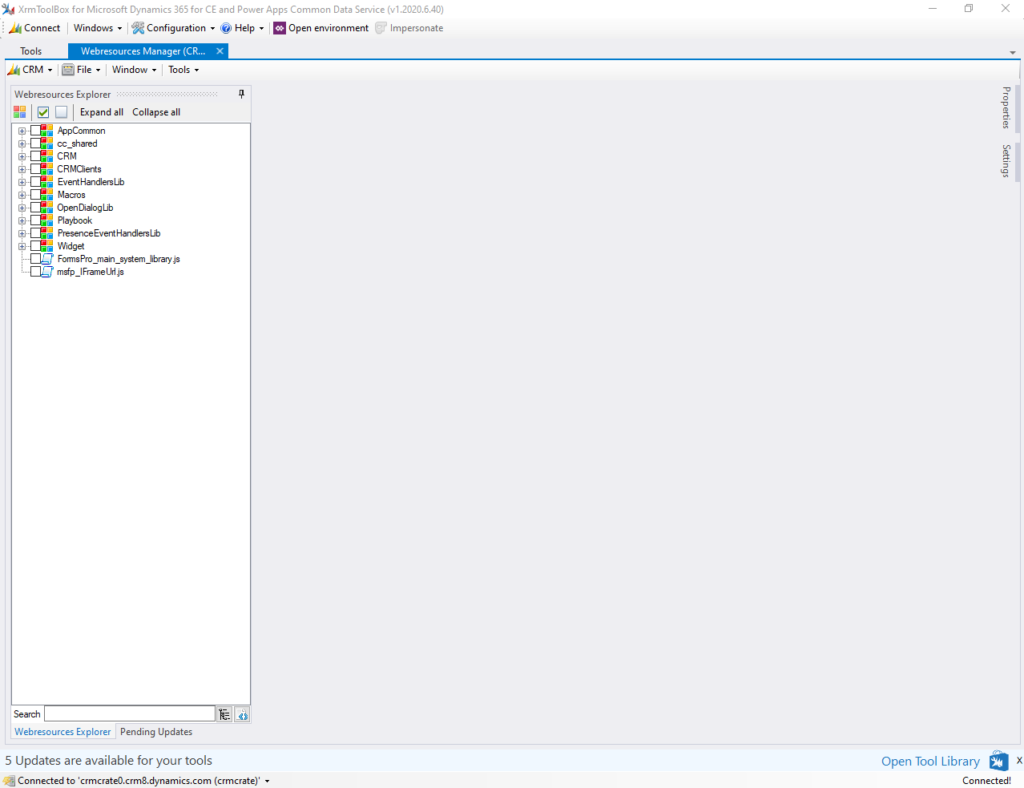
Click and open your desired web resource, this will open the code editor window where you can actually see and edit your web resource code.
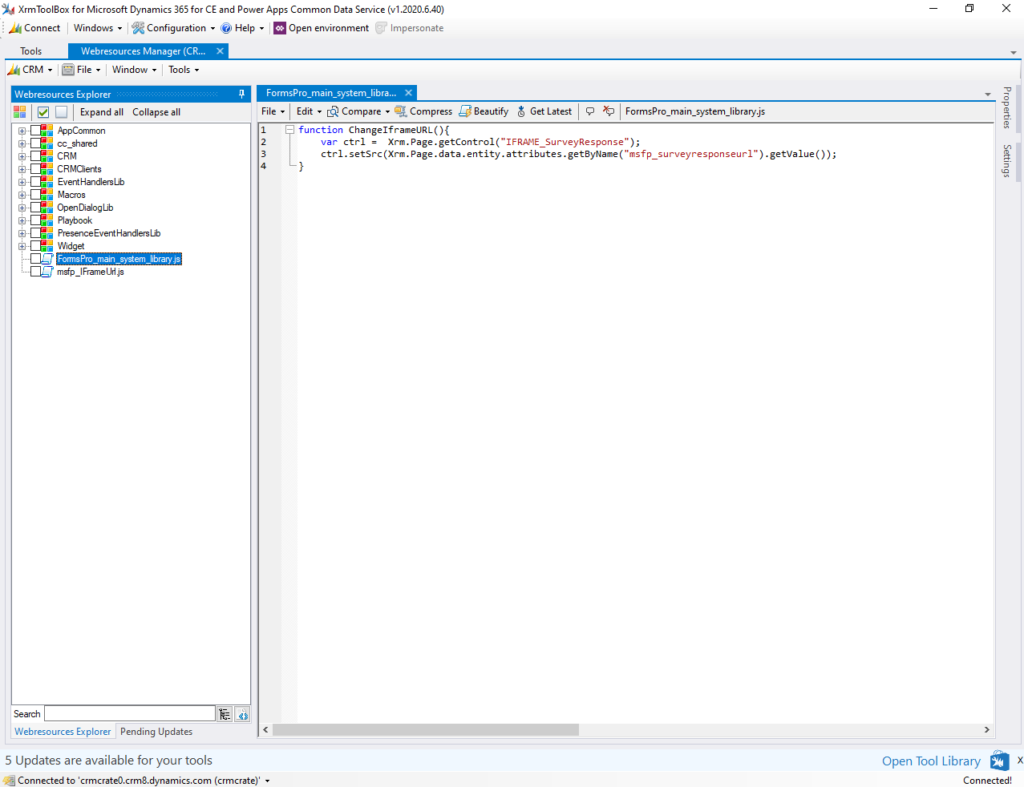
Once you have updated the web resource in the code editor, click on File >> Update and Publish.
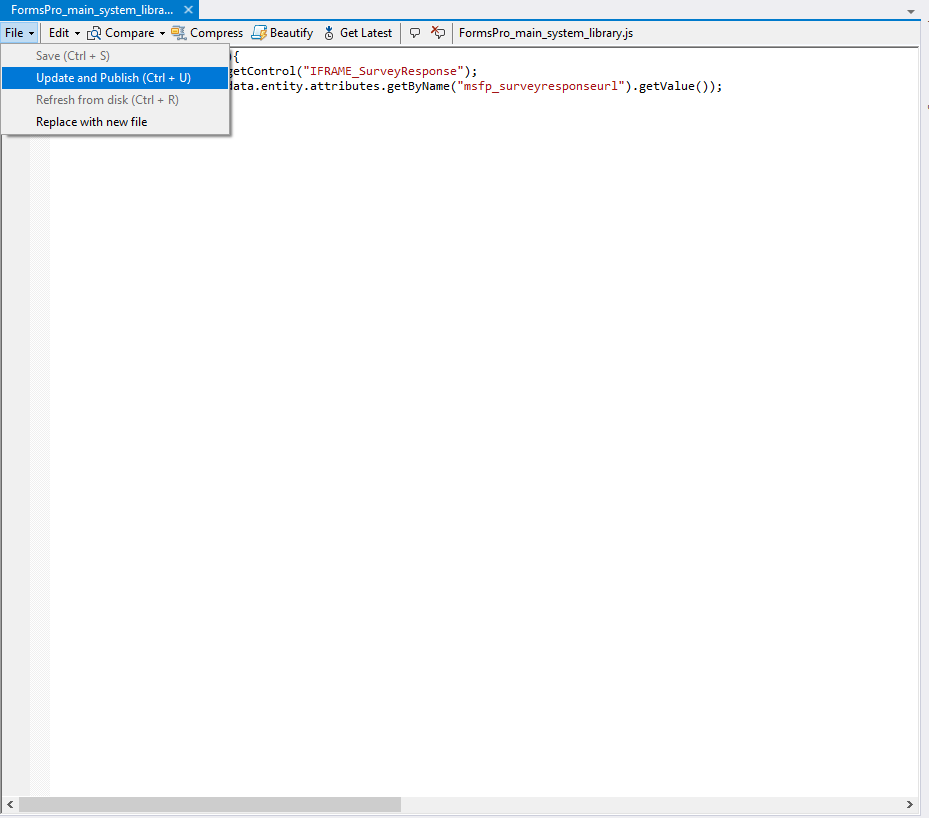
Thus, we can pro-efficiently publish and edit the web resource in Microsoft CRM by using XRM Toolbox’s web resource manager plugin .
CRM Crate
All In One Platform For Learning Microsoft CRM.





