We learn how to create 1 : N or One to Many relationship in Microsoft Dynamics CRM. Before we start CLICK HERE to know about entity relationships in detail. The 1-to-many or 1:N relationships, are used when you are creating a relationship between two entities where there are multiple records from one entity associated with a single record from another entity.
Create a new 1 : N entity relationship
Open your Dynamics CRM and navigate to Settings >> Customization >> Customize the System.
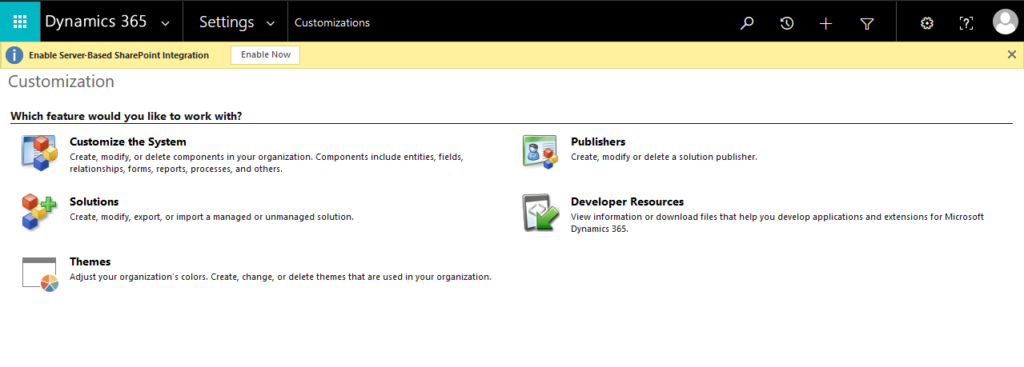
Now the solution explorer should get open. Here, under the Component section, expand the Entities and select the entity for which you have to create a new 1:N relationship. In our case we will create a new 1:N relationship in Account entity. So, in the entity section select 1:N Relationship.
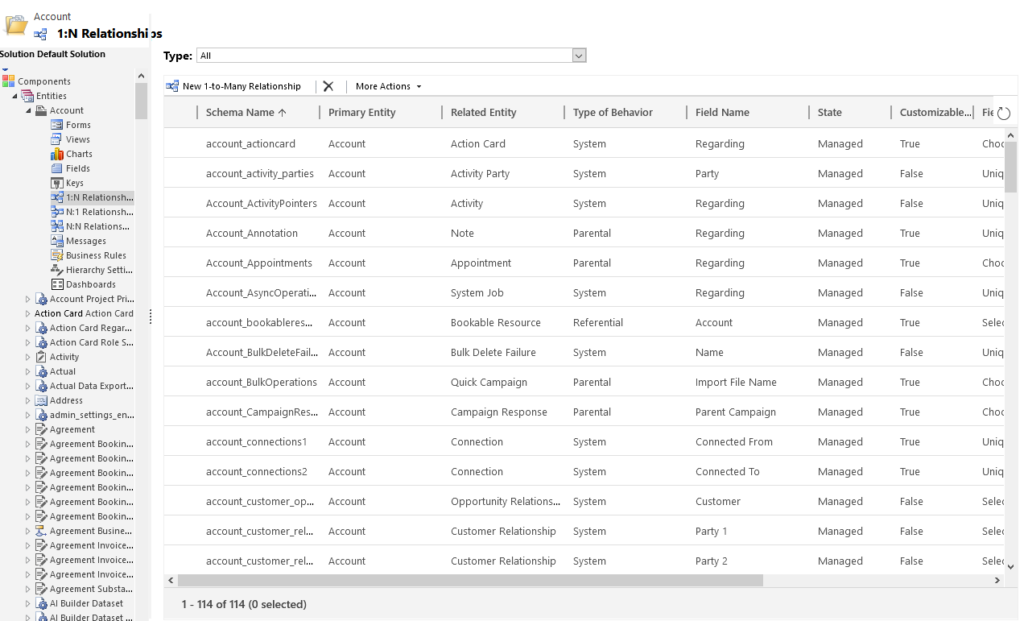
Click on New 1-to-Many Relationship. Now the new Relationship editor record will get open as shown below.
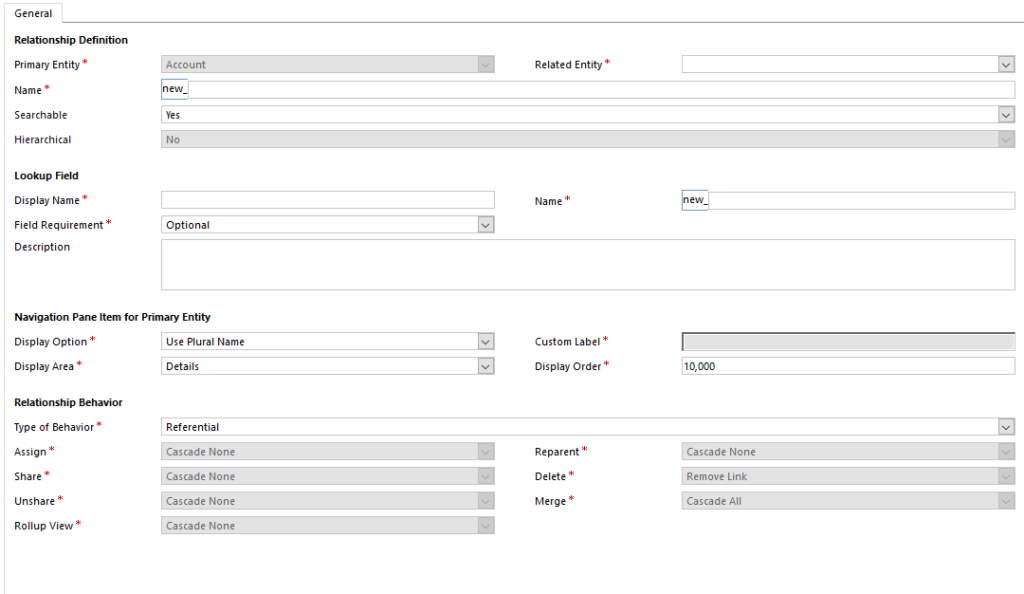
For new relationships, you will want to select the related entity. To do this, navigate to the Relationship Definition section, and choose from the Related Entity list to select which you’d like to be related to your new relationship. Perform the necessary steps according to your requirement which are given below.
- Choose whether or not you want this to be searchable before continuing on.
- Define a value for the “Display Name” field in the “Lookup Field” section.
- Specify data requirements for the field before you save by selecting an option in the Field Requirements list.
- Choose an option for displaying associated views or a custom label via the Navigation Pane Item for Primary Entity section, and using the Display Option list.
- In the “Relationship Behavior” section, choose from the following options in the “Type of Behavior” list.
Parental
Referential
Referential, Restrict Delete
Configurable Cascadin - Click “Save and Close” once you’re done to close out the Relationship form.
- When you’ve completed your customization, publish them.
Once you publish you can view the newly created relationship in the related section of your entity form.
CRM Crate
All In One Platform For Learning Microsoft CRM.





