In this blogpost, we will understand the best proven strategies for enhancing Canvas App performance. Before we start, make sure to subscribe to CRM Crate so that you can stay up to date in the field of Power Platform.
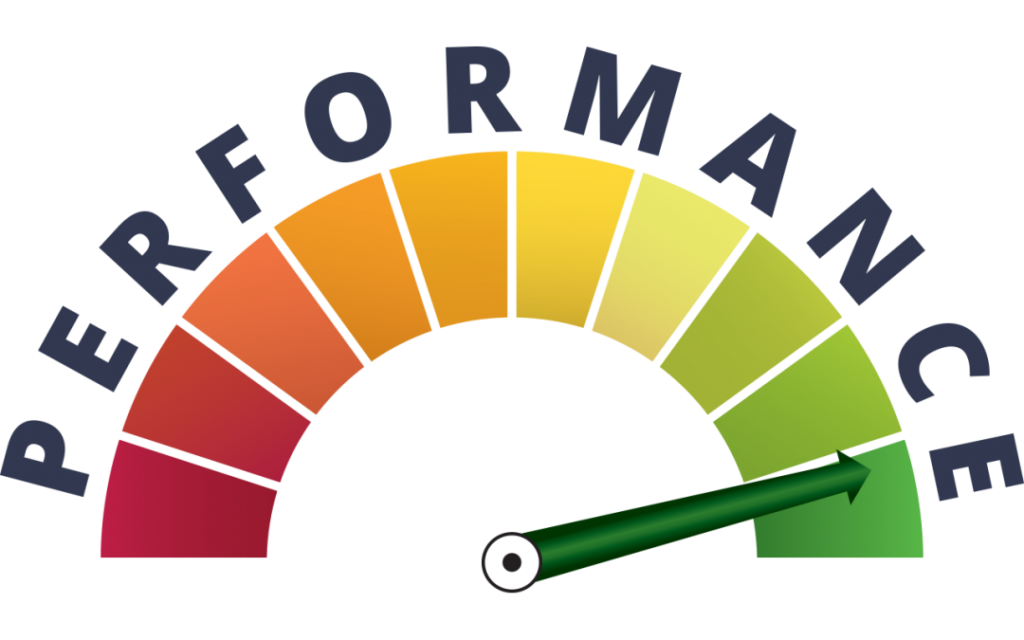
Canvas App in the Power Platform is basically like a DIY app builder. It’s a tool Microsoft provides that lets regular folks like you and me create our own custom apps without having to be coding wizards. Imagine you have this blank canvas where you can drag and drop all sorts of elements like buttons, text boxes, and images to design how you want your app to look and work. It’s super intuitive and you don’t need to be a tech genius to figure it out. Additionally, these apps can connect to all kinds of data sources like Excel, databases, or even stuff like SharePoint. So, you can pull in the information you need and make your app do all sorts of cool things with it. So, in a nutshell, Canvas Apps are like your personal shortcut to creating custom apps tailored exactly to what you need, all without the headache of traditional coding. It’s pretty awesome!
How to improve performance of Canvas App?
Canvas apps are now essential tools for creating user-friendly interfaces and effective business solutions within the Microsoft Power Platform. Yet, as apps become more complex and feature-rich, it’s vital to prioritize optimal performance. In this article, we’ll delve into ten proven tactics to boost the performance of your Canvas apps, leading to smoother user interactions and greater productivity.
Optimize Formulas:
In Canvas apps, Power FX formulas play a vital role in tasks like manipulating data, doing calculations, and controlling properties. To make your apps run smoothly, it’s important to make your formulas as efficient as possible. Try to simplify complicated expressions, avoid nesting too many functions, and use delegated functions like Filter and Sort whenever you can. Delegated functions help by letting the data source do most of the heavy lifting, which means things run faster overall.
Minimize Data Retrieval:
Making sure your app responds quickly is all about retrieving data efficiently. Instead of grabbing all the data from data-source at once, focus on using functions like Filter, Search, and Lookup to get just the data you need. This way, you’re not wasting time and bandwidth loading unnecessary stuff. It’s a smart move, especially when dealing with big datasets, as it helps speed up the whole process.
Limit Visual Elements:
Having too many visual elements, like buttons, galleries, and pictures, can slow down your app, especially on less powerful devices. To keep things running smoothly, try simplifying your app’s design by cutting down on the number of visual elements and using them more efficiently. You could group similar elements together or use pagination to show data in a more manageable way, without cluttering up the interface.
Go for Declarative Controls:
Whenever you can, go for the pre-built controls rather than creating custom ones. These built-in controls, like Gallery, Data Table, and Form, are optimized for performance and make your app run smoother. They’re great for binding data and rendering it efficiently, which means your users will have a better experience with faster screen transitions and smoother interactions.
Introduce Incremental Loading:
If your app has long lists or paginated data, consider adding incremental loading. This means fetching more data as users scroll or move through the content. It makes your app feel faster because it loads data bit by bit, preventing it from getting bogged down or causing annoying delays. To do this smoothly, you can use the in-built pagination and set a threshold limit for loading dedicated number of rows per page.
Monitor Performance:
Make it a habit to check your app’s performance using both the tools built into the system and outside solutions. Look for things that slow it down, like operations that use up a lot of resources or take a long time. Keep an eye on metrics such as how quickly things show up on the screen, how fast data comes in, and how much memory is being used. This information will help you figure out what needs fixing first and see how your improvements are working out over time.





