Here we will learn to disable & hide the “Try the new look” feature in Model Driven App / Power App or Dynamics 365. Before we start, make sure to subscribe to CRM Crate so that you can stay up to date in the field of Power Platform.
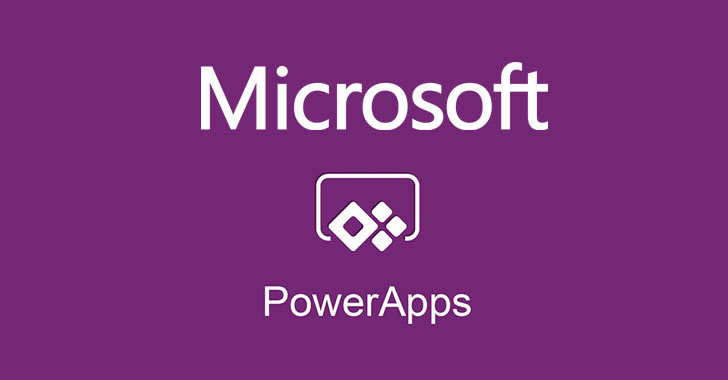
Power Apps driven by models now feature a refreshed user interface that adheres to the latest Microsoft Fluent Design System. This enhancement offers creators aesthetically pleasing controls and user experiences to captivate their audience.
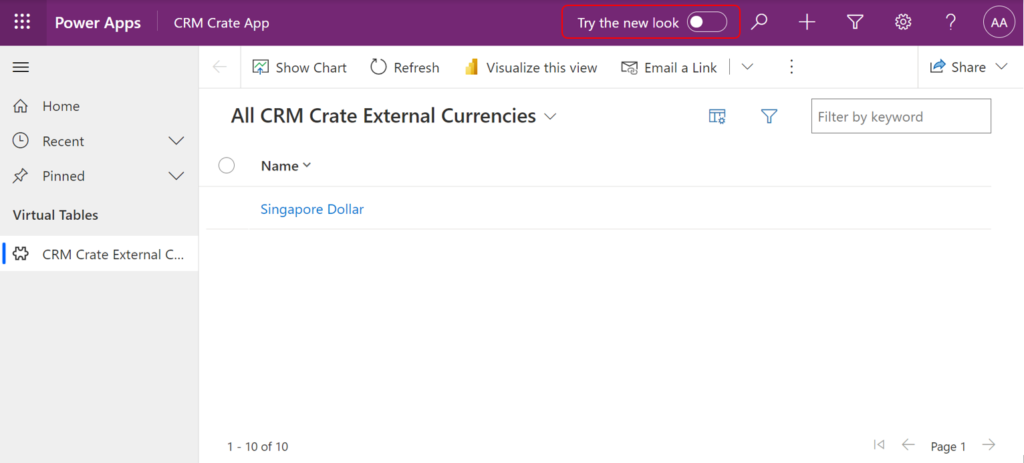
Enhance your model-driven app with a fresh, new look by trying out the latest layouts, themes and colors. Users can opt-in by selecting the Try the new look option. Once enabled, model-driven apps use the latest Microsoft Fluent Design-based elements as they’re released. Users can switch back at any time. Microsoft Fluent is a cross-platform, open-source design system designed to craft compelling product experiences, encompassing accessibility, internationalization, and performance considerations.
Disable & hide “Try the new look” feature in Model-Driven App
Follow the below steps to hide & disable the “Try the new look” feature in Power App.
Step 1: Login into Power App Maker Portal (https://make.powerapps.com/).
Step 2: Open Solution Explorer and click on Add Existing >> More >> Settings as shown below.
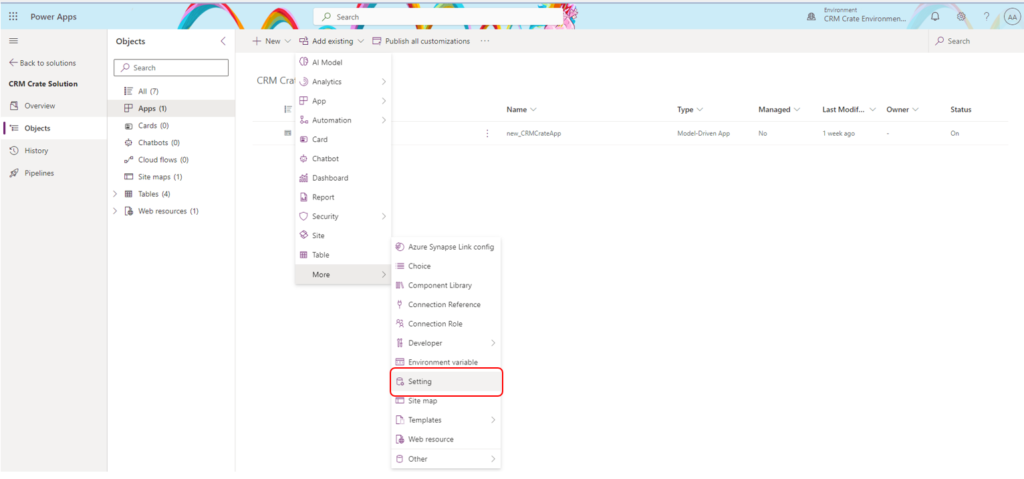
Step 3: Within the existing settings, search for “Try the new look”. Here you will find two settings according to the search, add the two settings as shown below.
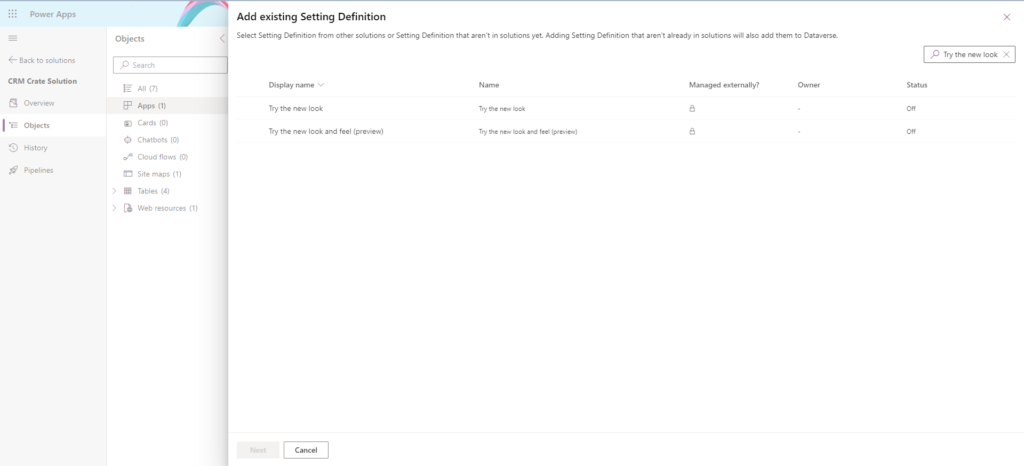
Step 4: Open each of the setting, navigate to the section named “Setting environment value” & set the value as “No”.
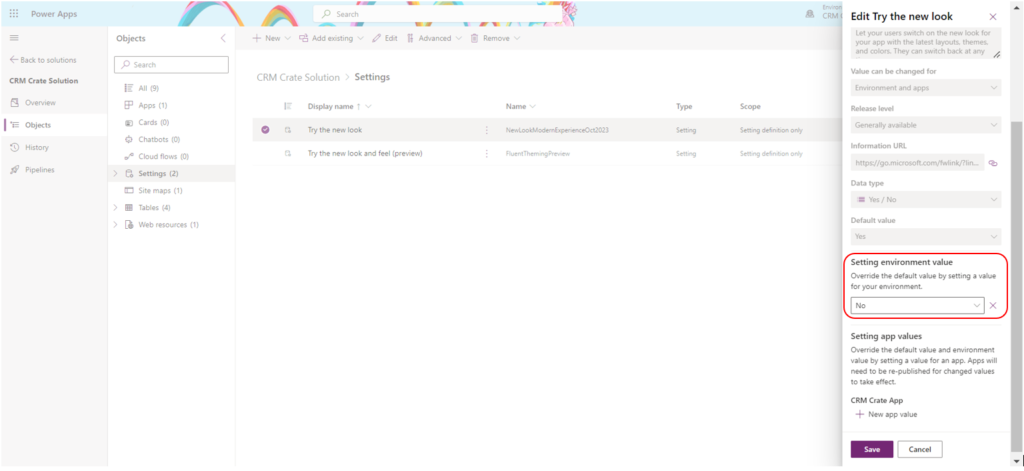
Step 5: Once the configuration is completed, navigate back to your Model-Driven App and validate that the “Try the new look” button is hidden as shown below.
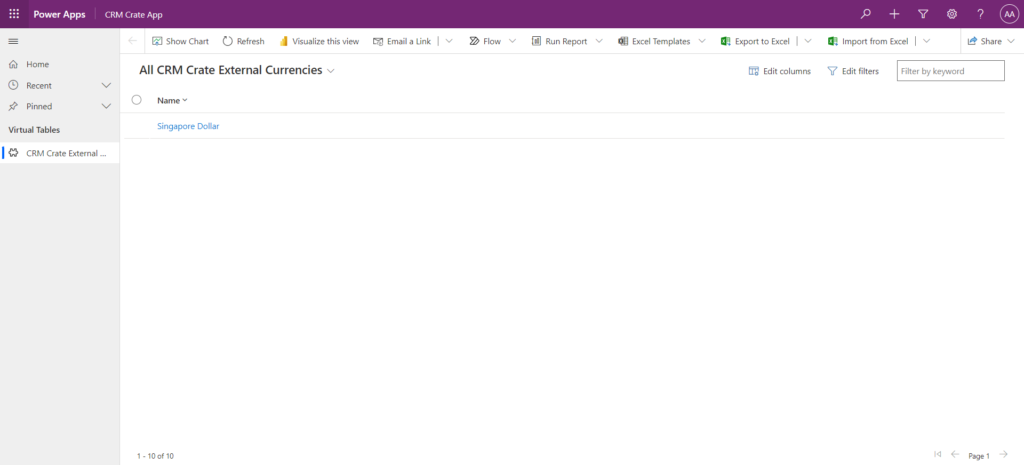






This is very useful. My app is in a solution so do I need to export & import the solution in my prod environment for changes to take effect? And how will the user experience be different for those who have switched to the “New Look” but now I have added this setting?
thanks
Hi,
The “Try New Look” feature introduces Microsoft Fluent UI feature. With this feature the user can experience a more responsive and better UI.
Hi,
The “Try New Look” feature introduces Microsoft Fluent UI feature. With this feature the user can experience a more responsive and better UI.
Hi is this still applicable as I’m not able to do the same currently the button is still coming after doing all the steps which you have mentioned here