You will learn to restrict and prevent users from sharing Canvas Apps to other users. Before we start, make sure to subscribe to CRM Crate and follow us on LinkedIn so that you can stay up to date in the field of Power Platform.
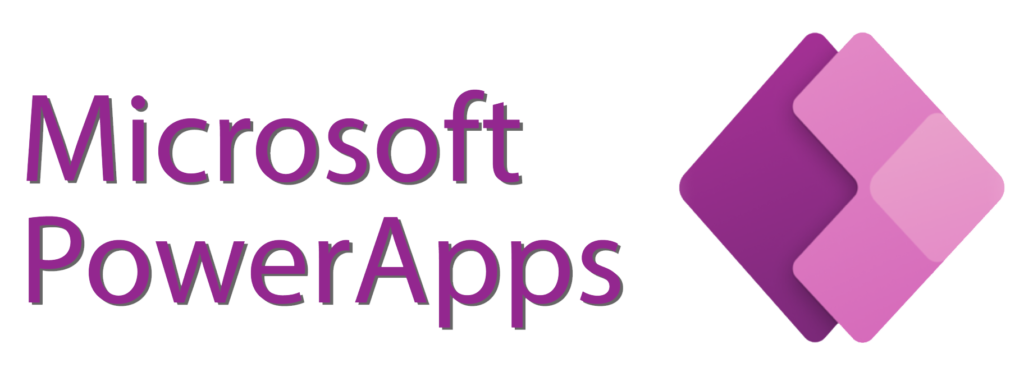
Power Apps employs low-code, a software development approach that empowers users to create apps by dragging and dropping components into a flowchart-style layout. Users of PowerApps have the flexibility to create either canvas applications or model-driven applications within the program. Canvas apps are precisely as they imply: PowerApps offers a blank canvas where users can drag and drop components freely to create a user interface in any desired arrangement.
The main attraction of canvas apps in PowerApps lies in their user-friendly nature. With canvas apps, users don’t need to concern themselves with the intricacies of data structure, resulting in a more intuitive user experience compared to model-driven apps. Building canvas apps becomes accessible to individuals familiar with PowerPoint and possessing a basic grasp of Excel formulas. Furthermore, canvas apps facilitate a high level of creativity and uniqueness, ensuring that no two apps are identical. Additionally, these apps offer the advantage of seamlessly pulling data from over 100 + diverse data sources, providing a level of flexibility surpassing that of model-driven apps.
How to share Canvas Apps with users?
Once you’ve created a canvas app to fulfill a business requirement, define the users within your organization who have the permission to run the app, as well as those authorized to modify and potentially re-share it.
Follow the below steps for sharing Canvas Apps with other power app users.
- Login into Power Apps Maker Portal.
- On the left navigation pane, select Apps.
- Select the Canvas App that you want to share by selecting its icon.
- On the command bar, select Share.
- Here mention the name or alias of the users or security groups in Microsoft Entra ID with whom you want to share the app.
- Share the Canvas App.
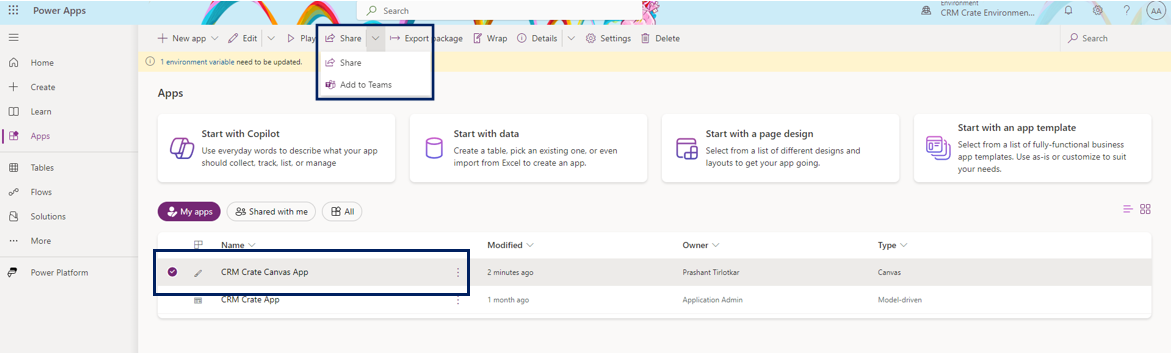
Limit or restrict users from sharing canvas apps
Within Managed Environments, administrators have the ability to restrict the extent to which users can share canvas apps. To configure these regulations, choose a managed environment from the list of environments in the Power Platform admin center (https://admin.powerplatform.microsoft.com). Follow the below steps to put a restrict on sharing the Canvas Apps.
- Login into Power Platform Admin Center (https://admin.powerplatform.microsoft.com/home) with valid administrator credentials.
- Navigate to Environments in the left navigation pane, choose a managed environment, and then click Edit Managed Environment on the top menu bar.
- The sharing rules are located in the Limit sharing section.
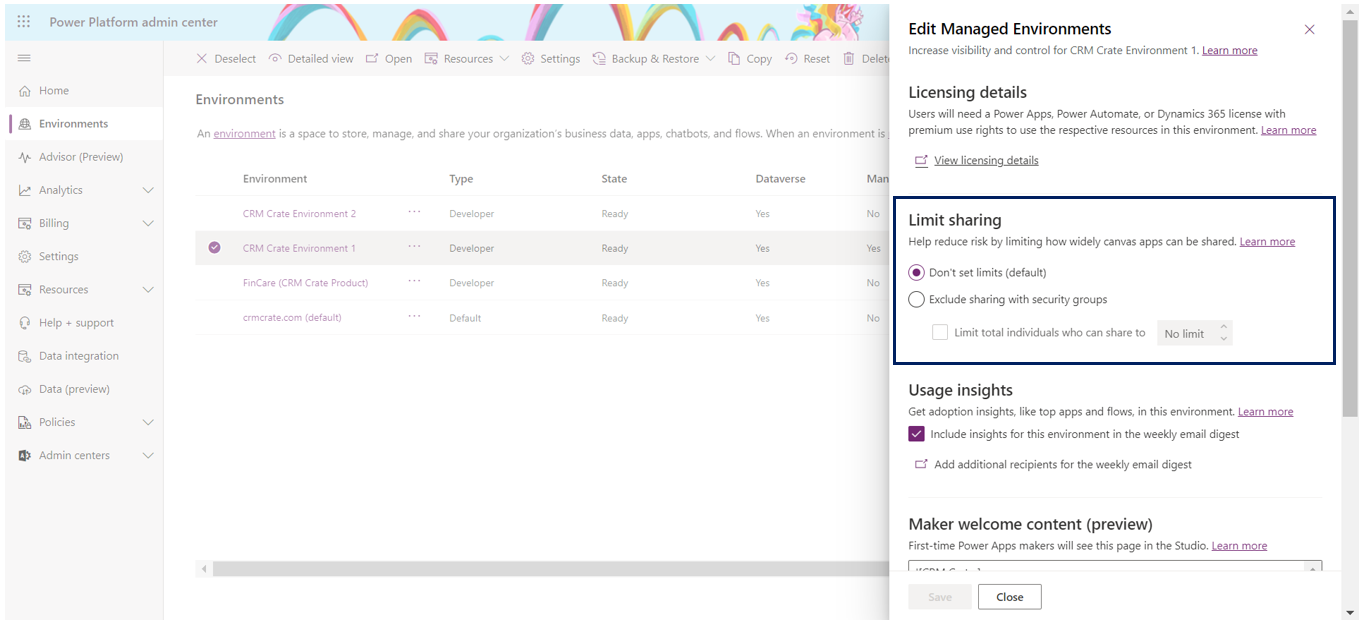
| Sharing rules | Application behavior when selected |
|---|---|
| Don’t set limits | Select this setting if you do not want to impose any limit on sharing of Canvas Apps. |
| Exclude sharing with security groups | Select this setting if you do not want to allow the users to share canvas apps with any security groups or with everyone. |
| Limit total individuals who can be shared to | Select this setting to control the maximum number of users with whom a canvas app can be shared. |
If a user attempt to share a canvas app that violates sharing rules, they will receive notification as depicted below.
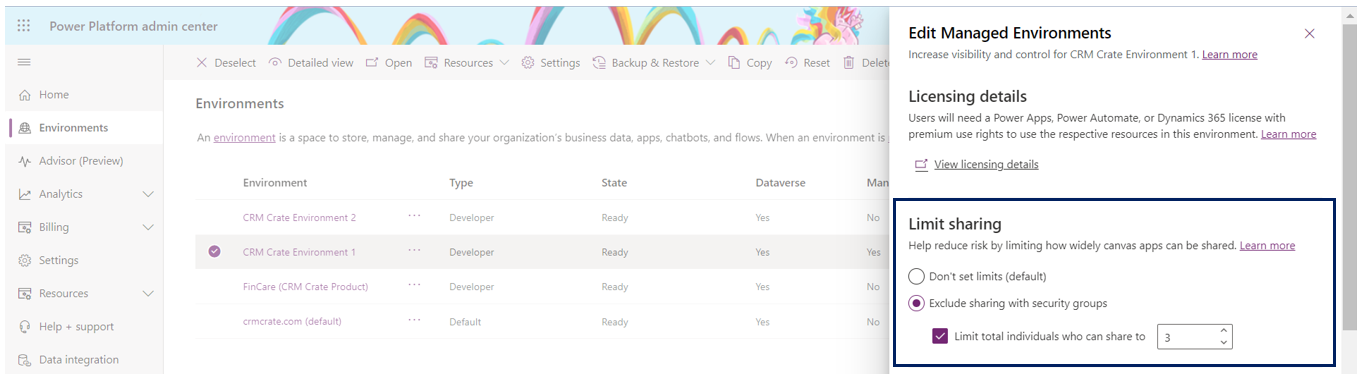
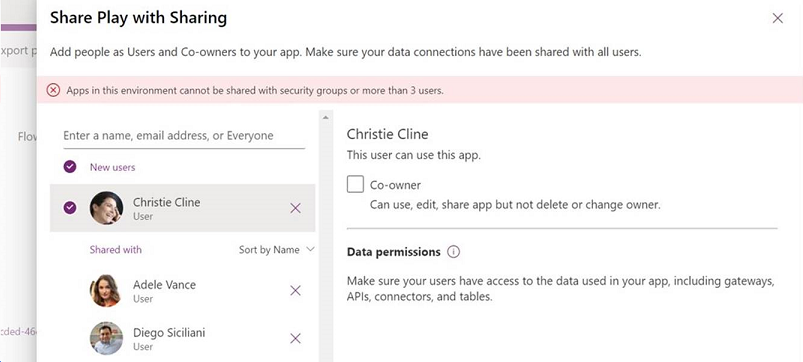






It was great seeing how much work you put into it. Even though the design is nice and the writing is stylish, you seem to be having trouble with it. I think you should really try sending the next article. I’ll definitely be back for more of the same if you protect this hike.
Thanks for sharing. I read many of your blog posts, cool, your blog is very good.