We will learn to automatically create a user in Azure AD using Power Automate flow. Before we start, make sure to subscribe to CRM Crate so that you can stay up to date in the field Microsoft power platform.
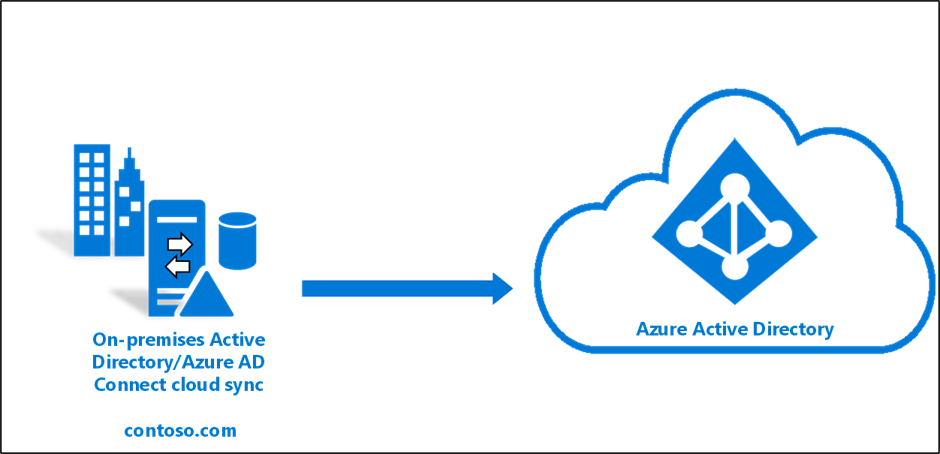
What is Azure Active Directory?
Azure Active Directory, also called Azure AD is a cloud-based Identity as a Service (IDaaS) multi-tenant solution by Microsoft. It is the backbone of the Office 365 system and allows organizations of varying sizes and applications like Concur, Salesforce.com, ServiceNow, etc. to enable Single Sign-On (SSO). Azure Active Directory can also provide easy integration and identity solutions for organizations that want to build their own applications.
The most prominent benefit is that an orginazation can manage its security, identity, and compliance controls across the enterprise through a single place using the Azure Active Directory.
Who uses Azure AD?
Azure AD is intended for:
- IT admins – As an IT admin, you can use Azure AD to control access to your apps and your app resources, based on your business requirements.
- App developers – As an app developer, you can use Azure AD as a standards-based approach for adding single sign-on (SSO) to your app, allowing it to work with a user’s pre-existing credentials.
- Microsoft 365, Office 365, Azure, or Dynamics CRM Online subscribers – As a subscriber, you’re already using Azure AD. Each Microsoft 365, Office 365, Azure, and Dynamics CRM Online tenant is automatically an Azure AD tenant.
Why do we need automatically create the users in Azure AD?
Consider a business scenario where we need to bulk create the users in Azure Active Directory as per the desired business logic instead of creating them manually. We can achieve this bulk user creation functionality with the help of the below given solution.
Power Automate connector for user creation –
We will leverage Microsoft’s Power Platform (Power Automate) for implementing an automatic Azure AD user creation process.
Power Automate Connector & Actions:
We will use the “Azure AD” Power Automate connector & the below given actions for achieving the automatic user creation.
Create User –
You can create a new user in your AAD tenant with help of the “Create User” action.
Below are the details of the required action parameters –
| Name | Key | Required | Type | Description |
| Account Enabled | accountEnabled | True | boolean | True if the new account should be enabled when it is created. |
| Display Name | displayName | True | string | The name displayed in the address book for the user. |
| Mail Nickname | mailNickname | True | string | The mail alias for the user. |
| Password | password | True | string | The password for the user. The user will be required to change the password on the next login. |
| User Principal Name | userPrincipalName | True | string | The user principal name (UPN) of the user. |
| Given Name | givenName | string | The user’s given name (first name). | |
| Surname | surname | string | The user’s surname (family name or last name). | |
| Business Phone | businessPhones | string | Business phone number for the new user in any format such as ‘1 (234) 567-8910’. | |
| Department | department | string | The name for the department in which the user works. | |
| Job Title | jobTitle | string | The user’s job title. | |
| Mobile Phone | mobilePhone | string | The mobile phone number for the user in any format such as ‘1 (234) 567-8910’. | |
| Office Location | officeLocation | string | The office location in the user’s place of business. | |
| Preferred Language | preferredLanguage | string | The preferred language for the user. Should follow ISO 639-1 Code; for example ‘en-US’. |
Add User To A Group –
You can add a user to a group in your AAD tenant.
Below are the details of the required action parameters –
| Name | Key | Required | Type | Description |
| Group Id | id | True | string | Unique identifer of a group (Ex. ‘40639f36-46a6-73a6-91e2-9584b7913429’). |
| User Id | @odata.id | True | string | Unique identifer of a user (Ex. ‘5e6cf5c7-b511-4842-6aae-3f6b8ae5e95b’). |
Power Automate Flow:
The below given flow has been triggered with a HTTP request where the parameters required by the above-mentioned actions are been passed inside the request’s body.

This HTTP based Power Automate flow has been called from Dynamics 365 CRM form.
Validate the implementation in Dynamics 365
Once the above given Power Automate flow has been saved & configured, validate the automated user creation implementation in your environment as shown below.
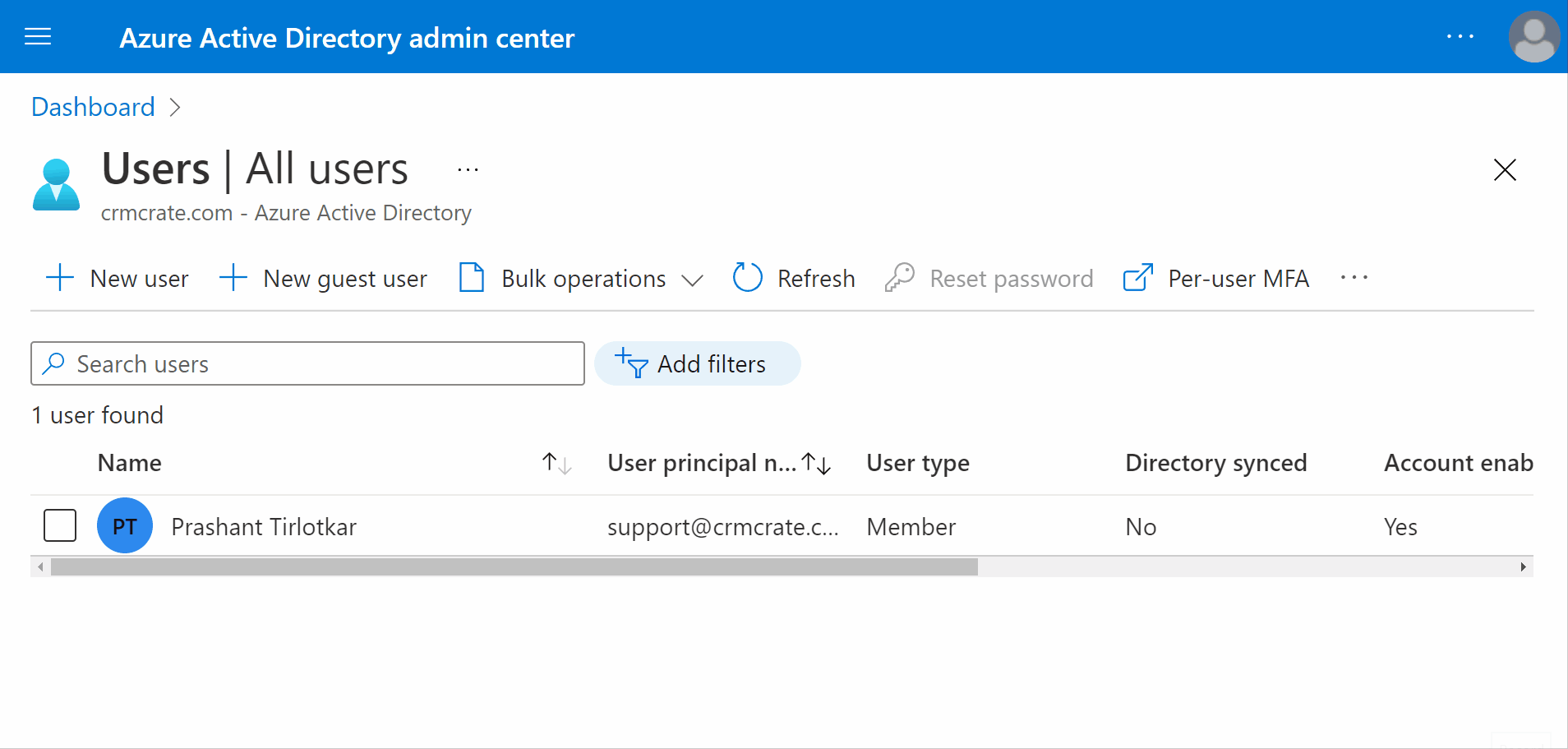
Thus, we learned to automatically create a user in Azure Active Directory using Power Automate flow.






Thanks for sharing, could you please show us how u have called the flow by pressing the button and the spinner that waits until the user is created?
Hi Julien,
This Power Automate flow has been trigger using a HTTP request connector.
Please refer the given link to understand the concept further – https://www.crmcrate.com/power-automate/dynamics-365-call-a-power-automate-flow-from-the-javascript/#more-4823
Thanks.
Also refer the given link to understand how I displayed the loading screen (Spinner) – https://www.crmcrate.com/javascript/how-to-display-a-progress-indicator-or-loading-screen-in-dynamics-365/
I am about to start my career in data science. I was looking for informative and meaningful content to update my knowledge and decide firmly whether opting for a data science course program will be the right choice. I am so impressed by your articles since it contains tons of useful information and details about how an individual can become a data science or data analytics expert. After reading your article, I know how to land a good job easily. Thanks for informing me about the trade and eligibility criteria for becoming a certified data science professional. 360DigiTMG is a good institution that imparts teaching and training to students in this field. Hope you write more articles to update us about this field through your curative writing<a href=”https://360digitmg.com/malaysia/data-engineering-course-in-malaysia“>data engineer course</a>
People in Malaysia who do a data analytics course malaysia will have the knowledge and abilities needed to properly analyse and understand data in a variety of sectors.
<a href=”https://360digitmg.com/malaysia/data-analytics-certification-course-training-institute”>Data analytics course malaysia</a>
“Thank you for this useful resource! I’ve been thinking about taking a data science course at Malaysia for a while, and your site has been incredibly helpful in preparing me. “
I like the efforts you have put in this, regards for all the great content.
Thanks for your feedback!